Can I add Legal Check to the contract drafts generated from my Questionnaires?
If you have an Admin account in Partner Tools and the Template connected to your questionnaire is in DOCX. format, you can Add a legal check to the setting of a specific questionnaire.
This means that every time a new draft is auto-generated from this Questionnaire, it will be prompted to run through a legal check defined by you.
How can I activate the Legal Check option for a questionnaire?
- First, log in to your account in Partner Tools from this link
- Go to the Questionnaire tab and click on the small Settings icon belonging to the questionnaire you want to adjust:
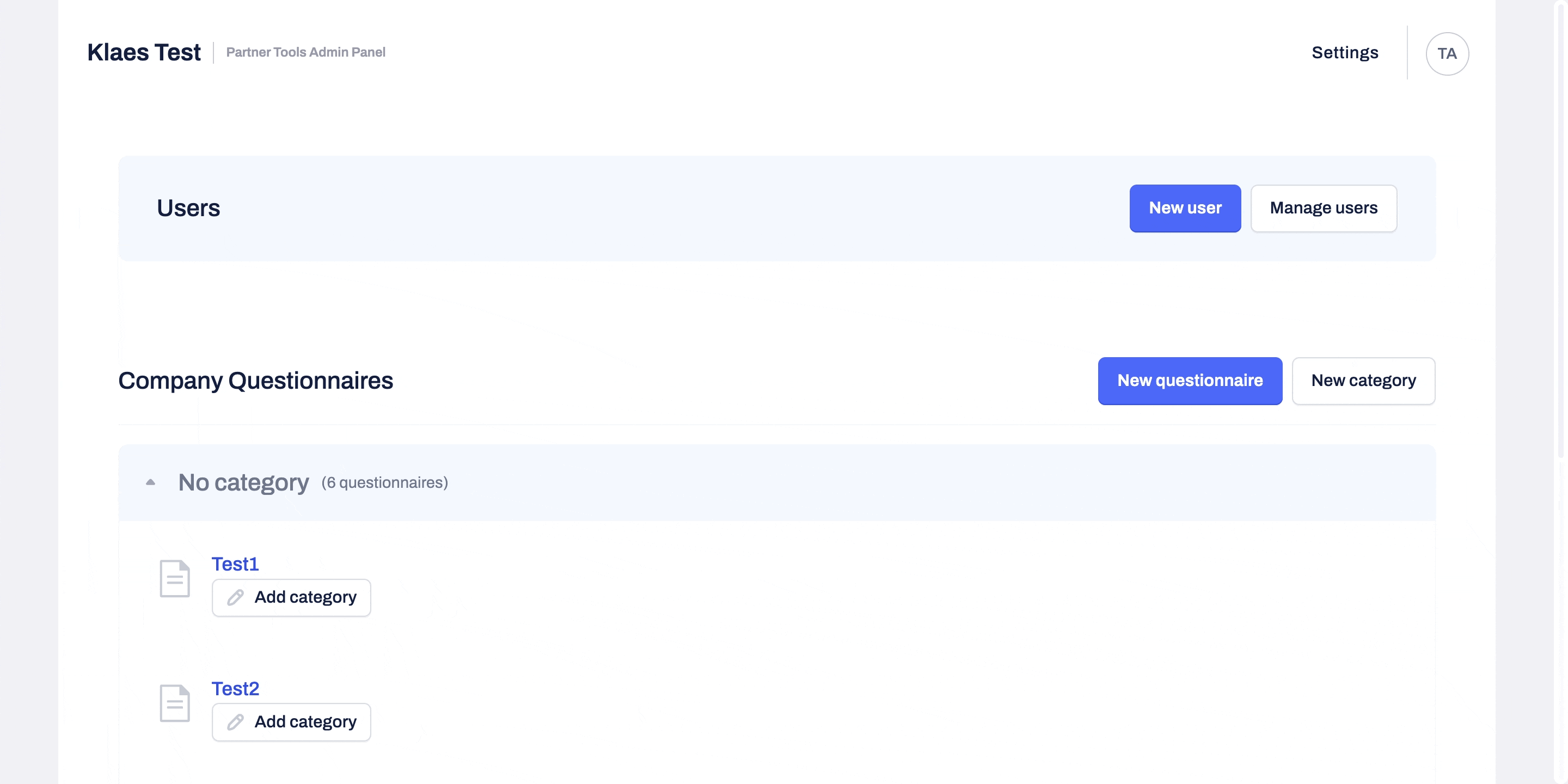
What types of legal checks can I add to my questionnaires?
- Optional legal check
The user will be able to decide if they want to add a legal check to a questionnaire or not: if this option is selected, each time the questionnaire is initiated, the user who fills it out will be asked to decide whether or not a legal check of the generated at the end of the questionnaire draft will be needed
- Mandatory legal check
A legal check will be automatically added to the questionnaire, without providing the user with the ability to remove it: if this option is selected under the questionnaire's Settings, all users who initiate the questionnaire will be prompted to run the generated at the end of its flow draft as a mandatory
Who will be assigned to run the legal check I added to a Questionnaire?
The legal check of drafts auto-generated when a Questionnaire is filled out will be assigned to the internal lawyers in the company.
You can add a specific list of lawyers who will receive access to a .zip file via email with all drafts available for legal check. The drafts for review will be in .docx format which allows their assignees to run the check easily.
Here is how to add the assignees for the legal check, under the "Send document to lawyer" section:
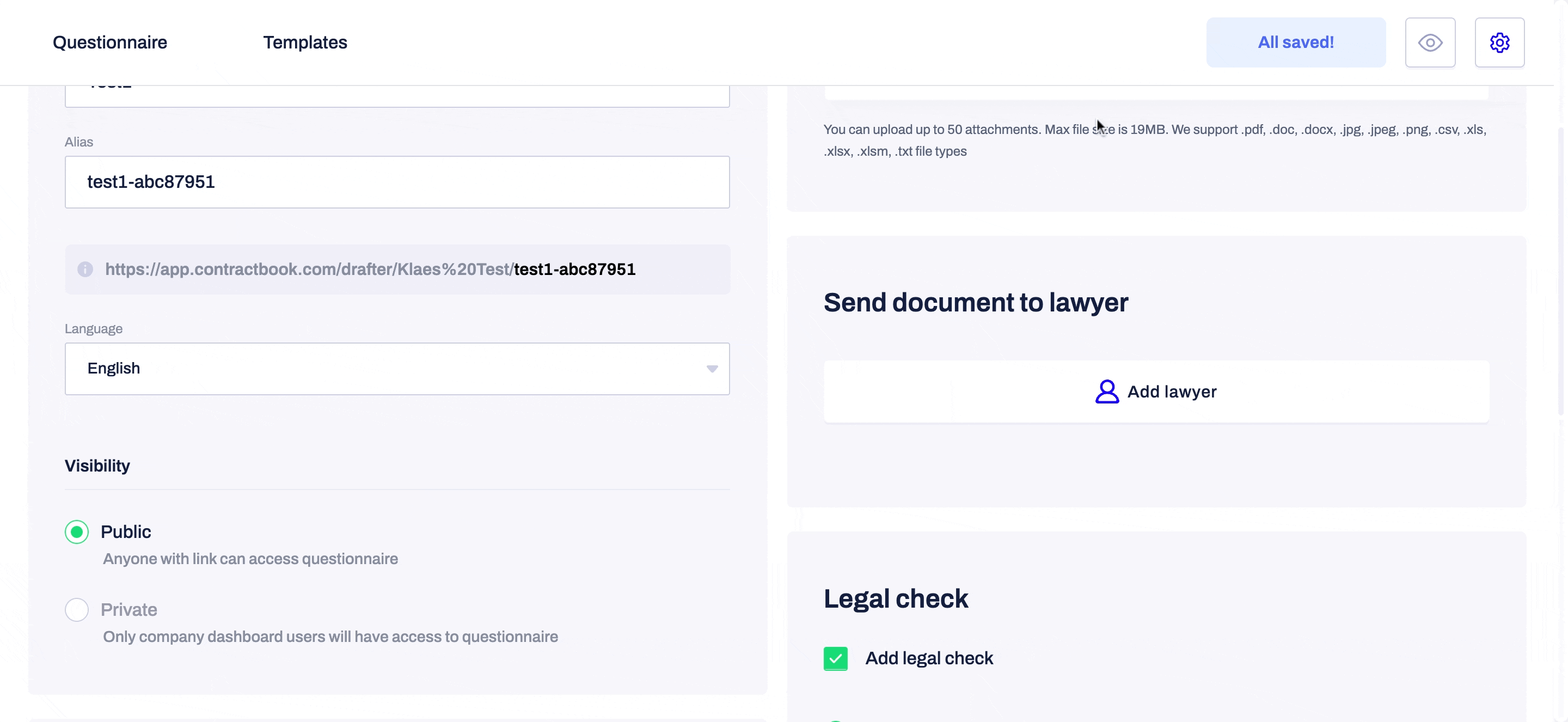
You can add an individual lawyer as the main email recipient, or as the contact on a copy.
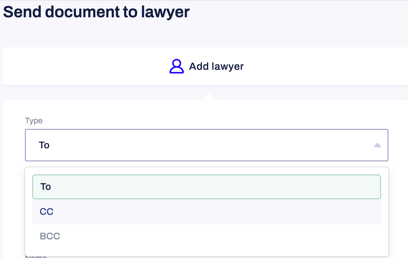
To Finish Adding the Legal Check in your Questionnaire's Settings, click on the Save changes button in the upper right-hand corner.
If you still need additional information or assistance, reach out to us at any time by contacting our Support Team.
