Payment and Download page
In addition to the questions page, there are two available varieties of pages you are able to include in your questionnaires:
- payment page
- download page
If the document connected to your questionnaire will be available to the user as a paid service, you can easily incorporate a payment page indicating the exact amount that will be required.
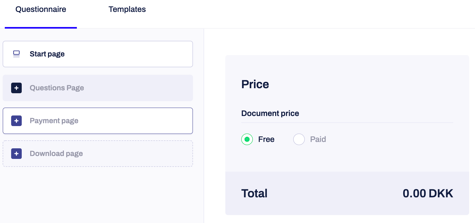
From this page, you can customize the price you must pay to access the entire document and subsequently define the exact percentage of it that will be accessible free of charge, if that is what you want to achieve.
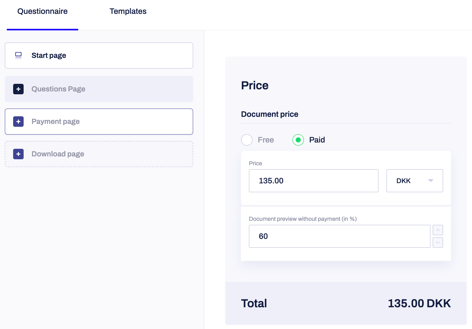
Unlike the questions page, you can only add one payment page for each of your forms.
How can I use the download page?
The last variety you can add to your questionnaire is the download page. This page offers three possible setting options.
- Download automatically: if you select this option, the user will get the documents automatically after submitting the form. You can choose the document format which will be available for download (.pdf or .doc)
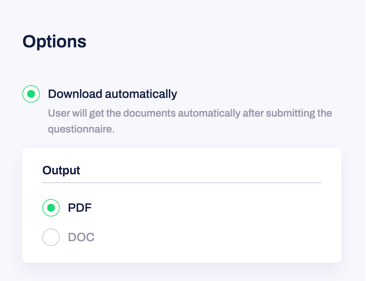
- Download manually: in this scenario, the user will see a separate download page where they can choose a file format before downloading. You cannot select the document format (it will be available as both a .pdf and .doc file). On the other side, you can dictate whether or not the document must be signed in digitally with Contractbook upon download:
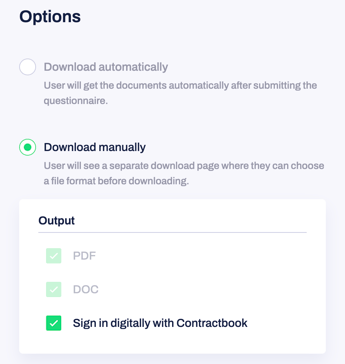
- Skip download: in the third case, you can set the link where the user will be redirected instead of downloading the document directly upon completing the form:
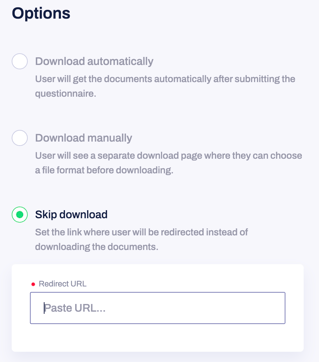
The last option would be beneficial if payment must be submitted before the respondents can access the document.
Just like the payment page, you can only add one download page per form.
