Why do I need conditions added to my Templates?
If you have multiple templates for one form, it can be useful to condition a template using an answer option in the form so that your final document has the correct output, depending on your answers.
How can I Add conditions to my Templates?
- After you have logged in to your account, you need to access the Templates tab for the form
- First, click on the three dots in the far right, and then choose “add condition”
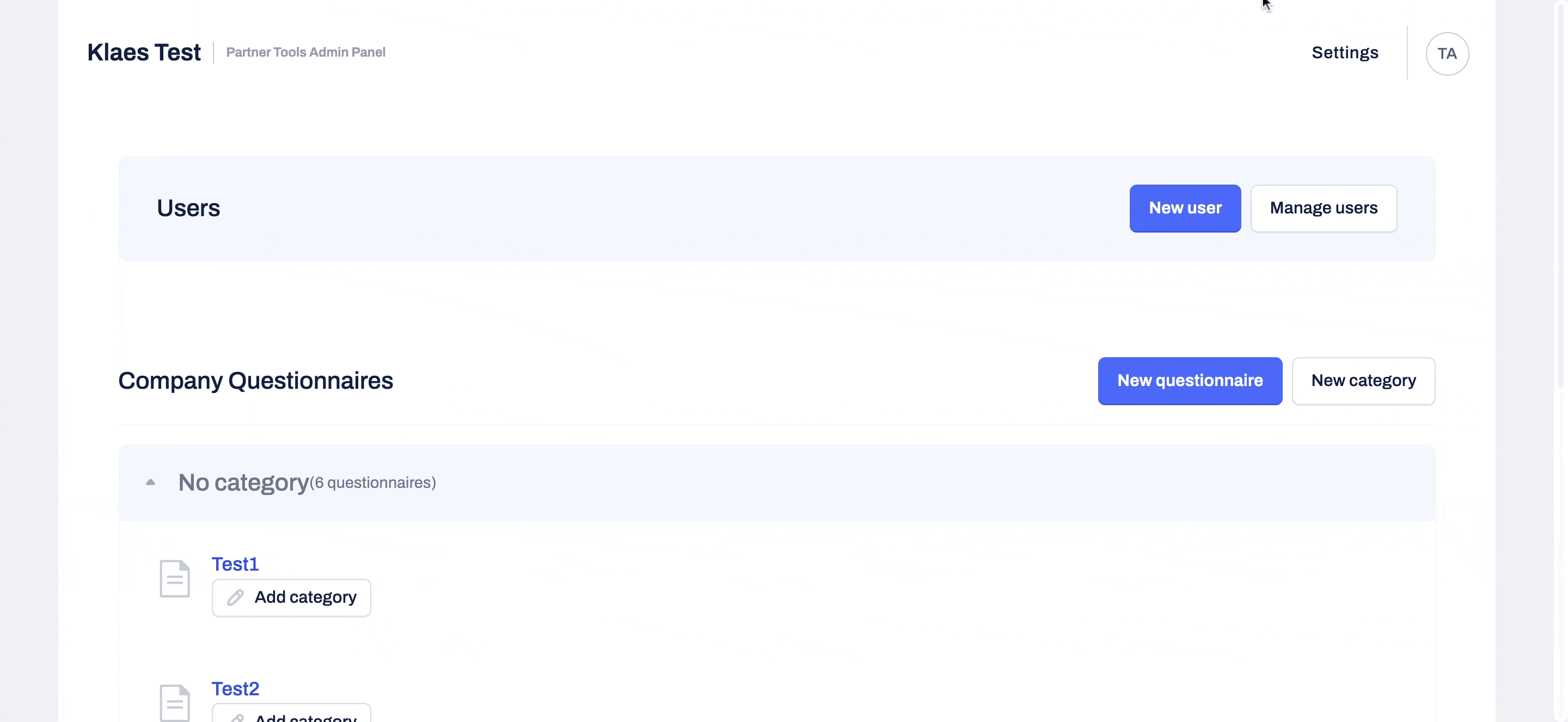
- Here, you can select the question and the answer by which the template should be conditioned.
- What you are inserting is:
"if this answer in this question is answered, show this template":
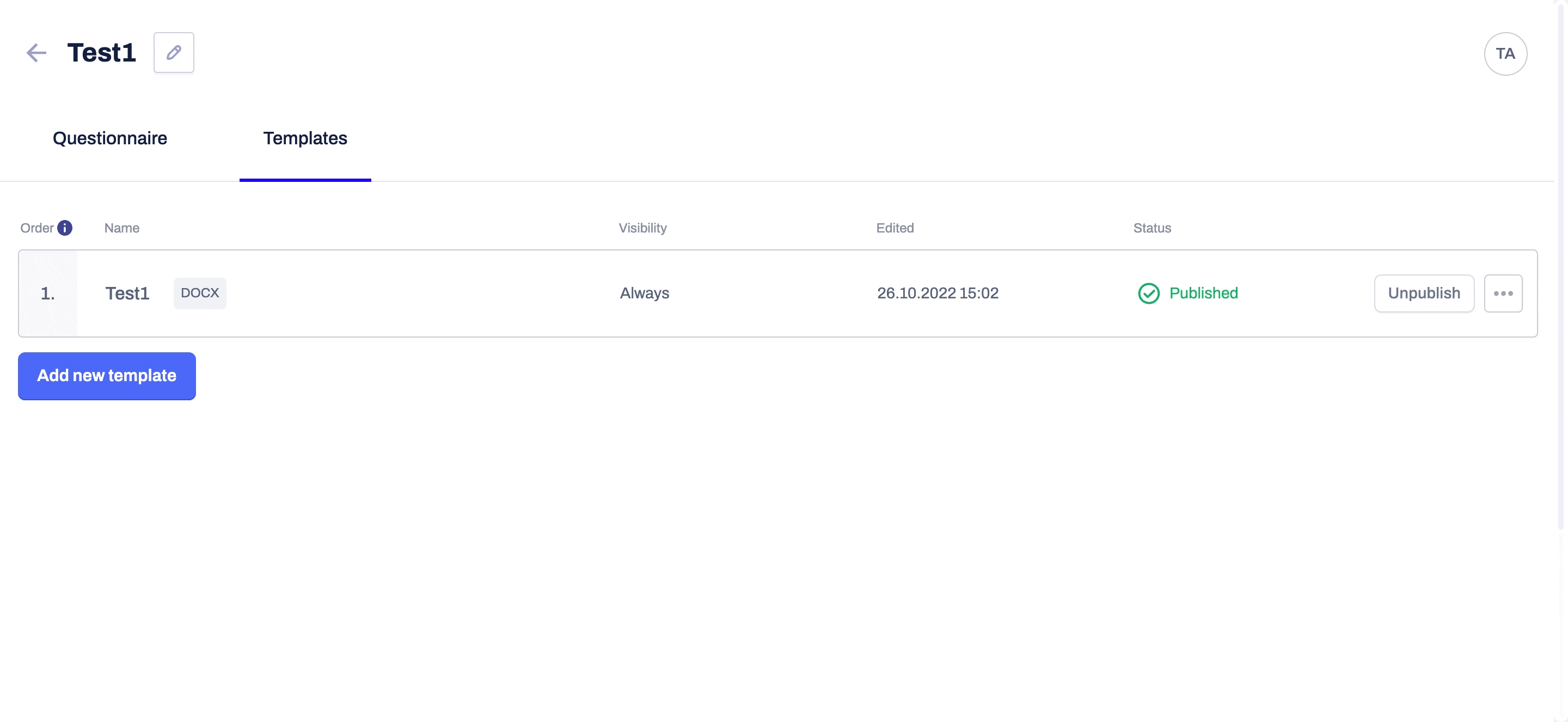
It is also possible to add multiple conditions by clicking on "Add condition" after accessing the condition mode of your Template:
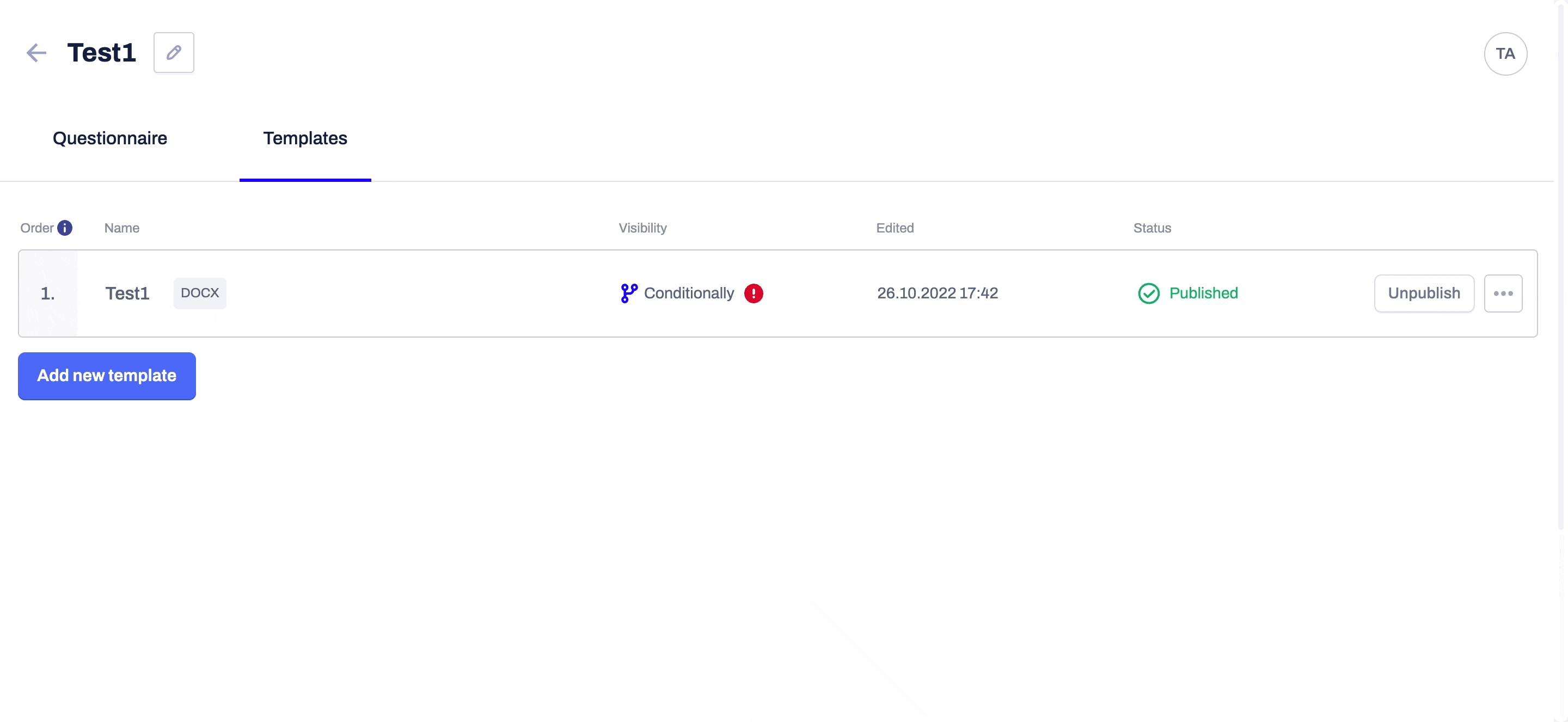
Now you will see that the visibility of your Template is set to Conditionally: this means that at least a single condition has been added to it:

