Is it possible to have a contract signed on a certain date in the future?
Yes, this can be easily achieved in our Automation Builder by selecting "Task Due date is reached" trigger followed by a "Send for signatures" action.
How can I set up this automation?
Adding the trigger event of the automation:
- Go to the Automations tab of the main menu.
- Click on Create new.
- Choose the "Task Due date is reached" trigger and select the type of task you want to be reached in order to send your contract draft for signatures.
- For example, you can select the "Obligation" type of task.
- The chosen type of task has to be added to the contract draft you wish to send for signatures on a given date.
- The task will have its specific "Due date added" from the Tasks sidebar within the draft.
- Once this due date is reached, the automation will be triggered and this will send the contract for signatures automatically.
- Save all changes in the trigger event:
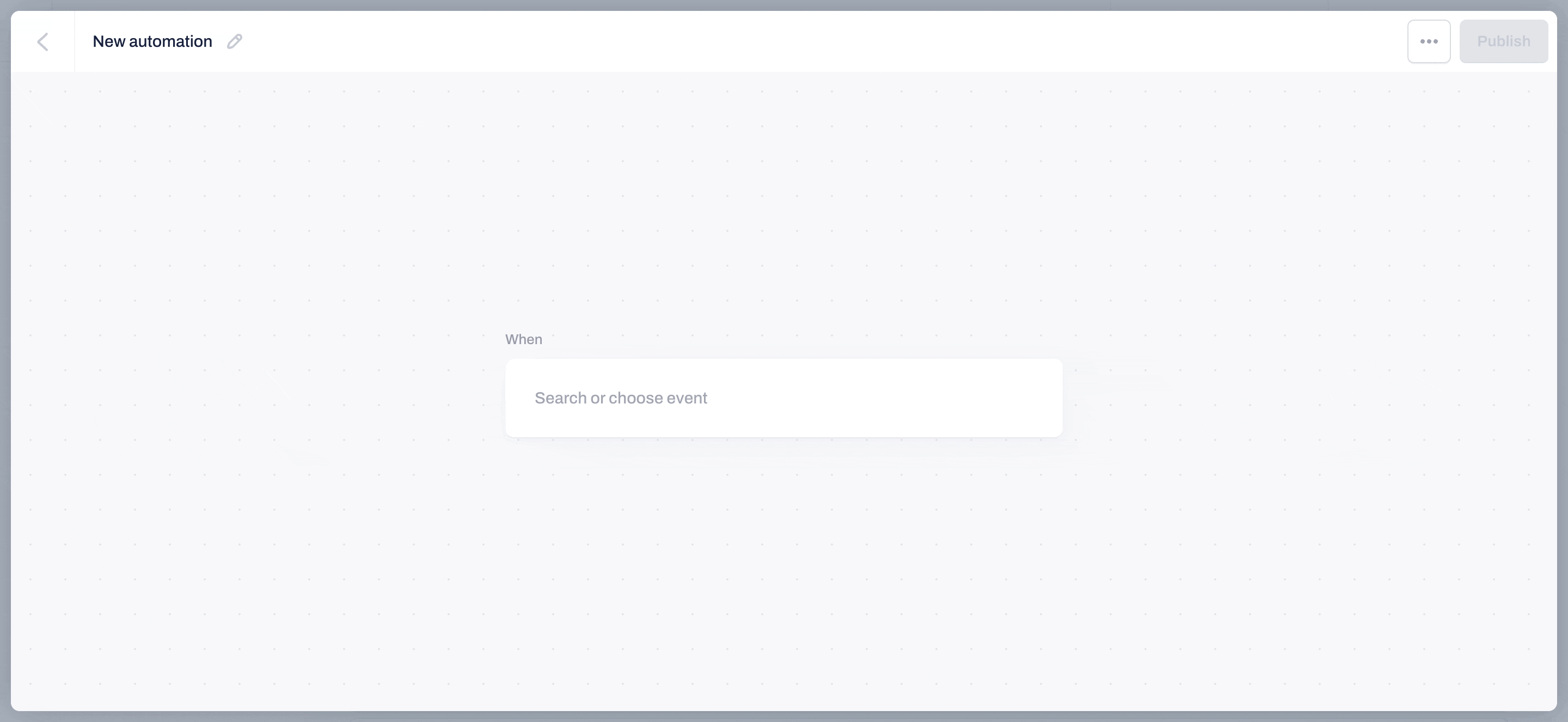
Adding the action event in the automation:
- Now choose the "Send for signatures" action as the next automation step.
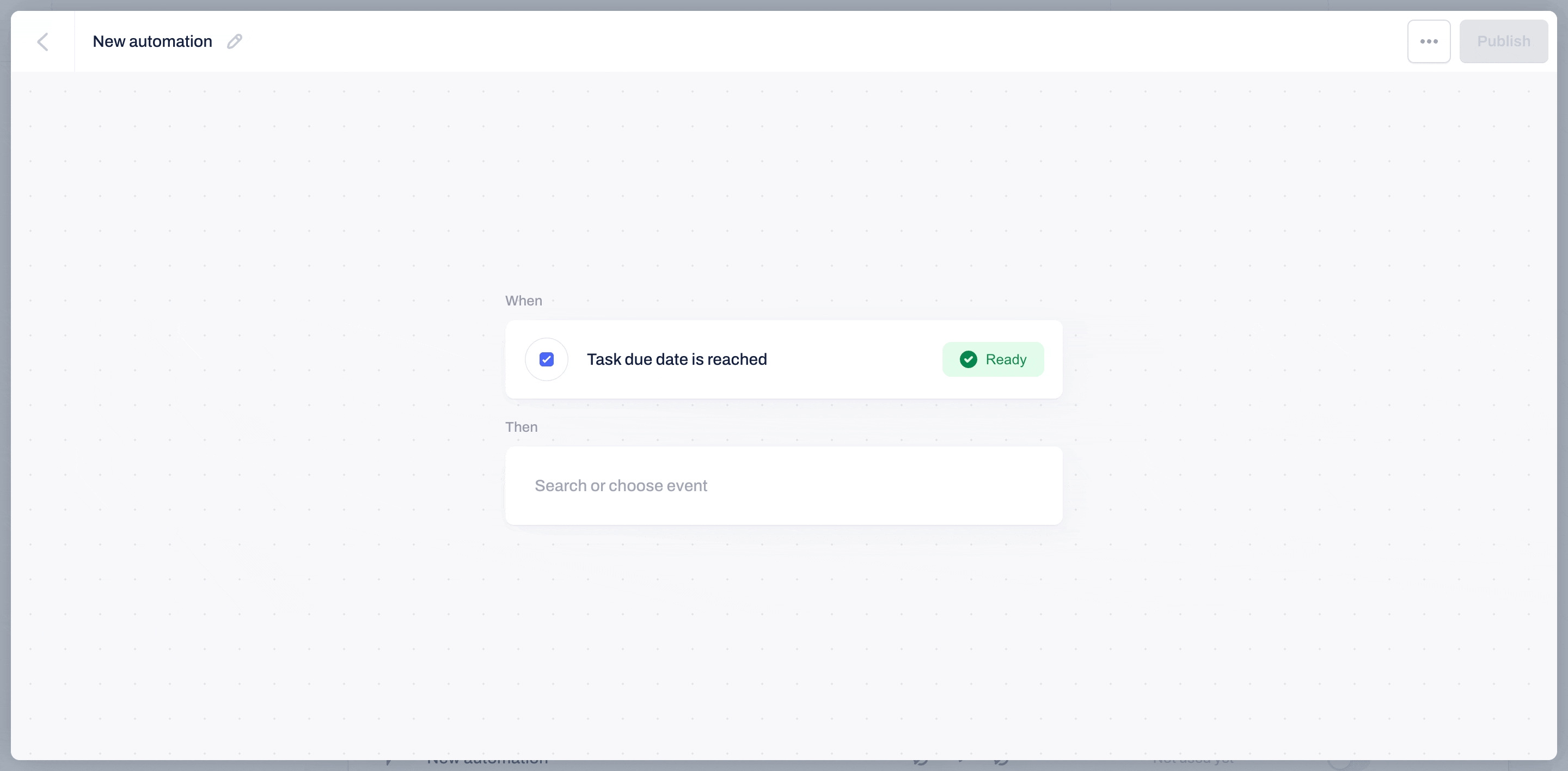
- You can pre-sign the draft automatically on your behalf by checking the first checkmark.
- For this option to work, you need to be the first Signee or there should not be any signing order in the selected contract draft:

- You can also choose to use your company's name as the "request for signatures" email sender:
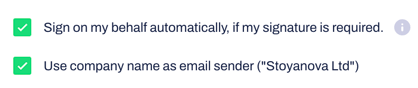
- Now Publish the Automation and rename it as you find fits best:
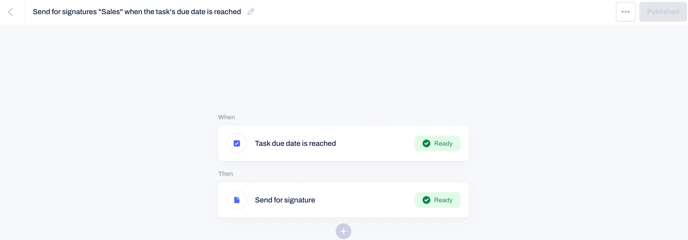
- Next time a Task's due date in the draft selected for your automation is reached, it will automatically be sent to other chosen recipients.
Click here to find more automated workflows that will ease your contract management.
If you still need additional information or assistance, reach out to us at any time by contacting our Support Team .
