Add and resolve comments in your Contractbook documents. Use them to negotiate deals, make corrections, and clarify agreement details.
Can I add my collaborators to specific comments?
In a few simple steps, you can tag any of your collaborators in comments across your drafts. This notifies the person and allows them this specific access in the draft, which you have chosen with the selection of the type of Comment.
How do I mention (Tag) others in comments?
You are able to tag external parties who need to review, approve, or edit anything in a contract draft before it is sent for signatures.
- Start by opening the draft you work on
- You can activate the Comment mode by clicking on the Comments icon in the right-hand sidebar of your document
- By marking the word, phrase, paragraph (or just any text input that must be altered), you can add your comment and include a specific mention of the relevant for it person by using the "@" sign and typing in their name
- If you only add @ this will automatically expand a list of recommended names you can directly choose from
- If you scroll further down, you will also be able to invite any other user by inserting their email address
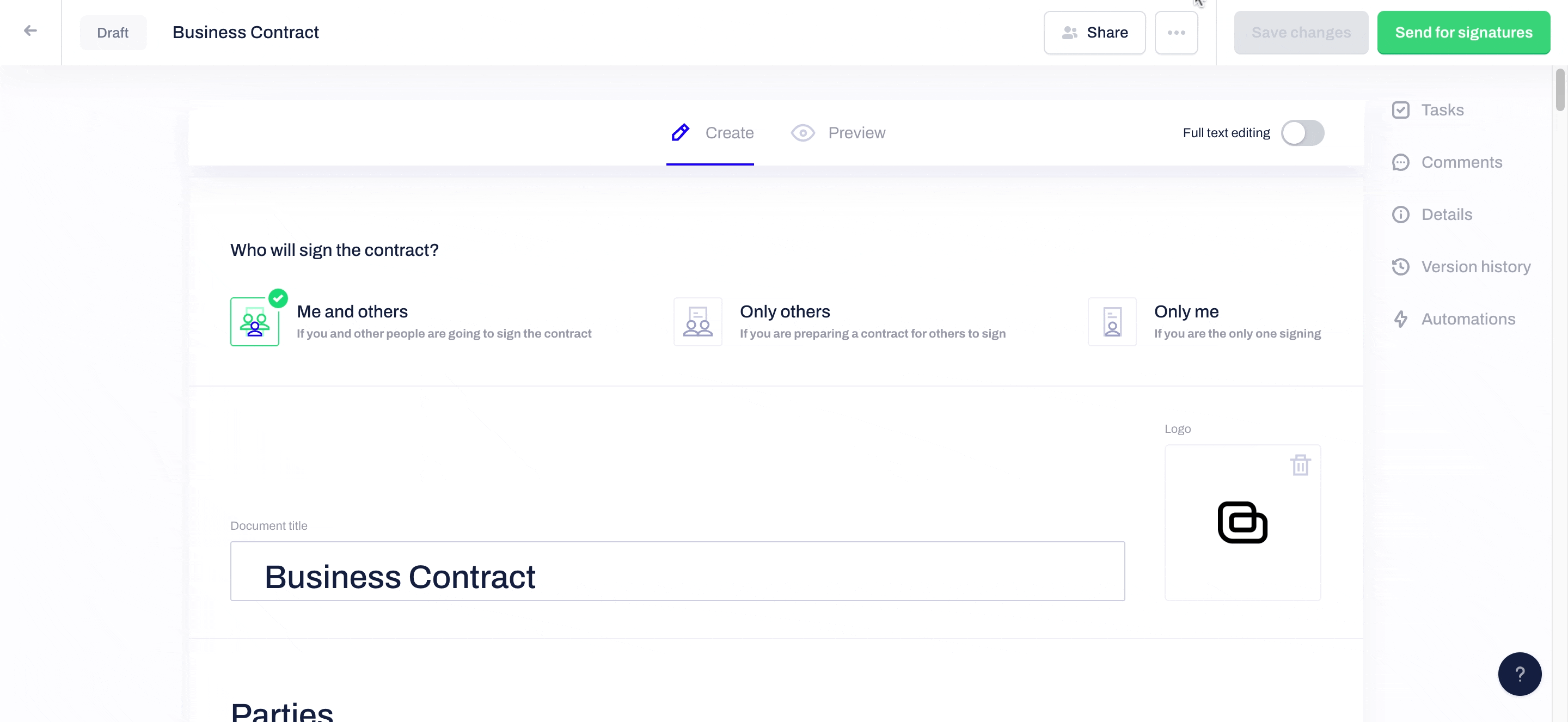
Read more about Private and Public comments and the difference between the collaborators you mention in each type of comment.
If you still need additional information or assistance, reach out to us at any time via our Online Support Chat or by sending us an email.
