When can I share a folder with others?
If you have created a shared folder and added documents to it, you will be able to share it with collaborators in a few easy steps.
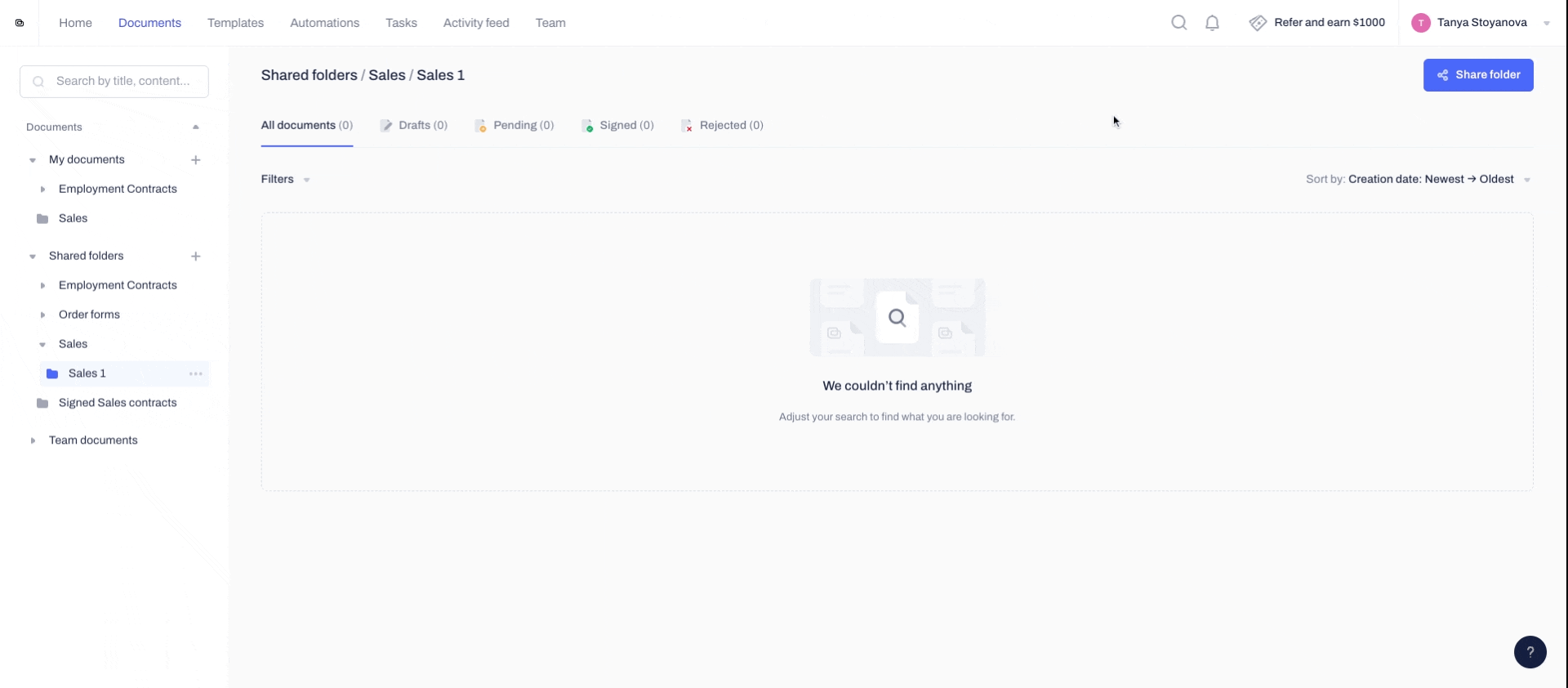
- Open the shared folder - if there are any subfolders, you will see them, as well as a list of all drafts and contracts in the folder.
- Click on the button called Share folder in the upper right-hand corner, under the navigation bar:

- You can choose to share with particular team members from your team, the entire team, or any third-party collaborator by inviting them via email:

- You can also add a customized message sent to all collaborators in an email notification.
- Click on Share folder to confirm and all collaborators will automatically get access to the shared folder.
How do I share subfolders?
By sharing the main folder:
- If you share a folder that has already any subfolders assigned to it, the contents of the main folder and all subfolders will be shared automatically with the chosen by you collaborators.
- If you share a folder that does not include any subfolders, any newly created subfolders under the main one, will then be automatically shared with the collaborators selected for the main shared folder.

By sharing only the subfolder:
- Alternatively, you can choose to share only an individual subfolder. In this case, the main folder which includes it will not be shared, unless you choose to additionally do that.
- Any subfolders created in the future under the already shared subfolder will also be automatically shared with the same parties.
If you still need additional information or assistance, reach out to us at any time by contacting our Support Team.
