What is a Contractbook integration with Slack?
We know that waiting for the deal to be sealed, could be a painstaking process. Contractbook’s integration with Slack ensures that you don’t have to waste time sitting and waiting. A message will be sent to you upon signature or any update on a contract, automatically keeping you and your team updated in Slack. This is only one of the many powerful automations which keep the data in-sync across your favorite tools.
What do I need to use the premade Zapier template?
- Contractbook account
- Zapier account (free)
- Slack account (free)
- The only action required is to click on Use this Zap
You can find the library of available premade Zapier integration templates under Profile settings by choosing Zapier:
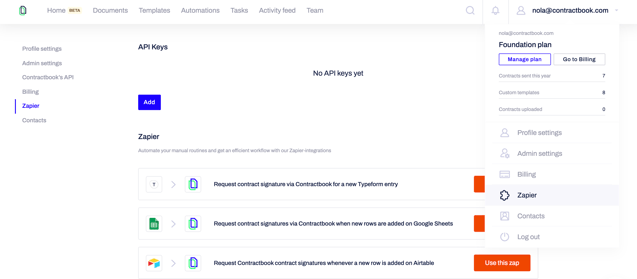
Note: If the Zapier integrations page is locked, your current plan does not include access to this feature. Here you can get an overview of the plans which include it.
How can I use the premade Zapier integration with Slack?
You can choose to get a Slack notification upon any update on your contracts, or specifically if a contract is signed:


You will be redirected to Zapier's website where at the bottom a blue button called Try this template will be available. Click on it and you will be taken one step further:
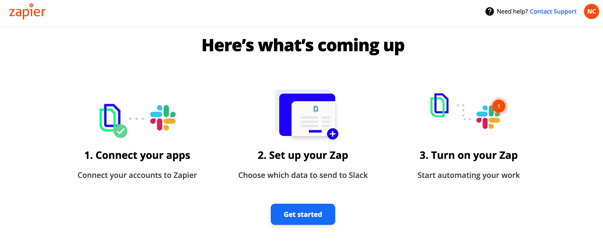










Your new workflow is now ready for use! Send automatically a message to your teams' collaboration tool Slack upon contracts signature in Contractbook.
You can find more about the automated workflows you can tailor to your needs with our No Code Automation Builder if you click here.
If you still need additional information or assistance, reach out to us at any time by contacting our Support Team.
