Under the contract view, you can get an overview of all your contracts. You can find all drafts and contracts you have access to, regardless of their status.
How to monitor the status of a pending contract?
If you are the first signee in the signing order defined for your contract, it will automatically be sent to the next recipient after you sign it. Once the contract has been signed by all signees, you will receive an email notifying you your contract has been fully signed.
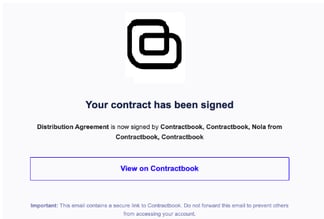
After a contract is sent and/or signed, you can easily monitor its status by choosing Contracts from the top menu and using the status attribute in the contract tabular view:
In this view, you can find all the details about the document's status and latest activities:

Note: You need to be the contract owner to be authorized to see the extended status details.
Can I see the status details of a contract I sent to others?
If you are not a signee of the contract and are only preparing it for other parties, you can still monitor its status. To achieve this, you need to make sure to allow permission to view the contract after sending it:

How to monitor any changes made to contracts?
If you would like more detailed information about any changes made to contracts, you can scroll down to its bottom and find a detailed overview of all steps taken throughout its lifecycle under the Document history section:
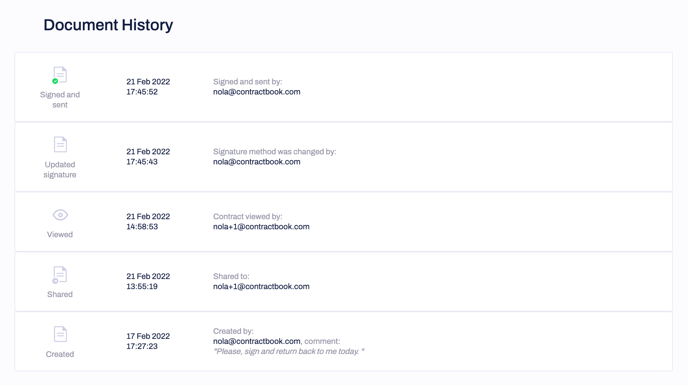
If you do not have access to the contract in the app, you will be able to see the audit trail of the downloaded PDF version of the document instead:
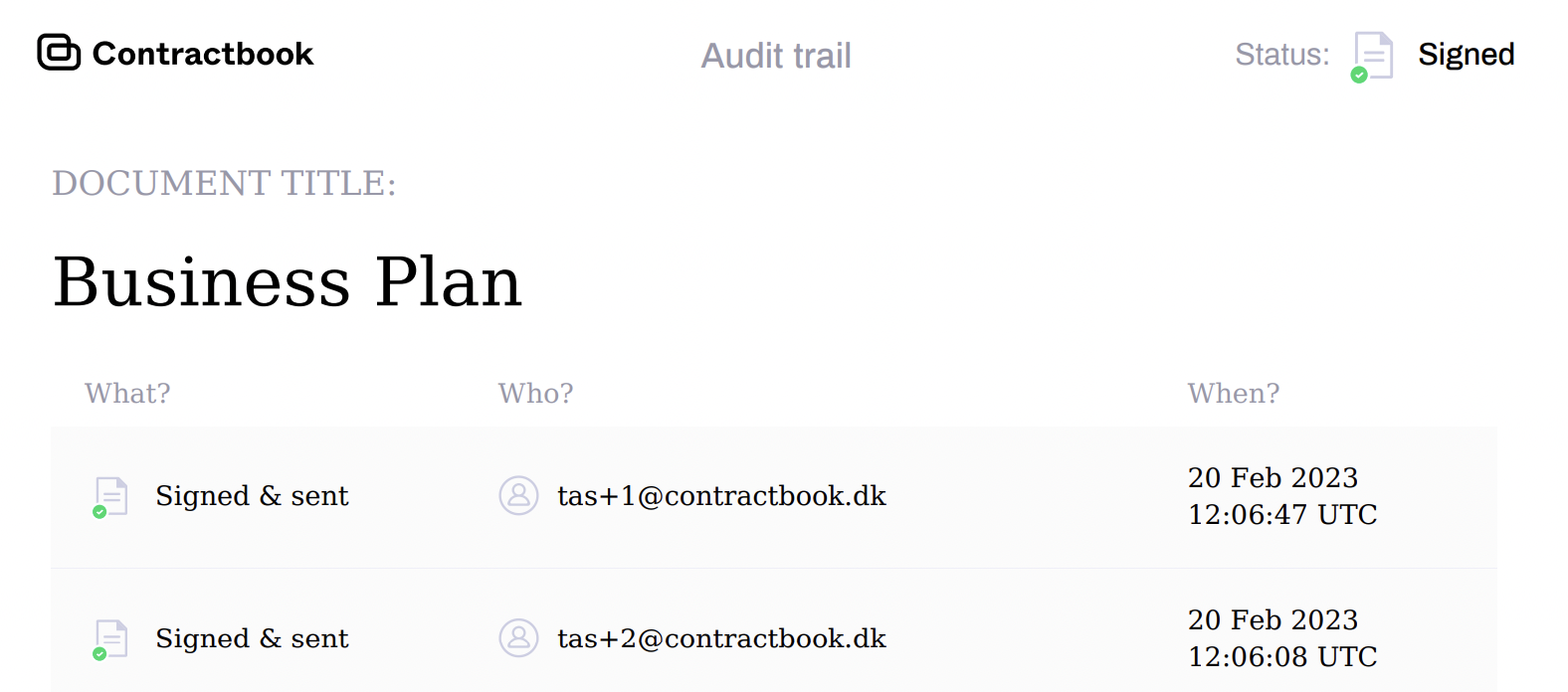
If you still need additional information or assistance, reach out to us at any time via our Online Support Chat or by sending us an email .
