You can easily see what a template or draft will look like as a final document by using the preview mode.
This is useful if your contract design is essential or if you want to see what the contract will look like for the recipients before sending it for signatures.
How to enter the preview mode of my document?
- When working on a template or a draft, you can switch to preview mode at the top of your document by clicking on the preview label with a small eye icon.
- This mode allows you to see what the finished contract will look like.
- You cannot edit your document in preview mode. To continue editing, you have to click on the create label:
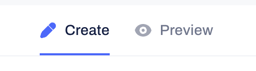
What can I do in preview mode?
- In preview mode, you can see what the party's details and signature fields will look like for the recipients when the contract is sent.


- In addition, you can add new and see the existing data fields in your document.
- By switching between create and preview modes of your drafts, you can test all attributes of the Contractbook editor and see the final design of your contract after being sent for signatures.
We hope you now feel ready to create your next contract.
If you still need additional information or assistance, reach out to us at any time by contacting our Support Team.
