Once you are under the Templates tab and have connected your form with the contract's template, you can test the looks of the final result, which will be displayed when the respondent accesses it.
When testing your form and template, make sure to use the email you use to create your forms.
The document can then be seen after just clicking the preview in the top corner:
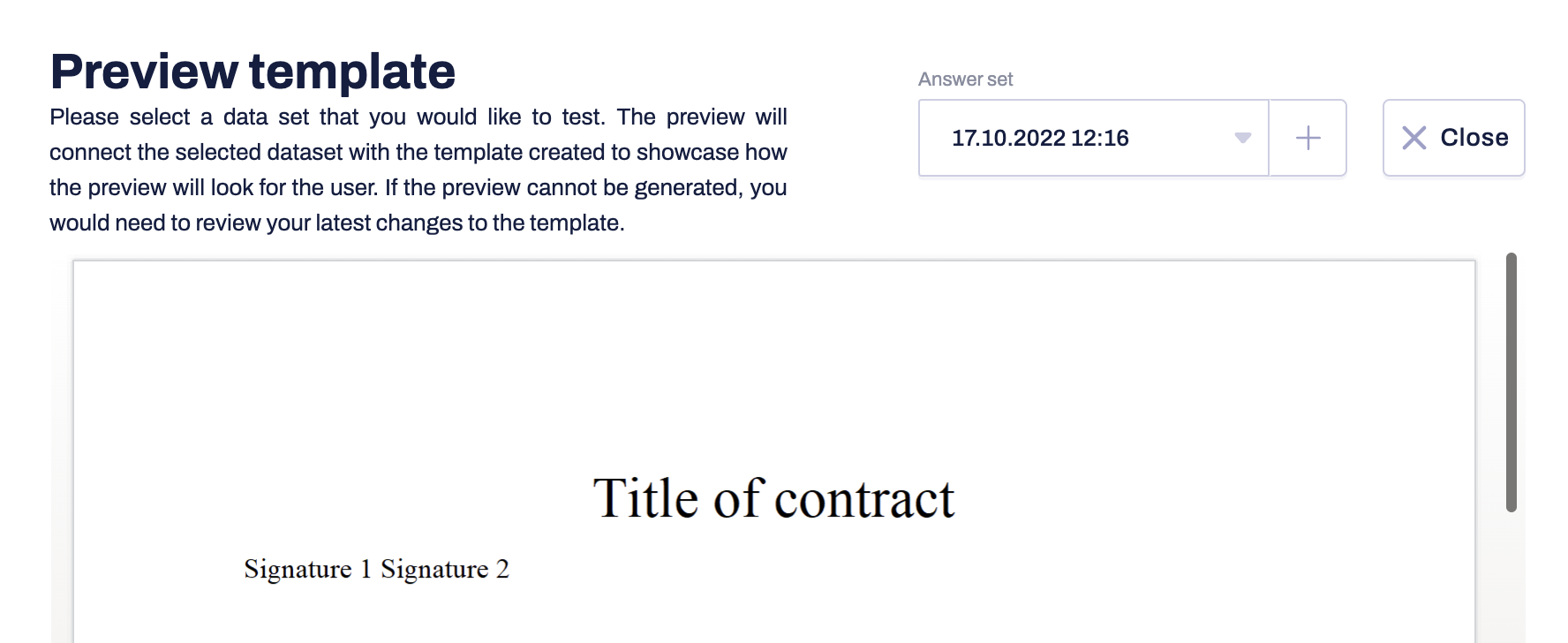
- Click on the small eye icon at the top navigation bar, and you will be redirected to the preview page:
- A pop-up window will be displayed, and the preview will connect the selected dataset with the template created to showcase how the preview will look to the respondents. If the preview cannot be generated, you will need to go back to the Templates tab and review your latest changes to the document template.
- The page you will be redirected to is the actual questionnaire you have created and all your respondents would get access to it. Use the preview environment to test the entire workflow by filling in the answers to all required questions, make sure to test the logic applied to the sequence of displaying the questions ("Loop and show this question" logic) and note down any changes you would like to see.
- The next step is to just click on the small plus icon, and you will be redirected right to the preview test form page:
- Once you type in the answers to all required questions, you will be able to finally test the document which will be autogenerated as a result of the input in the questions fields data, combined with the data you have inserted in the template. These are the exact demonstrations of how the respondents will be interacting with your questionnaire in the future.
- The document you will be able to download at the end of the test is based on the template you connect to your form. It will be available in the exact same formats as the ones you specified on your Download page setup during the general form creation.
If you need more details regarding the creation step, here is our article which can serve you as a guide.
If you still need additional information or assistance, reach out to us at any time via our Online Support Chat or by sending us an email .
