If you want to remove anyone who has access to a space you shared with them, simply click on the Share access button and remove them from the list of collaborators by the special button underneath each individual:
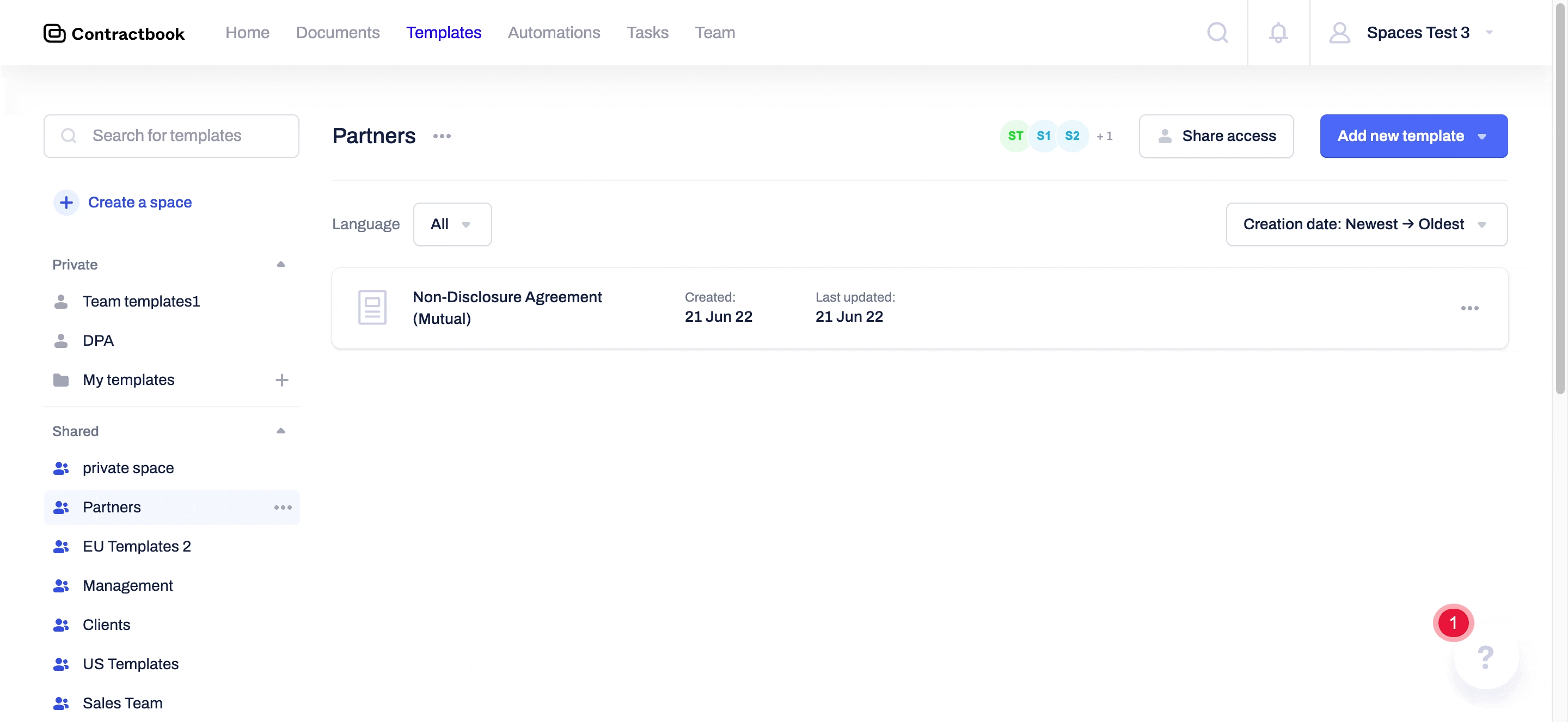
- You cannot remove the entire team from a shared space at once but can remove the relevant team members one by one.
- At least one user with the “Share and modify the space” permission must remain in the space. Therefore, you will not be allowed to remove shared access for all users who have this type of permission in the shared space.
- There is no singular owner of a shared space. This means that the creator does not necessarily have to be the maintainer as well.
- Creators of spaces can be removed or downgraded with their access permissions by another collaborator with the “Share and modify the space” permission.
How can I turn a shared space into a private one?
- If you remove the access of all collaborators from your team, the space will automatically become a private one again and move under the Private section in the left-hand sidebar of your Templates tab:
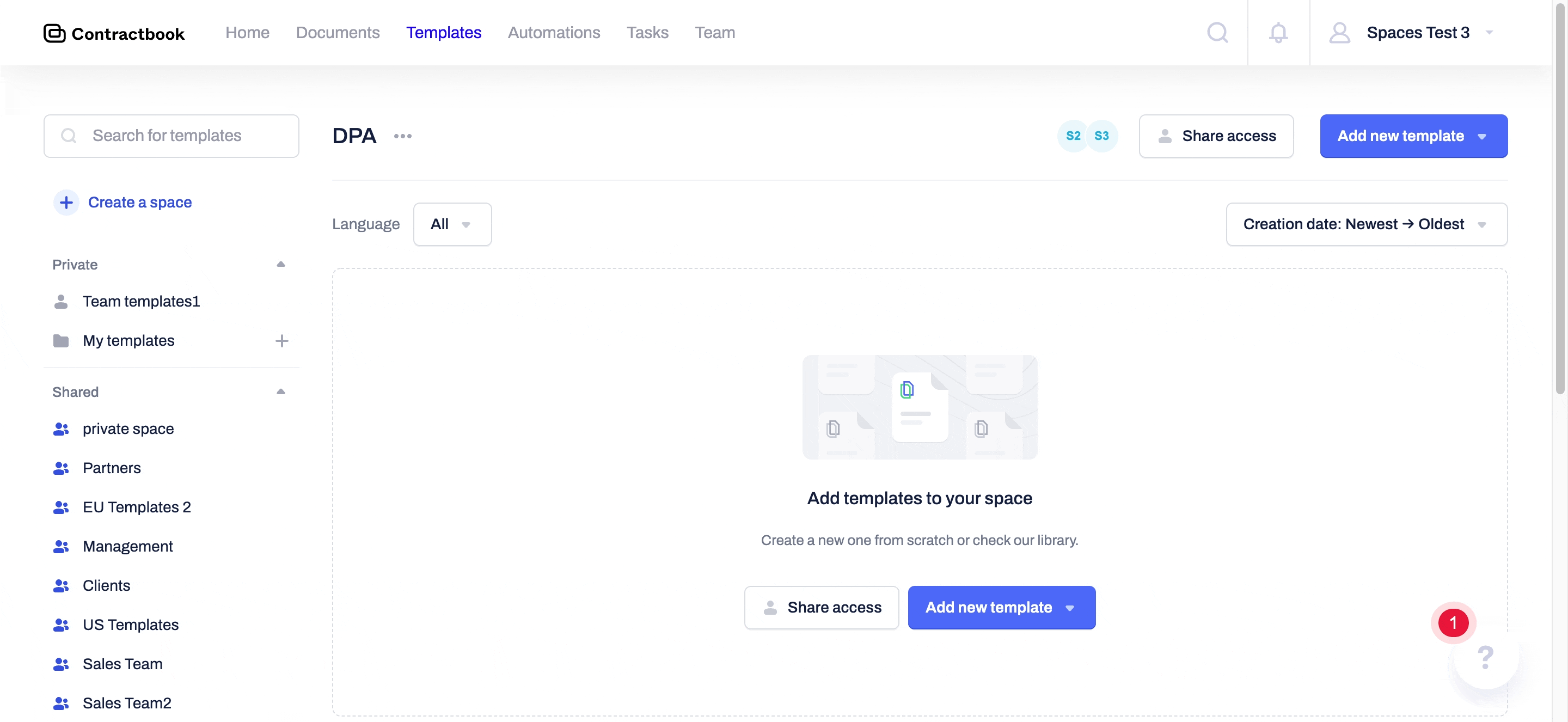
Can I change the permission access given to any of my teammates?
- You can always just adjust the type of permission your collaborators in shared spaces have by following the same steps as above. This time you have to click on the Share access button and only amend the permissions, instead of removing the access entirely:
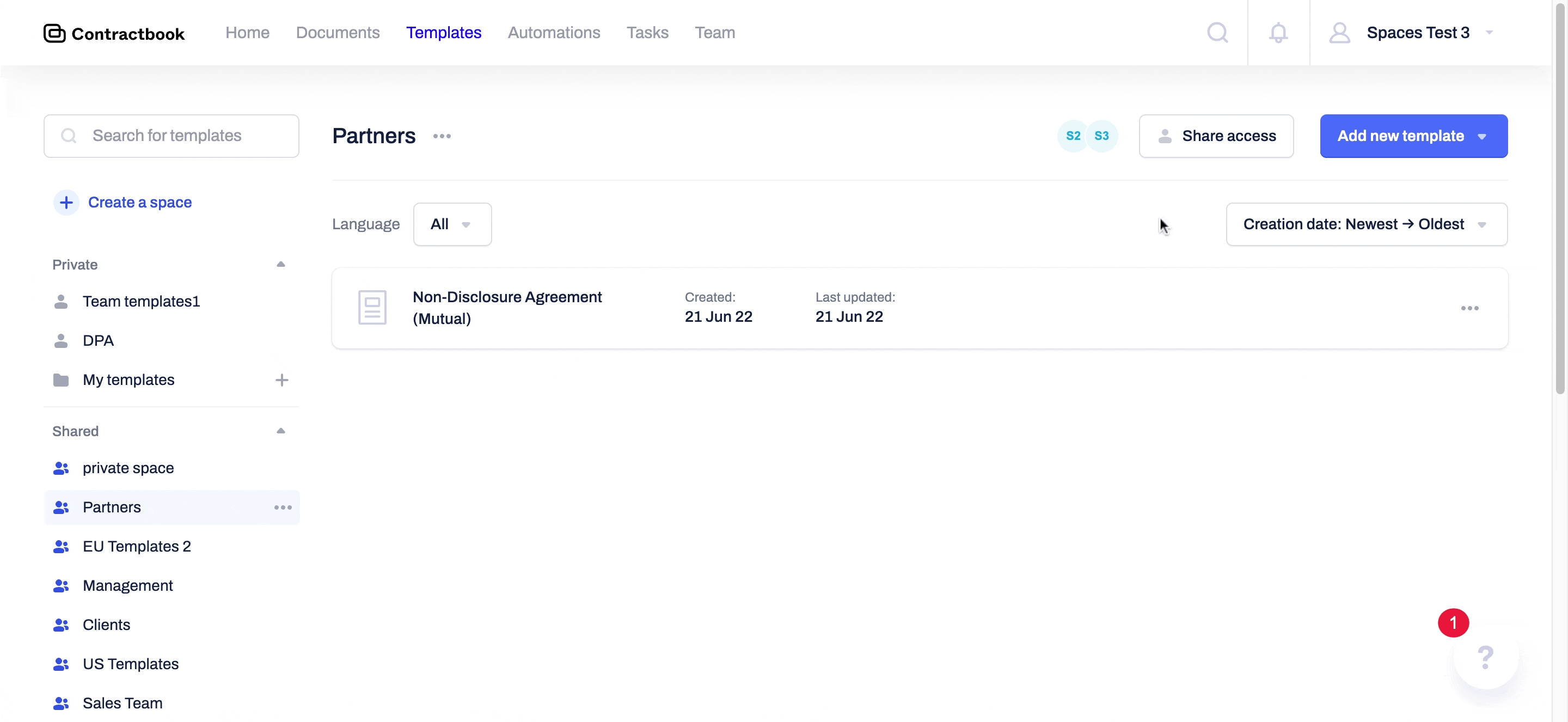
If you still need additional information or assistance, reach out to us at any time by contacting our Support Team .
