If you own any shared categories with your templates, you can very easily move them directly to a space. Take advantage of the high level of flexibility spaces provides you.
You can now manage all your templates within the needed type of Space, without having to request any assistance from our Support Team.
Note: Only a template category's owner can move its templates to a space.
Here are the steps for moving templates from a shared category to a space:
- Open the category and locate the template you wish to use within a space.
- Click on the three small grey dots at the right side of the template's title and click on Move to Space.
- All spaces you have created or have "Manage templates" permission, will be listed in the drop-down list.
- Click on Move template and the template will now be automatically moved to the chosen space.
- If you have multiple templates within a shared category and want to move all of them to a space at once, you have to follow the same procedure for each individual template:
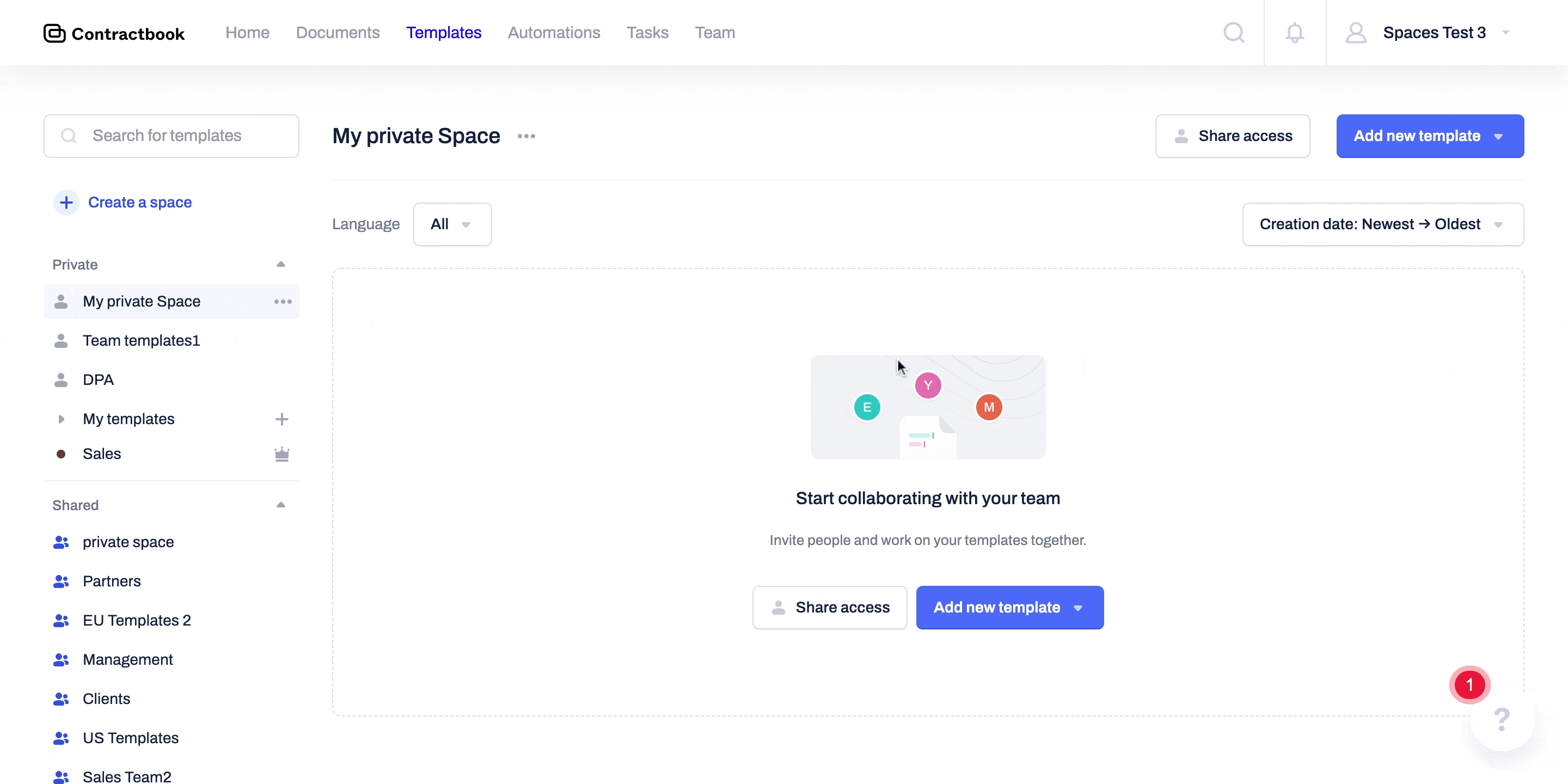
Note: If you move a template from the shared category to a shared space, anyone who has "Manage templates" permission in that space, will be allowed to move to other spaces or private folders, edit, and delete the template. As opposed to your previous category in which you held the ownership, there are no owners of spaces and the templates shared within them.
What happens when I move all my templates from a shared category to space?
Moving over to the capacity of spaces is going to make your templates' collaboration smoother, faster, and easier.
If you move all existing templates from a shared category of your own to a space, the category will be "archived" and not visible under your Templates tab any more:
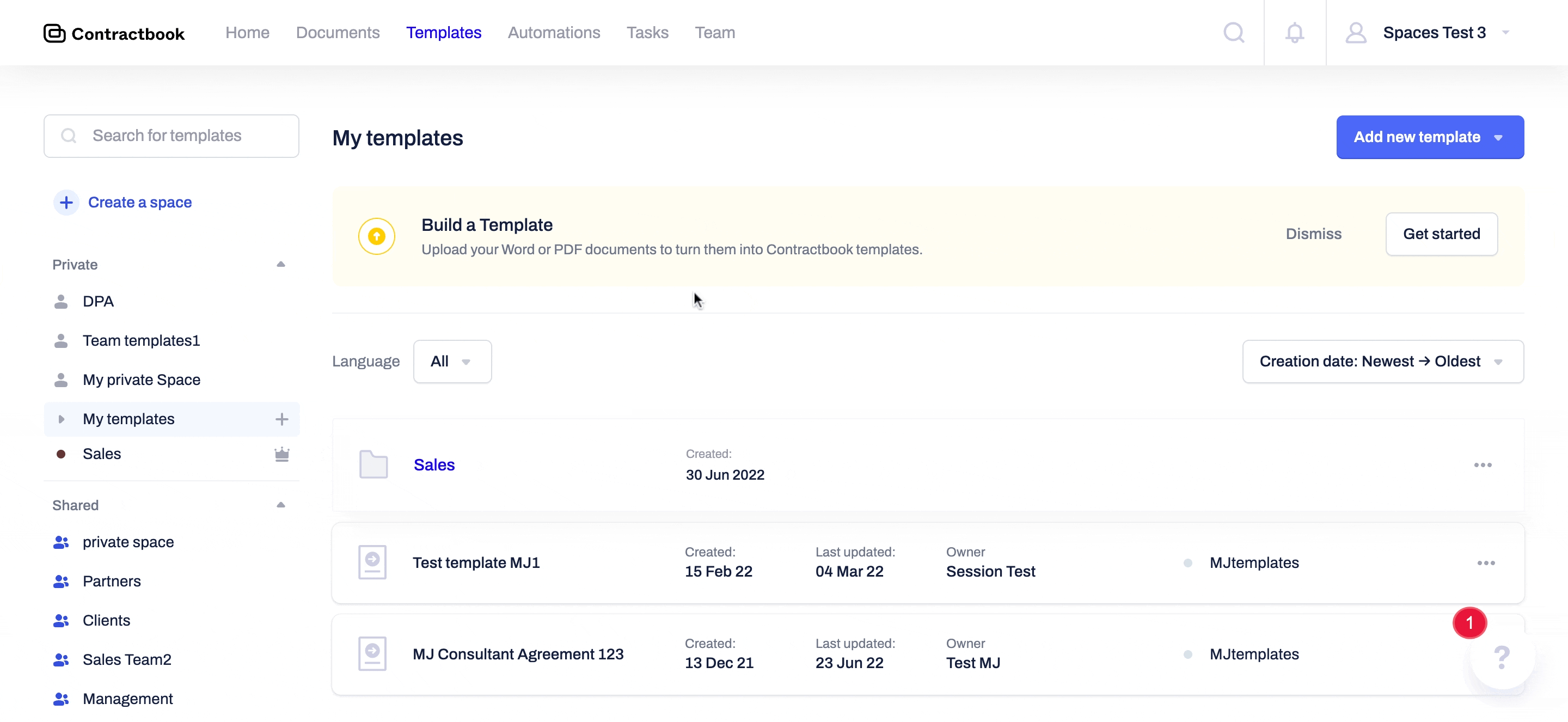
If you still need additional information or assistance, reach out to us at any time by contacting our Support Team.
