You can create new drafts from the templates added to all the spaces you have access to.
- Open the space and locate the template you want to use to create a draft.
- Hover over the template in the overview list and click on the Create a draft button.
- The new draft will be saved as your private one, under the Documents tab - Drafts tab:
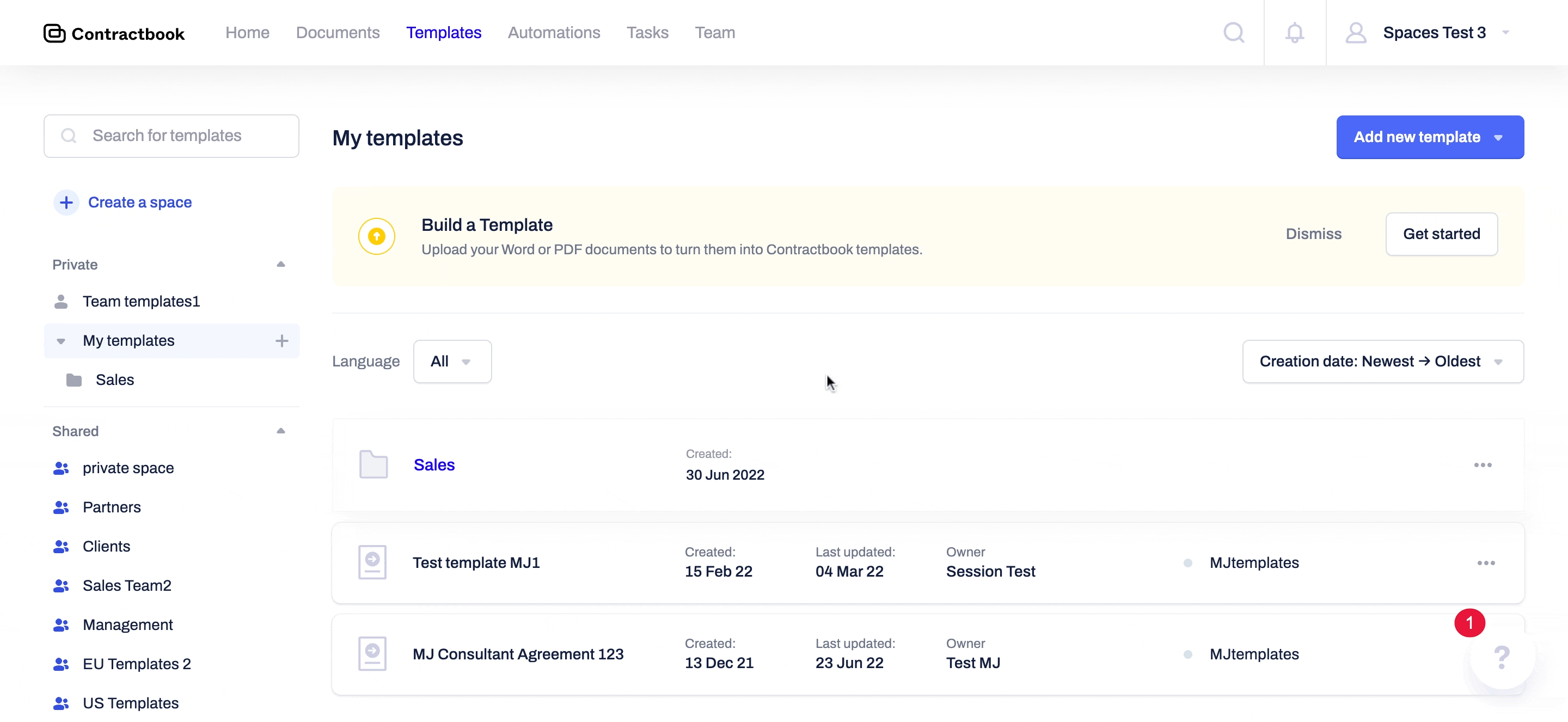
Can I automatically save all drafts created from a template in spaces to a shared folder?
You can connect the templates from all spaces in which you have "Edit templates" permission to any of your shared folders.
- Open the template and activate the Create mode by setting the toggle at the top navigation bar on
- Scroll down to the bottom of the template and click on Connect to a shared folder
- Select the shared folder from the list - all created from the template drafts will now be automatically saved in this folder
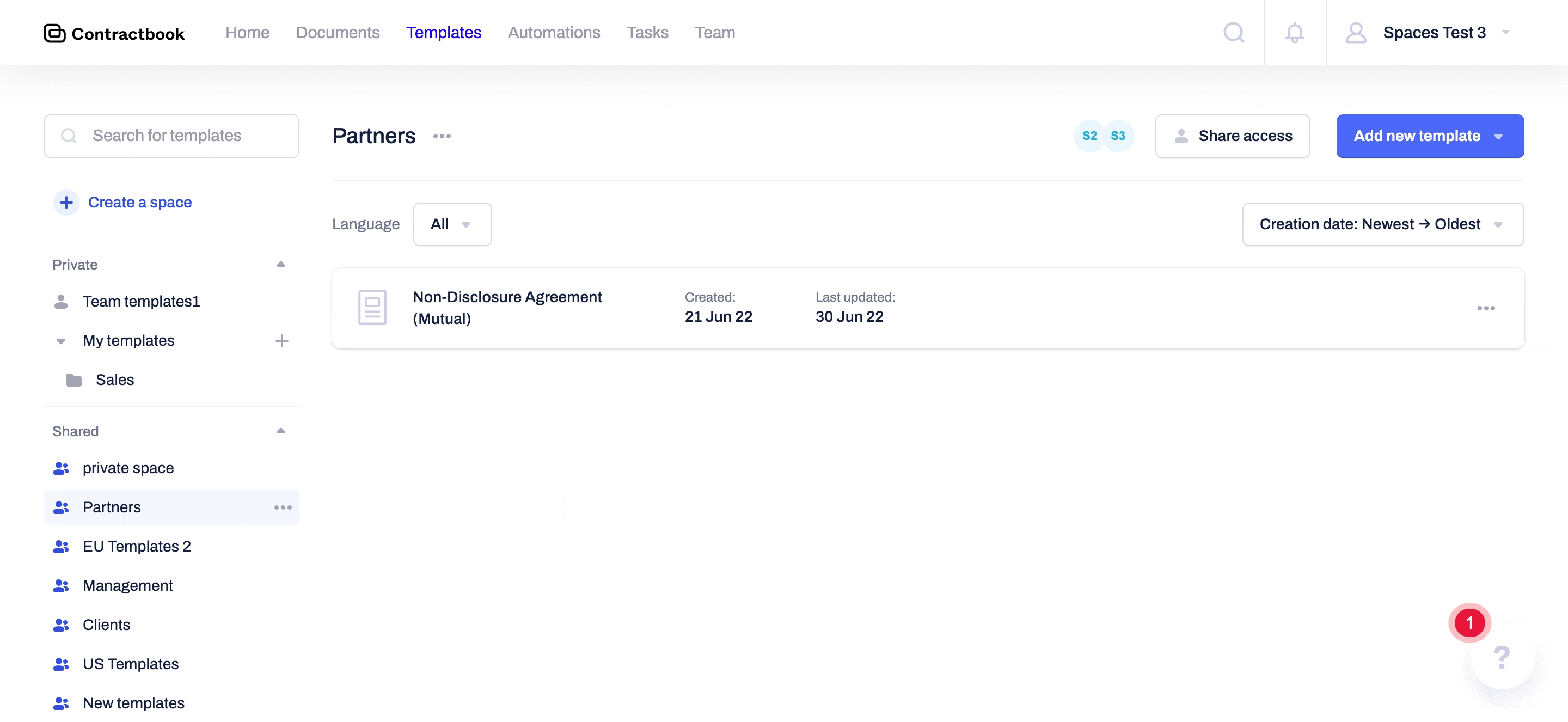
If one of the templates within a space is connected to a shared folder in this way, every time you create a new draft from this template, it will be saved both in your private documents under the Documents - Drafts tab, and additionally, in the shared folder, you have chosen to connect the template to:
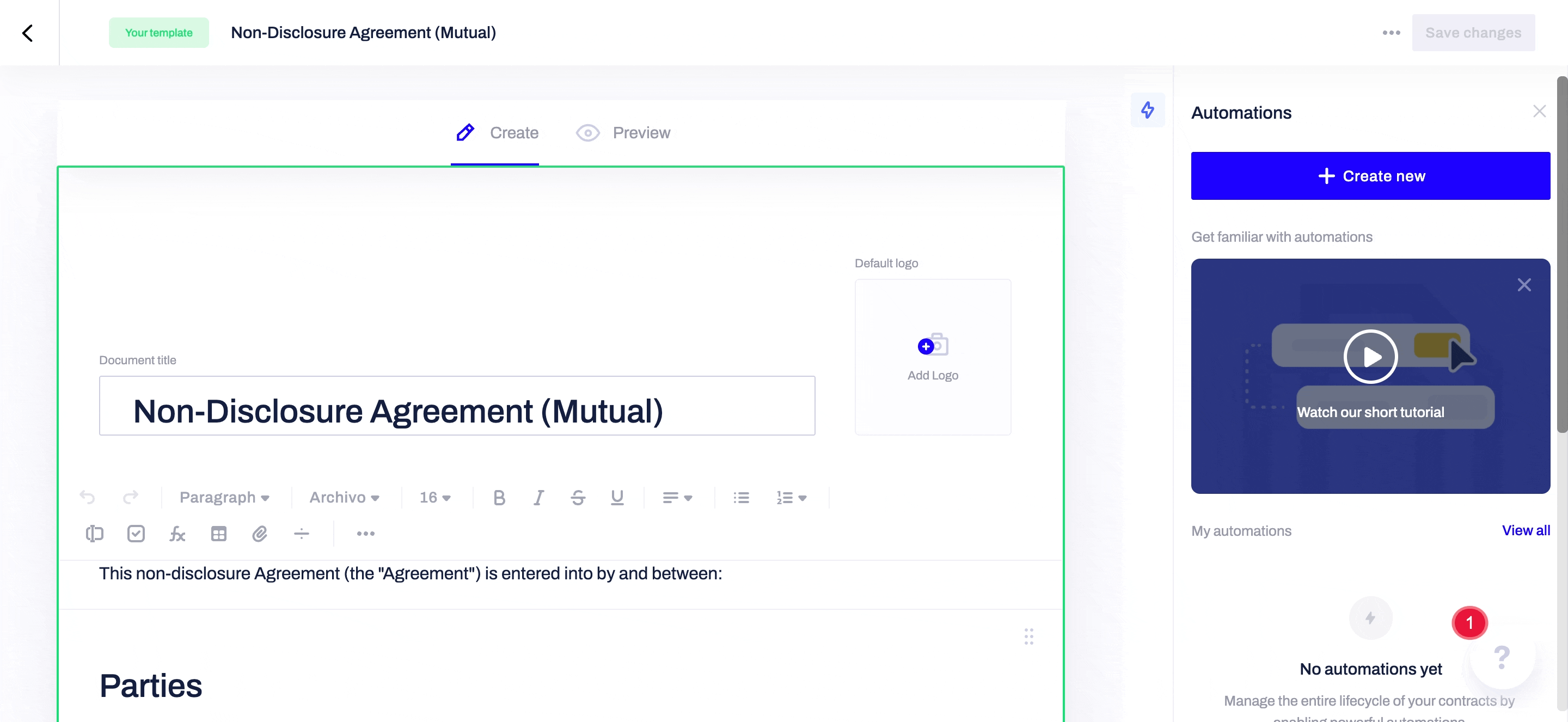
If you still need additional information or assistance, reach out to us at any time by contacting our Support Team .
