- Open the draft and click on the Comments icon on the right-hand sidebar.
- A list with all active comments will be displayed.
- Use the filter in the top right-hand corner to switch the view to only resolved comments:
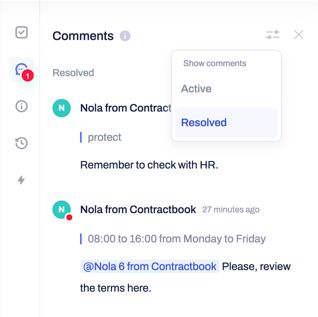
How to make changes to active comments?
- Simply find the comment you want to amend in the list and click on it.
- This will open a dialog box in which you can Resolve the comment from the blue label in the top right-hand corner. If you click on the three small grey dots to the right of the comment, you will be able to edit or delete it.
- Note: You can only edit or delete a comment if you have created it.
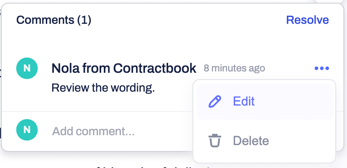
How to make changes to resolved comments?
If you filter the Comments view to resolved comments, they will be displayed in the right-hand sidebar instead. This allows you to Reopen a comment, which will automatically make it active again.
From the dialog box associated with it, you can now make the same changes described in the previous step.

