When working with dynamic tables in your automation configurations, you can also choose the expected numbers formatting for all numbered types of table variables.
- The Tables tab in your automation configurations allows you to select the desired number format per column
When configuring a dynamic table field of type number, you will have an additional toggle enabling the formatting options.
Just click on the small arrow icon located on the right side of the column in the dynamic table to which you want to apply the formatting and change the toggle of the numbers formatting option from the drop-down list from off to on:
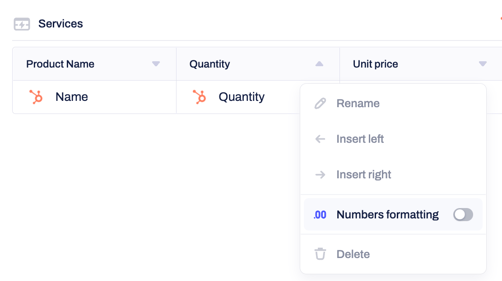
Once the toggle is on, it will reveal a section called “Format” with a drop-down list of options allowing you to choose the separator for thousands and a toggle permitting to add a fractional part of the number:
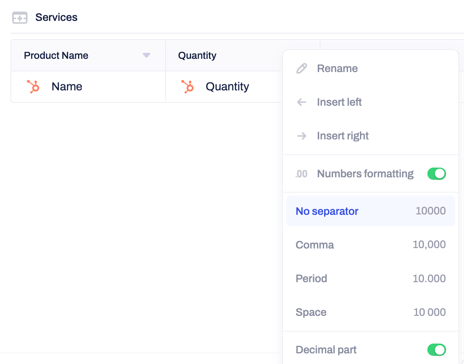
After you are ready with the formatting setup and all other steps of your automation configuration, proceed by saving and publishing the automation.
You can now test the automation workflow and check how the selected numbers' formatting will be applied to the dynamic tables generated from the template used in the trigger event. You can always adjust the formatting from the automation setup if needed.
This additional customization of your dynamic tables allows you always correctly format numbers in the document content, which meets the expectations and avoids misunderstandings of important data input.
Contact our support team if you need access to dynamic tables.
