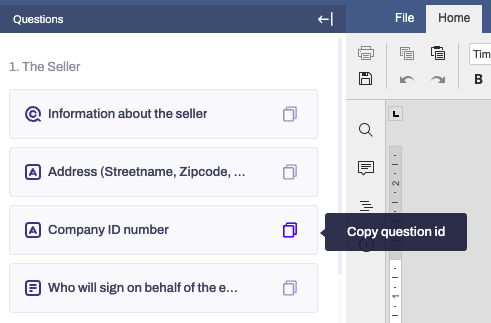Use Stencil codes to customize your form's DOCX. templates
-
-
- To start customizing your template's document, copy the individual question's ID and paste it into the blank side of the screen.
- This will automatically transfer the input data fetched from your form question and insert it into the template once a respondent fills it out.
- To achieve that step, click on the icon next to the question that you would like to insert in your template:
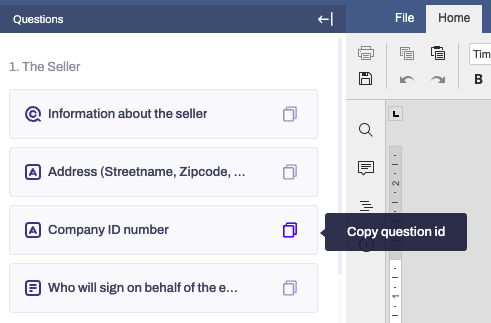
- Now place your mouse cursor in the document field to the right, exactly where you would like to insert the answer to the question you copied by its ID, and then hold the following keyboard command: Control+V (PC) or Command+V (Mac).
- This will insert the ID of the particular question and ensure its answer will be auto-populated on the chosen by you field of the template:
- Using the same approach, you can continue copying the question IDs and then pasting them into the document in the areas where you would like to position them. By combining your text input with the questions' input, you ensure that the final document the respondent can download after fulfilling your form will include the answers to the correct questions in the accurate places.