Can I see the complete history of my automation notifications?
- If you have used one of Contractbook native automations and would like to understand what has caused a failure, you can do that directly from the Automation menu tab by accessing the Activity log of the failed automation.
- In this overview of activities, you can check the details of all steps taken and expand the details of the failed attempt to execute:

- Alternatively, in case you have allowed the automation settings under your profile, you can find the detailed overview of executed Automation activities under your account's Notifications:
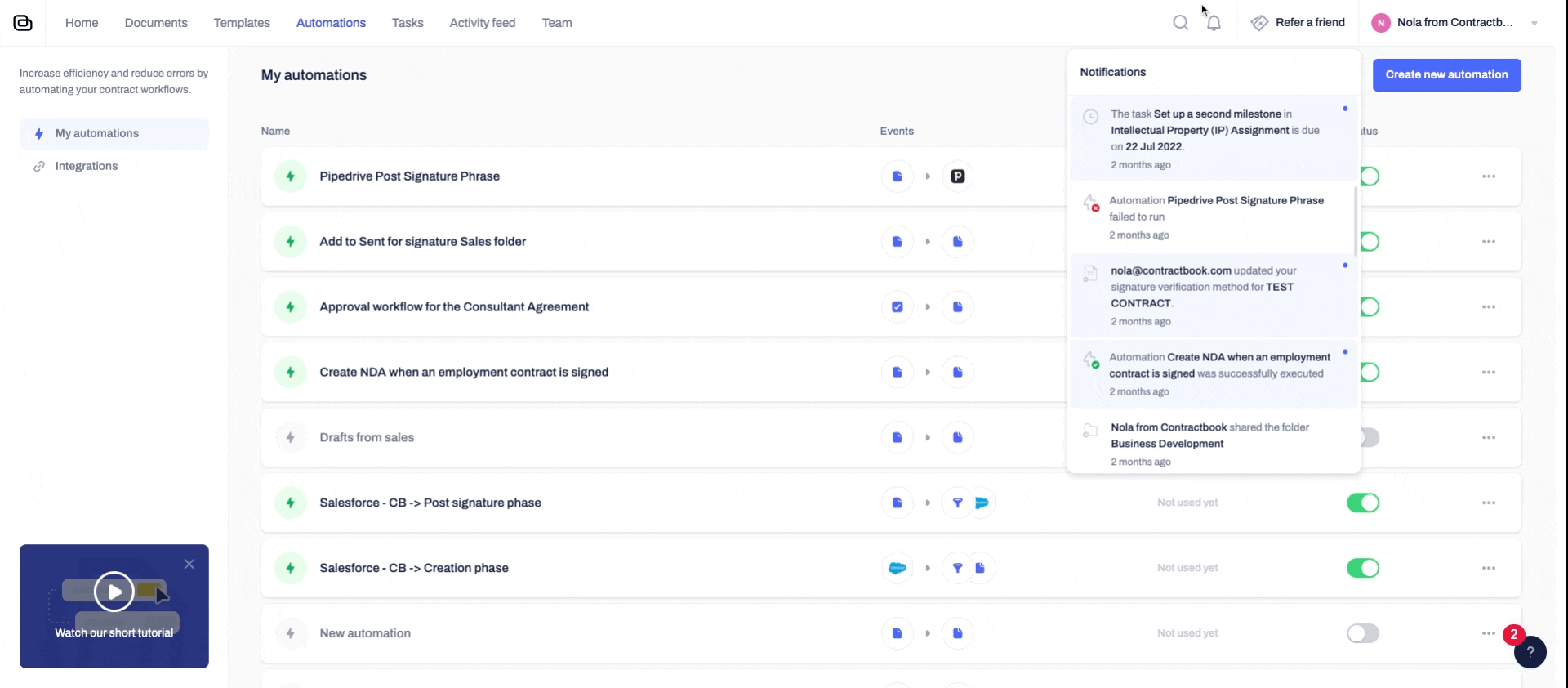
Activity logs on automations now show trigger data received
- This improvement makes it possible to troubleshoot any of your failed data entries.
- Now, the automation owners can get all the "trigger output data" insights directly from the activity logs review and use them to fix workflow errors:
Read more about our native in-app
Automations and how to use them for your business case
here.
You can also use fully
centralized automated workflows that work across your entire team.
