This article describes using data fields across your documents and in the main app. It contains the following topics:
- Finding all available data fields
- Using data fields sidebar
- Filtering data fields
- Sorting data fields
- Searching for data fields
- Using the general search to locate data fields
- Finding the document location of data fields
- Commenting and making suggestions on data fields
- Adding data fields conditions in dynamic templates
How can I find data fields already added to my documents?
- When creating data fields, you enable their reusability across different documents for both you and your colleagues because they will be available for use in all documents across your organization.
- All default and created data fields can be found by accessing the "data fields" section of the document's righthand Sidebar:
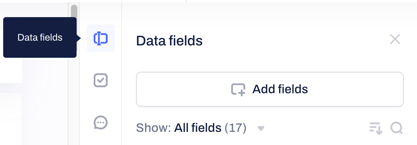
How can I use the data fields sidebar?
Once you have entered the data fields section of the sidebar, you will be able to sort, filter, and search through all fields:
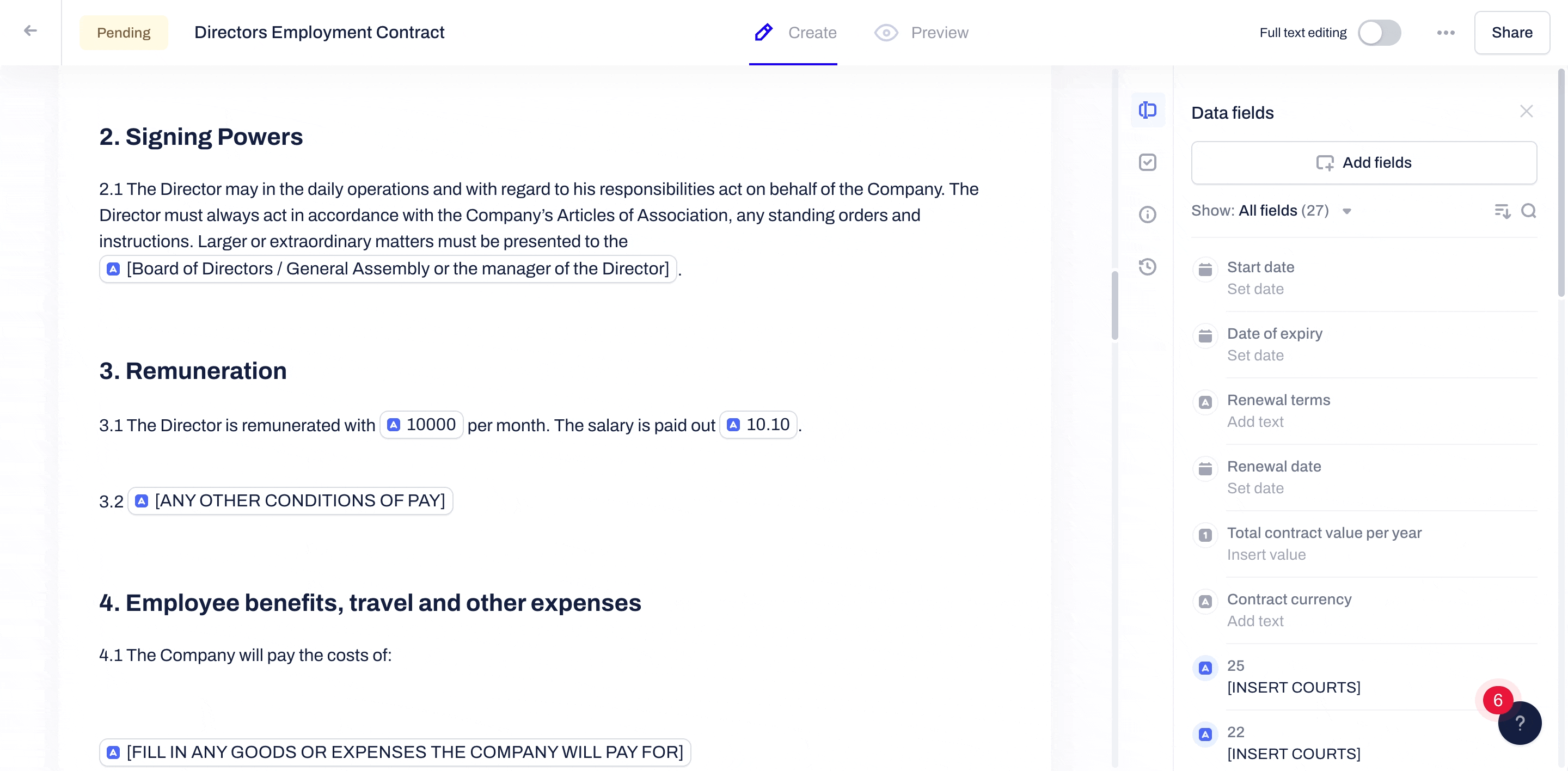
Filtering data fields
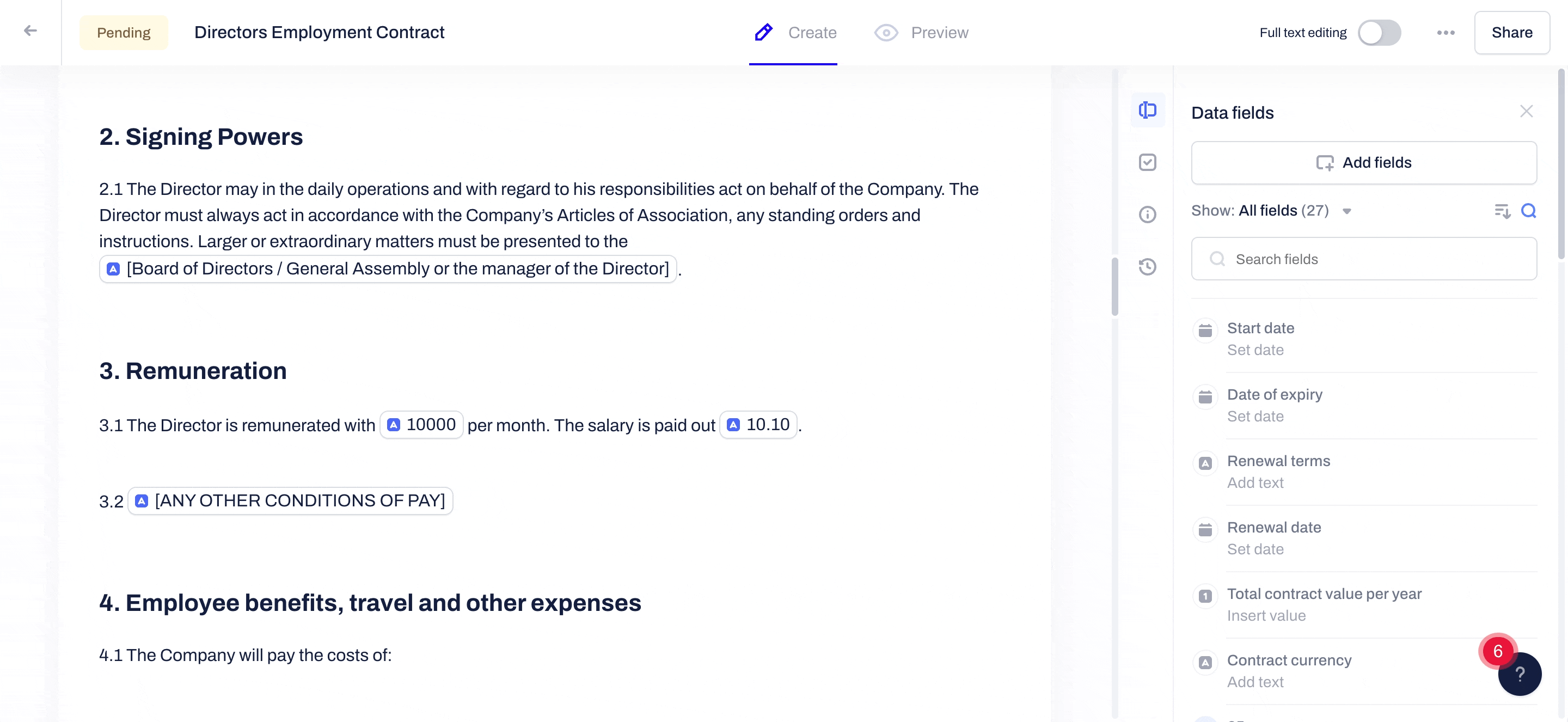
You can choose to show:
- All data fields (this includes the seven default data fields and any available in the document body Data fields)
-
We have built a data library of the most common contract data fields. In our library, you can filter based on different contract types or contract workflows, such as HR, Compliance, NDA, DPA, Employment, Sales, and more.
-
- Fields in the document body (this includes only those data fields added to the document body, excluding the default ones or available ones you have not included in the document yet)
- Fields not in the document body (all available data fields you have not included in the body of the document yet)
- Fields with value (includes only the data fields which have been given a value)
- Empty fields (includes only data fields without a set value)
- Check our database for good practices in naming and assigning values to your data fields:
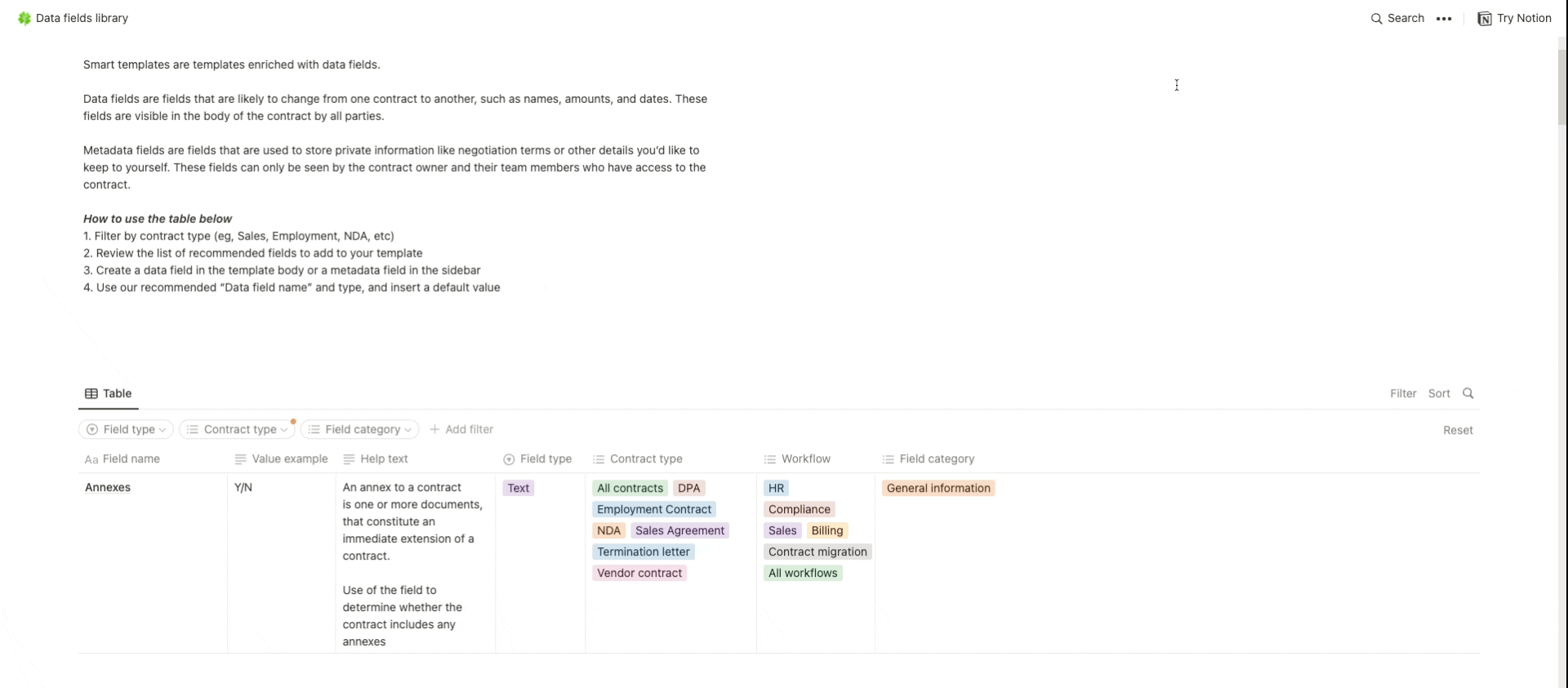
Sorting data fields
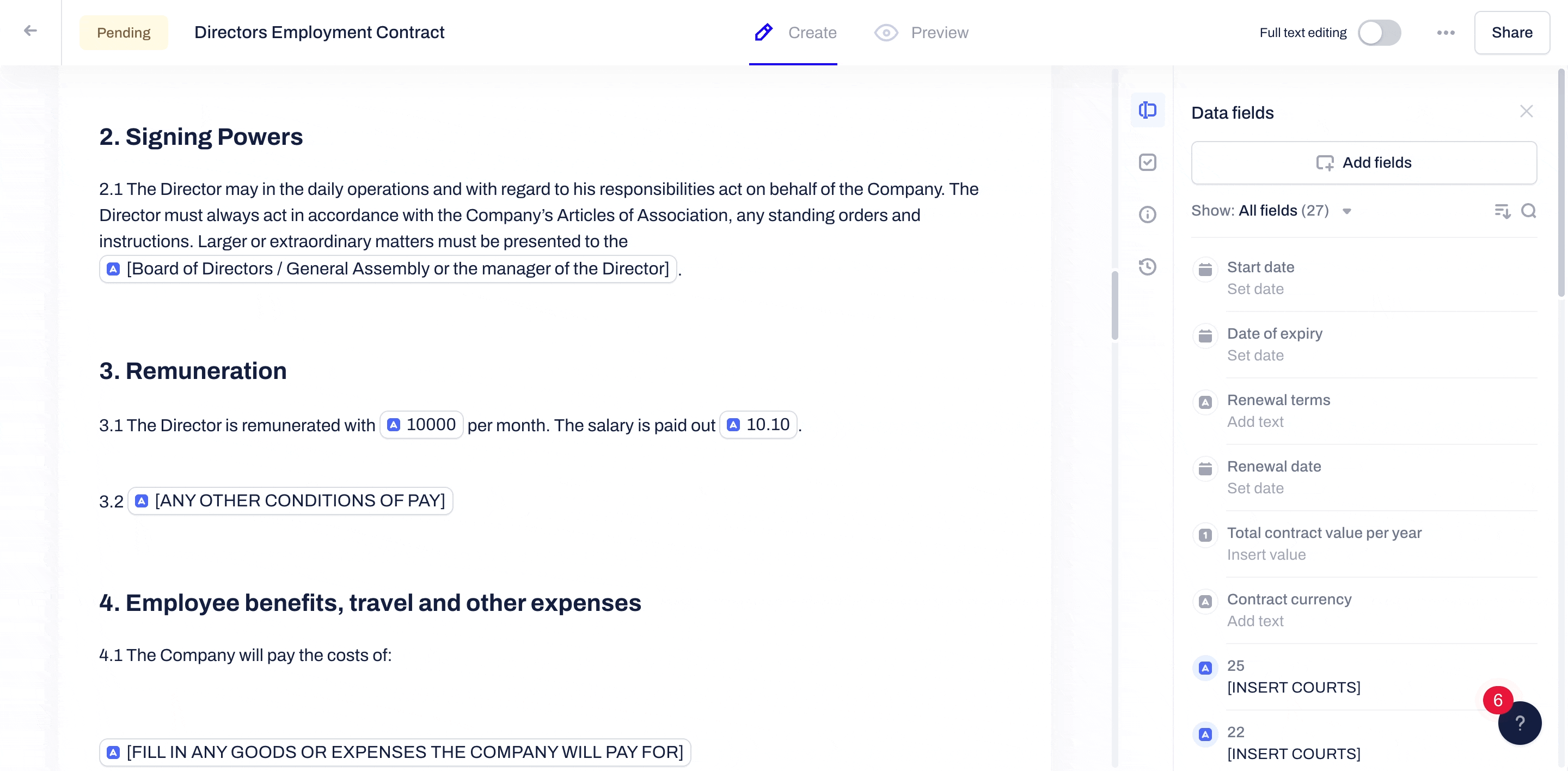
- Click on the sort icon in the data fields sidebar
- Now choose one of the following sorting options:
- Alphabetically (from A to Z): this will sort all Data fields in alphabetical order of their names (A->Z)
- Alphabetically (from Z to A): this will sort all Data fields in a backward alphabetical order of their names (Z->A)
- From Newest to Oldest: this will sort all Data fields starting from the ones with the most recent creation date
- From Oldest to Newest: this will sort all Data fields starting from the ones with the oldest date of creation
Searching for data fields
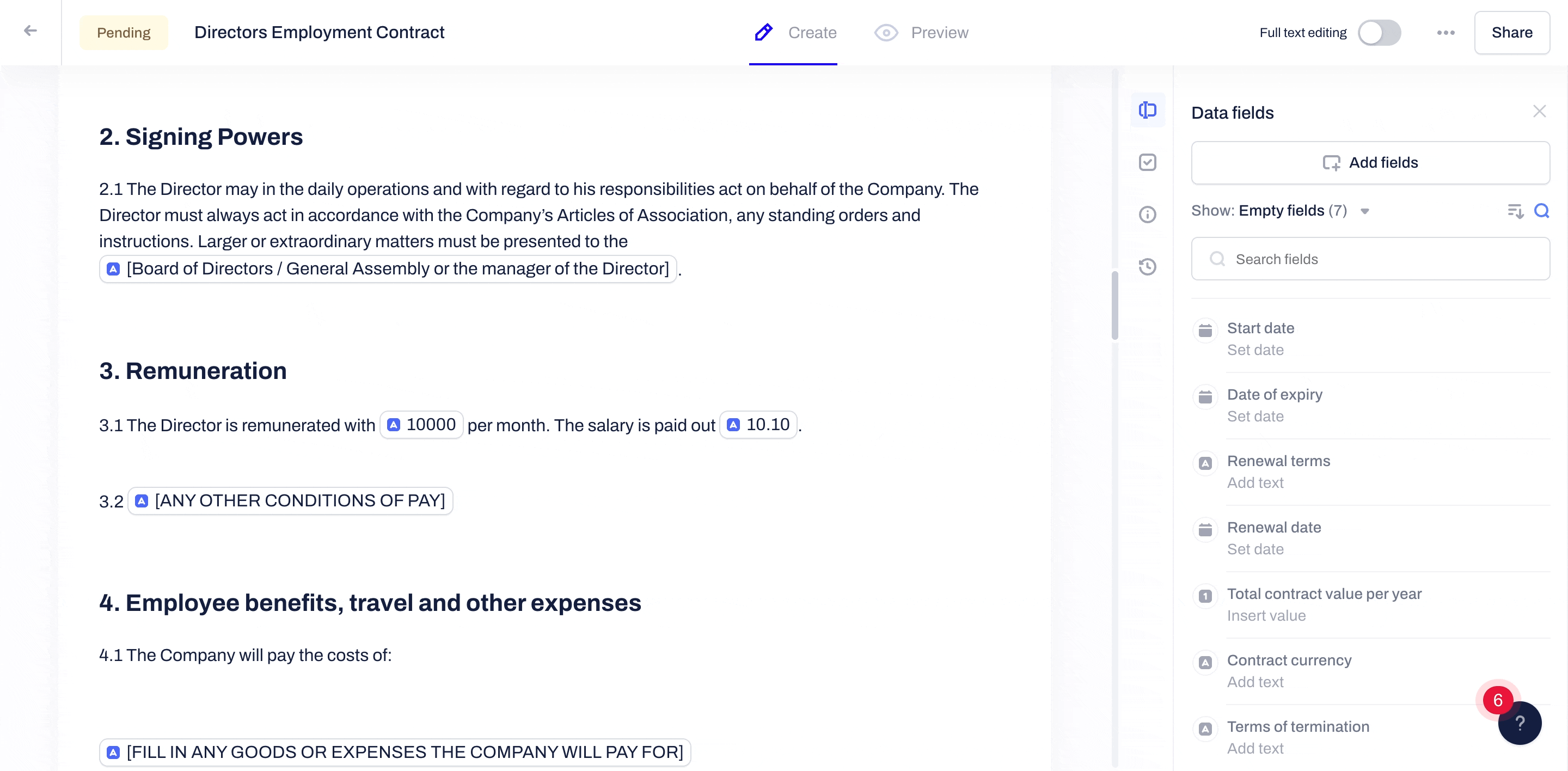
- Click on the Search icon in the data fields sidebar and type in a keyword
- You can either search for the data field's Name or Value (if a value has been added to the field it will be displayed under the name in the returned results)
- You can also combine your search criteria with a specific option for the listed results under the Show dropdown list:
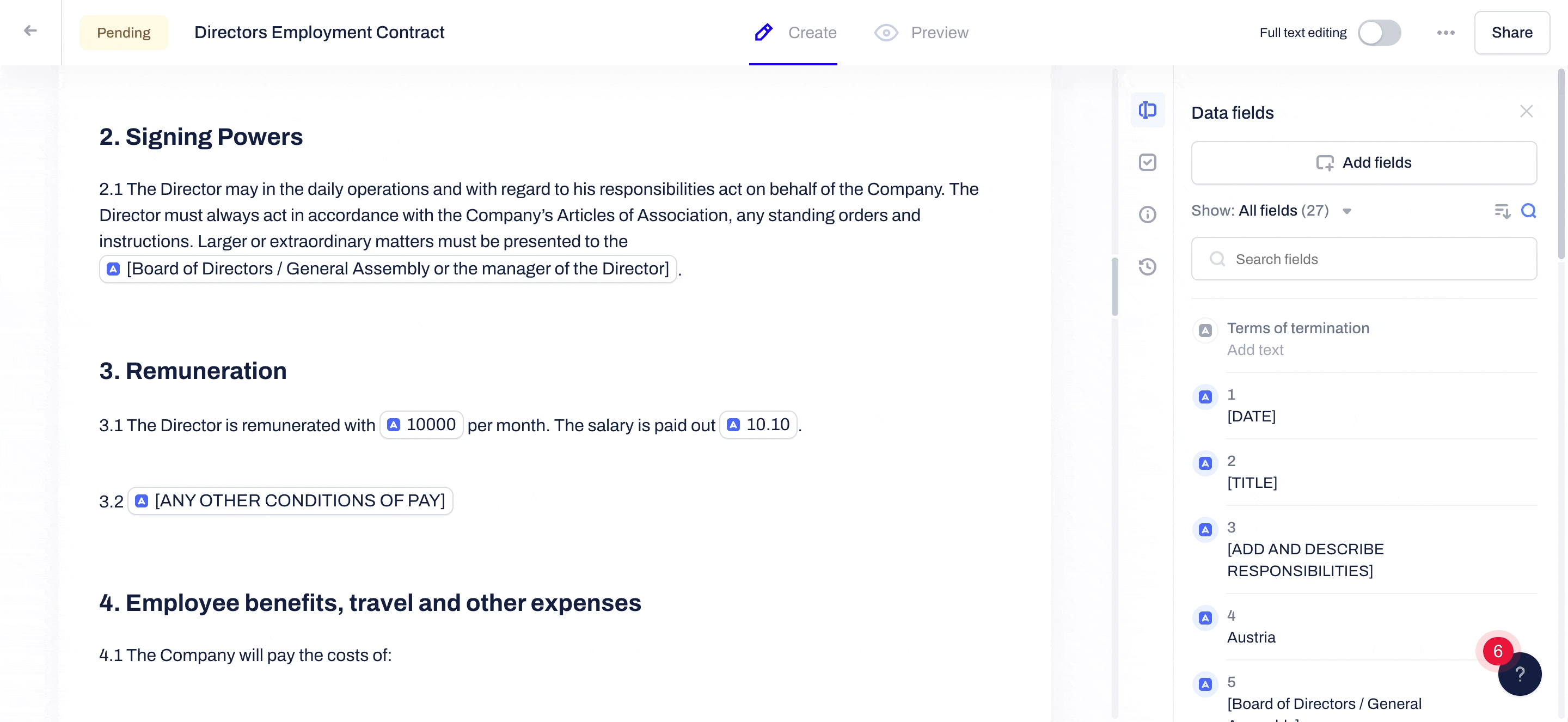
- Show all fields matching the search criteria
- Show only the fields which are part of the document body (fields in document body)
- Show only the fields which are not part of the document body (fields not in the document body)
The list of search results will contain the Name and Value of the data field, and if a value has not been set yet, there will be one of the following labels under the field's name:
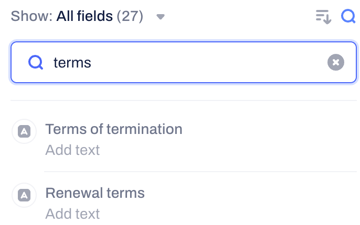
- Add text (for text type of data fields)
- Insert value (for number type of data fields)
- Set date (for date type of data fields)
Can I search for data fields outside documents by the general search feature in Contractbook?
Yes! All data fields will be searchable through the main app searchability.
You can also search for the name and value of the data fields and metadata fields within the search box in the data fields sidebar:
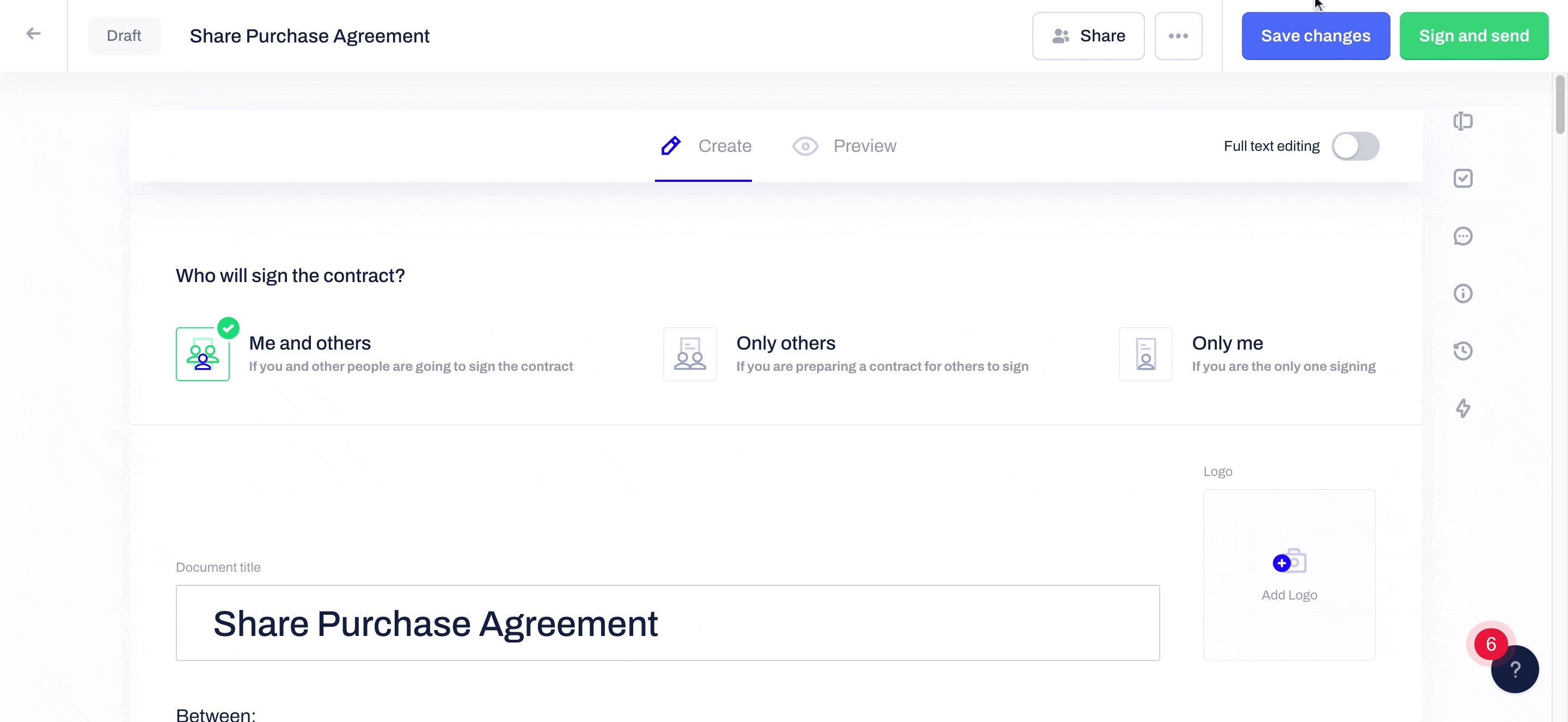
Metadata fields will only be visible to internal members of the same company.
How can I see the specific location of a data field in the document body?
When you enter the data fields sidebar, you will be able to click on a certain data field with a blue icon (defining the fields available within the body of your document), and this will automatically point you to that specific location of the field in the document body:
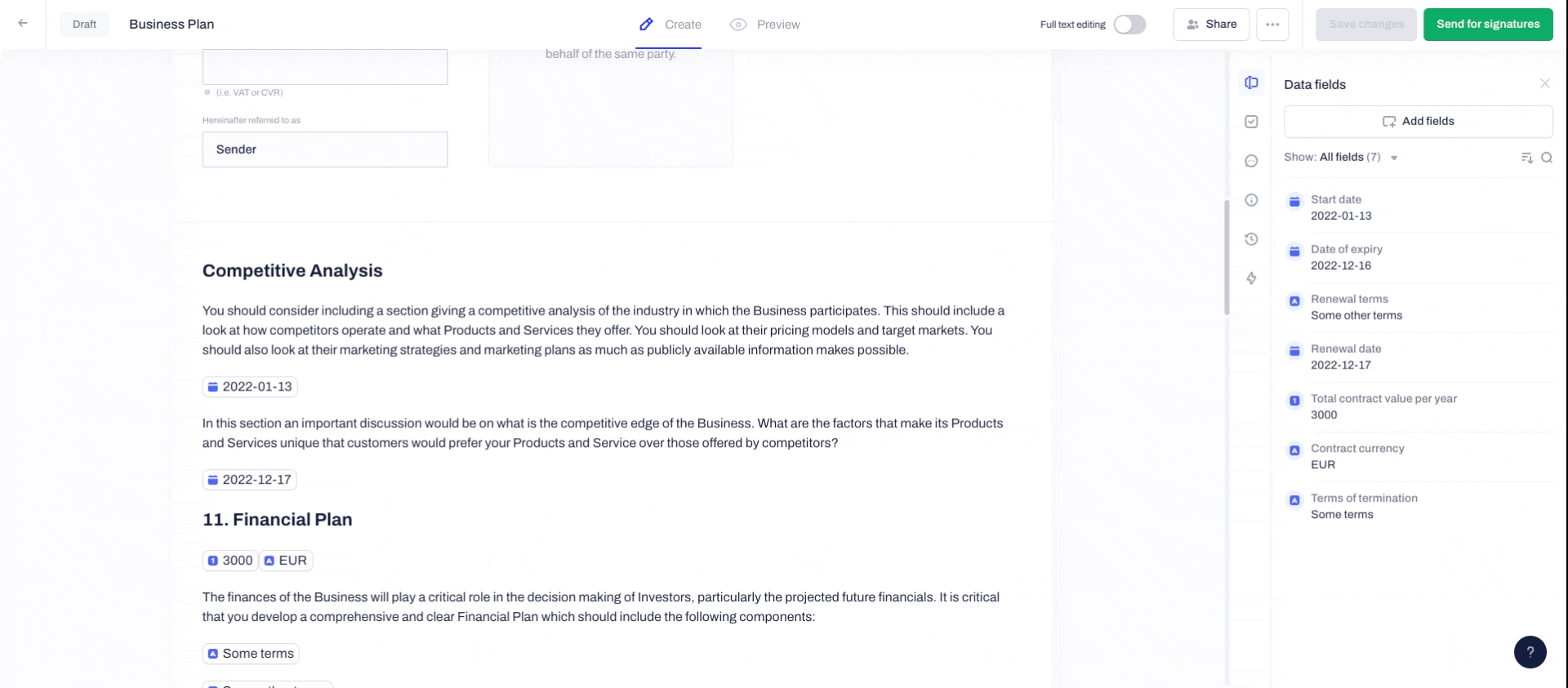
Can I add comments and make suggestions on a text which includes data fields?
If you are the owner or have "view and comment on the document" permission in a shared draft, you can add comments and make suggestions.
However, if you highlight any body text, including data fields, you can only add comments.
Click here to learn how to add conditions based on data fields in dynamic templates.
