Contractbook comment mode enables you to easily discuss the content of a draft by adding comments to specific words, phrases, sentences, or paragraphs.
To add comments to a draft in "comment mode":
- Start by opening the draft. You can activate the Comment mode by clicking on the Comments icon in the right-hand sidebar of the draft:
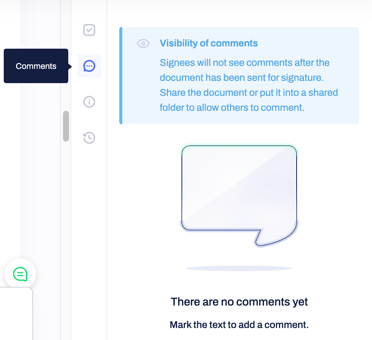
- By marking the word, phrase, paragraph (or just any text input that must be commented on), a dialogue box will automatically appear and you can use it to write your comment.
- Once you are done, confirm by clicking Send.

- You have now added a comment to your draft and it will be visible in the right-hand sidebar under the Comments view.

To add comments to a draft in create and preview mode:
- If you want to add a comment from Create or Preview mode without entering the Comment mode, you can select the relevant piece of text in the body of your draft, wait for the small popup to appear on top, and create a new comment.
If you still need additional information or assistance, reach out to us at any time via our Online Support Chat or by sending us an email.
Read more about adding comments to shared drafts, editing, and deleting comments.

