What does "rejection" mean?
Once you send your contract for signatures, your signees can suggest changes to it or refuse to sign it ("Dismiss").
- The recipient can click on the "Dismiss" agreement in the signature module, making the contract unactionable.
- They can state the reason for the rejected in an additional comment section or leave this field blank.
- You will automatically receive an email notifying you your contract was canceled by the signing party.


- When you open the contract, you will find the signature field with the following rejection status:

- The reason for the rejection, along with the status, will be labeled at the top of the contract:

Where can I find all my rejected contracts?
- You can use your Contract view to list all rejected contracts by their status:

- Click on the "Rejected" label in the view, and you will find the date of rejection and the recipient who has rejected.
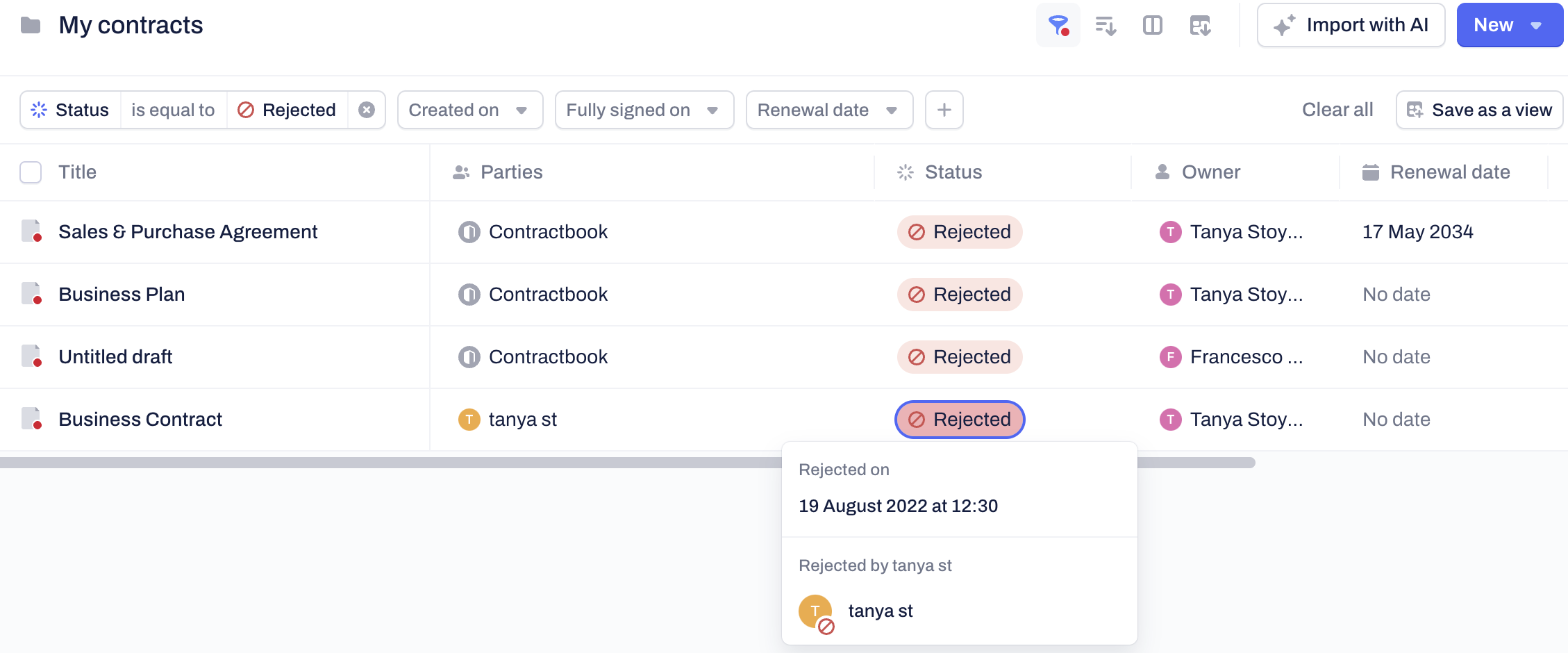
- The same information will be accessible within the contract's sidebar:

Can I resend a contract that was rejected?
- You will not have a direct "Resend" option on your rejected contracts.
- To resend a rejected contract, you need to save it as a new draft, edit the new contract draft if necessary (this can be based on any comments or suggestions the recipient has left), and then send for signatures:
Click here to learn more about rejecting a contract from a contract recipient.
If you still need additional information or assistance, reach out to us anytime by contacting our Support Team.
