How to upload signed contracts to storage?
You can use Contractbook to upload signed contracts or any other important files for storage. You can also add an additional data to your files, such as signature status, signature date, and signees.
Once uploaded, all your contracts will be scanned by our OCR feature, allowing you to use our enhanced full-text search like you would for any contract and extract future dates from the text.
- Go to your Contracts tab under the My contracts option in the sidebar.
- Here, you will find a button called New at the upper right-hand side of the screen:
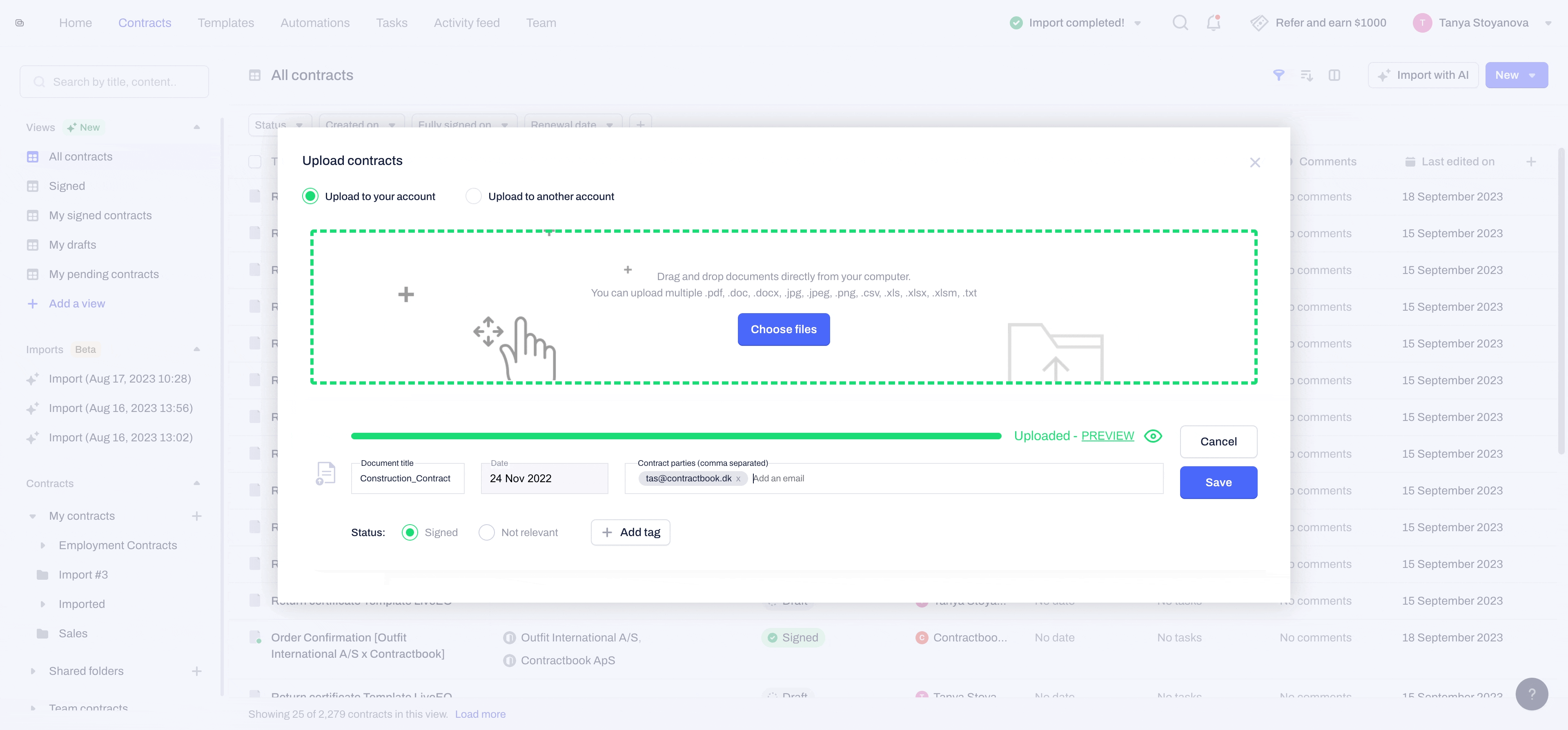
- After clicking the button, you will be able to Upload contracts that you want to store on your Contractbook platform.
- You can either upload one or multiple files at a time by holding down ctrl and then selecting each of the files you want to upload simultaneously.
Review and add information
- Now you can review the details of the uploaded files, enter a contract title, set a signature date, add contract parties, label it as Signed if necessary, and add tags to it:
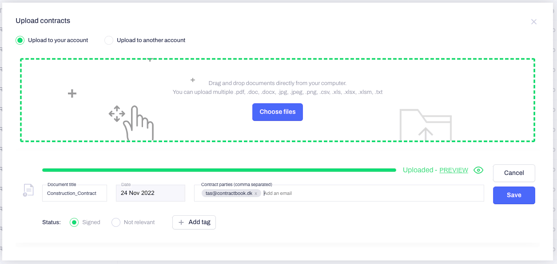
- The Contract Parties you list in the respective field must be defined by email address and separated by a comma:
- Be aware that Parties listed on your stored contracts will work as labels and will not provide them access or add them as Signees
- No notifications for the uploaded document will be sent to the Parties you list in this step
- When you click on Save or Save all in case of a bulk upload, the advanced OCR technology will start automatically scanning all files:

- The system needs some time to process the uploaded contracts to make them searchable and detect any dates and will notify you once the documents have been scanned.
- Usually, it takes up to 2 minutes for a contract to be thoroughly scanned.
- Once the scanning process is finished, the uploaded contracts will be found under My contracts.
Can I upload contracts to another account?
To increase your team cooperation you can also upload documents directly to other accounts.
After clicking on Upload contracts simply choose Upload to another account at the top of the pop-up window:

This will lead you to a pop-up window where you can enter the recipients' email addresses and customize your message to them.

You can add as many recipients as you need. The uploaded files will then be automatically shared with their Contractbook accounts. They will be invited to create a free Recipient Contractbook account if they do not have an account yet.

Before uploading the contract, you will have the option to keep contract access:

Getting all your legal work documents stored safely in one location takes only a few seconds.
Can I delete uploaded signed contracts?
Uploaded signed contracts can be deleted by selecting the document in the contract view and clicking on the "delete" icon in the action bar above:
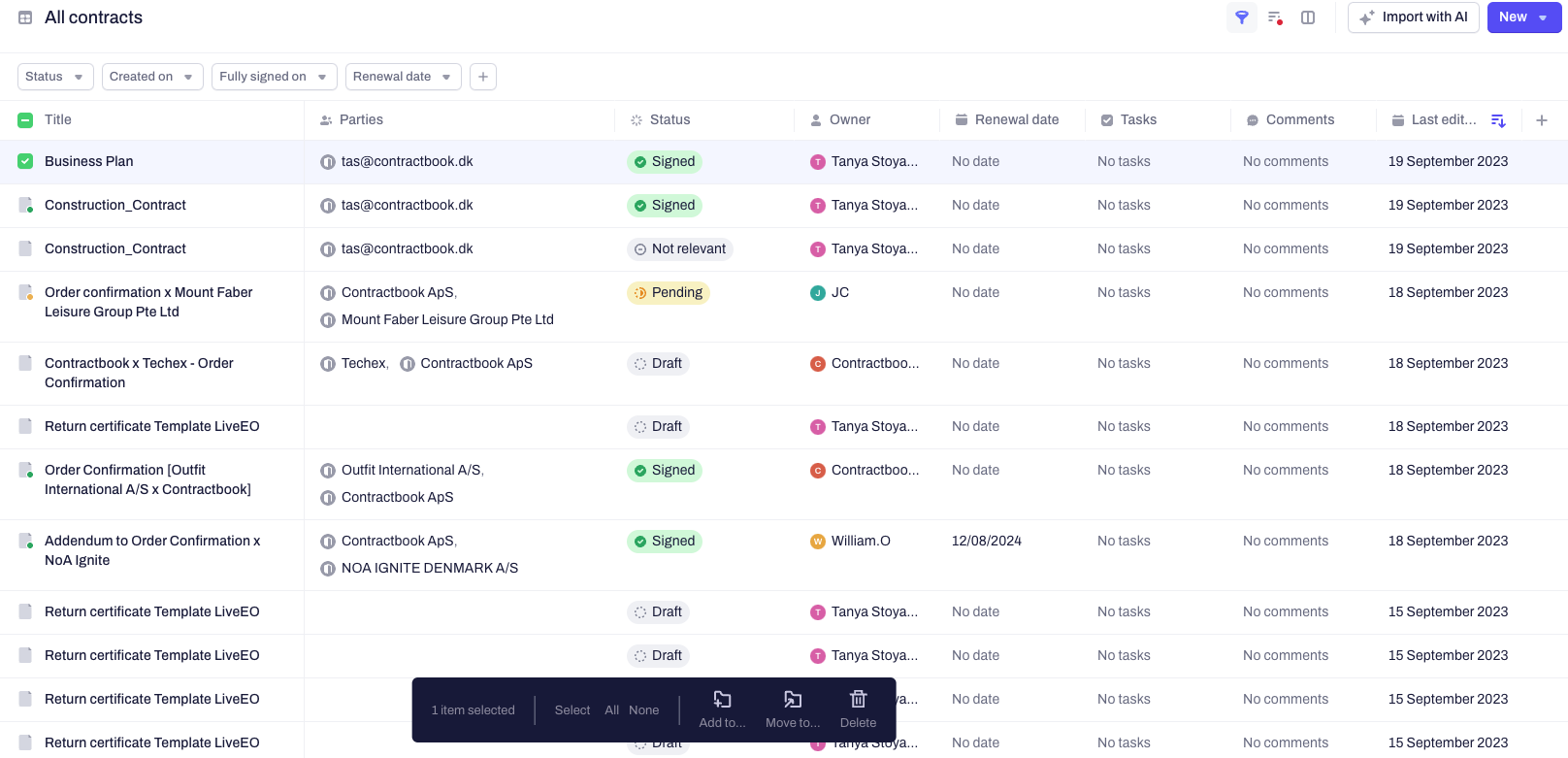
If you still need additional information or assistance, reach out to us at any time by contacting our Support Team.
