Who is a team viewer (guest)?
Team viewers could be, for instance, external lawyers or investors who need access to view contracts but will not be sending contracts for your company (they are not allowed to make changes and will not be put on the team owner's Contractbook plan).
The team members, the team owner, or the admins will not have access to view the team viewers' documents.
Note: Viewers are allowed to join multiple teams at the same time.
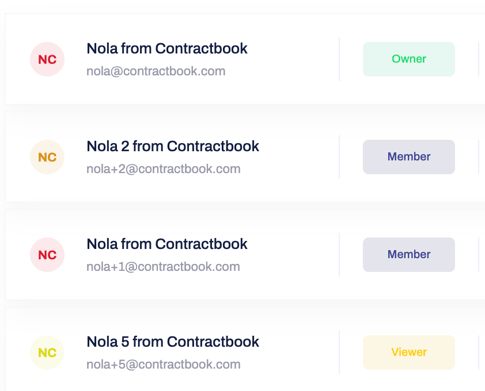
How to add team viewers?
- The team owner or any admin can add a new viewer to the team by clicking on the blue button called Add members or viewers located on the top navigation and choosing to Add a viewer from the drop-down menu:
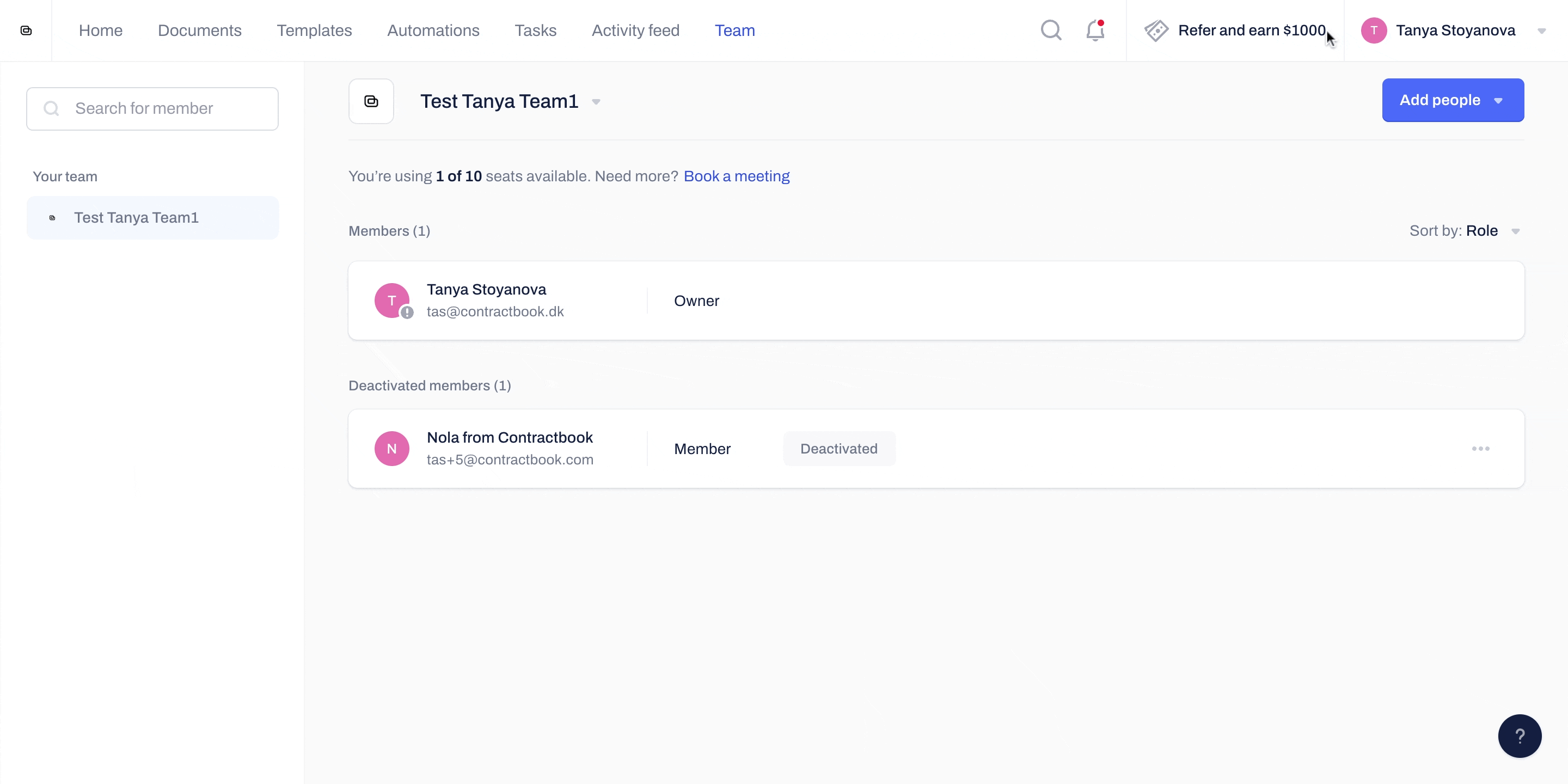
- Then insert the viewer's email address and name
- Click on Add another you will be able to invite more viewers at a time:
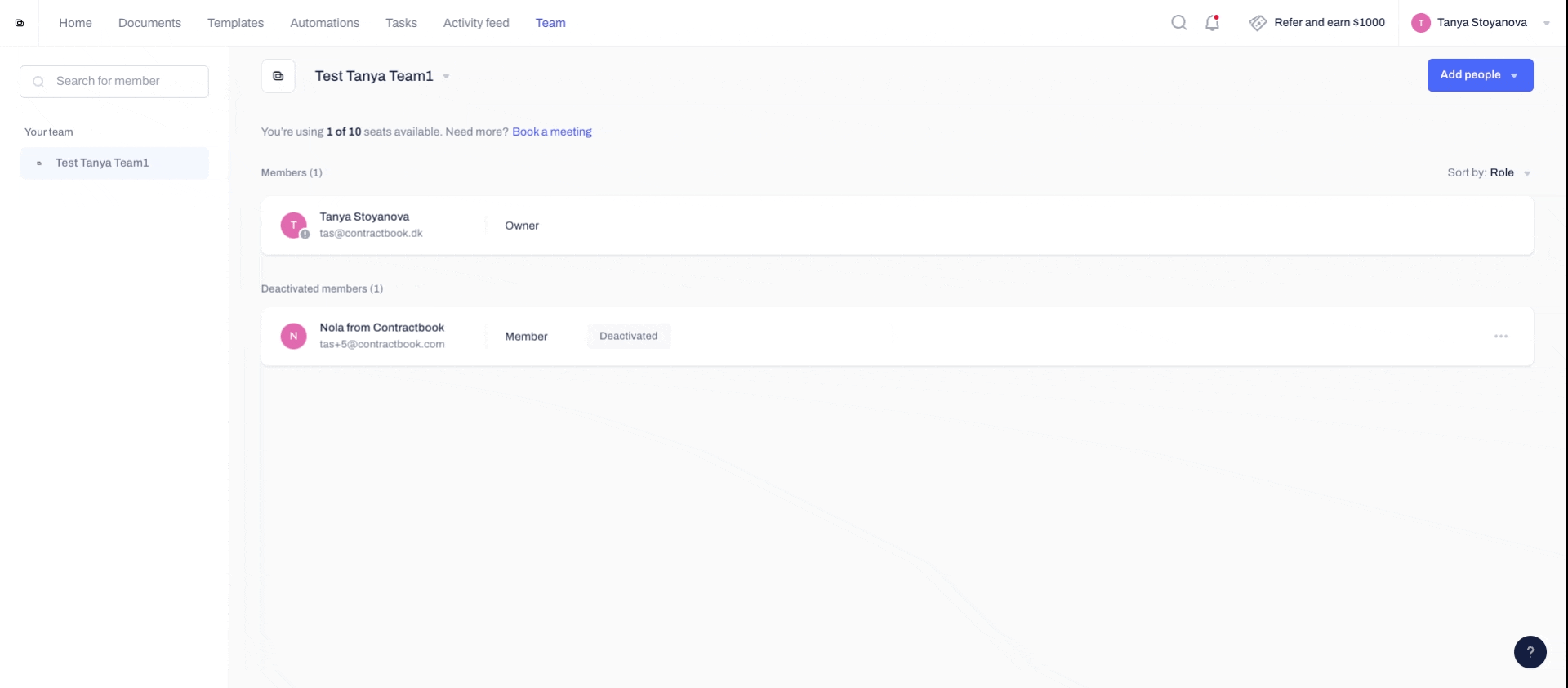
- Once all viewers you wish to add are listed, confirm by clicking on Send invitations
- All new viewers will receive emails with a direct link to join the team and be listed with Pending invite status under your team's overview until they accept the invitation.
- The team owner or any admin can also revoke or resend an invitation by clicking on the three gray dots next to the viewer's status and choosing Revoke invitation
- You can also choose to Resend the invitation:
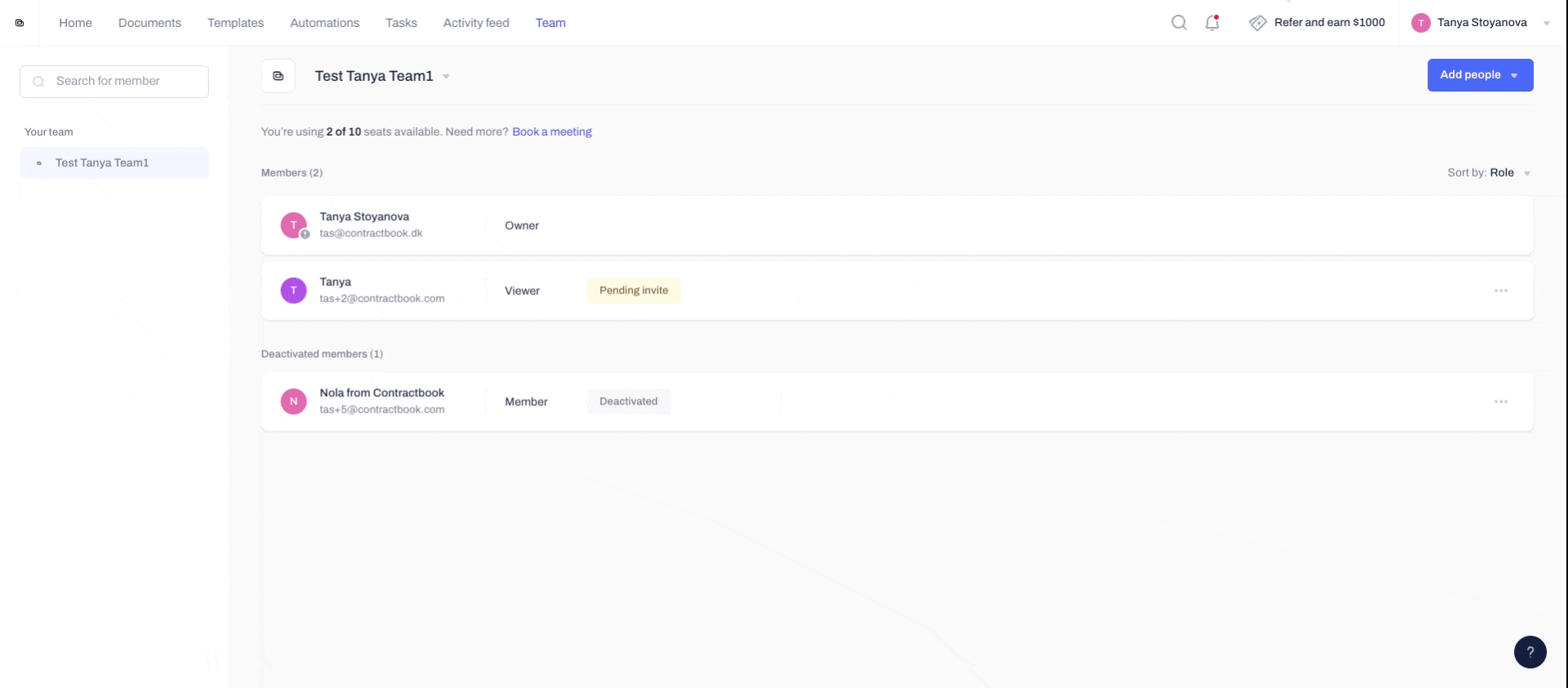
Once the guests accept your invitation to join the team, their status in the team's overview will change from pending to active.
Remove a viewer
- Viewers can not be deactivated as team members but only removed because their accounts are distinct from your team account.
- You can remove an active team viewer by accessing the drop-down menu on the right-hand-side of their name in the team's overview and choosing Remove from the team, which will be the only available option:

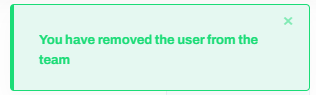
- The team viewer will no longer be able to see the documents shared within your team.
How do I reactivate team viewers?
- Viewers will disappear entirely from the team once removed.
- To grant a removed viewer their rights again, they must be re-invited by clicking on the blue button Add members or viewers and then processing with Add a viewer option as described above.
- They will receive a new invitation via email, which must be accepted first to turn them into active viewers in your team again.
Do you want to know how to manage permissions within your team? Here is our article about team management.
If you still need additional information or assistance, reach out to us at any time by contacting our Support Team.
