Often more than one person from the same company needs to sign the same contract. This short article will explain the best practice you can use in Contractbook for those cases.
As an example, we will use a contract that has to be signed by two representatives from two companies i.e. four signees in total signing for two different parties.
This is just an example and you can add as many parties and signees they represent as needed:
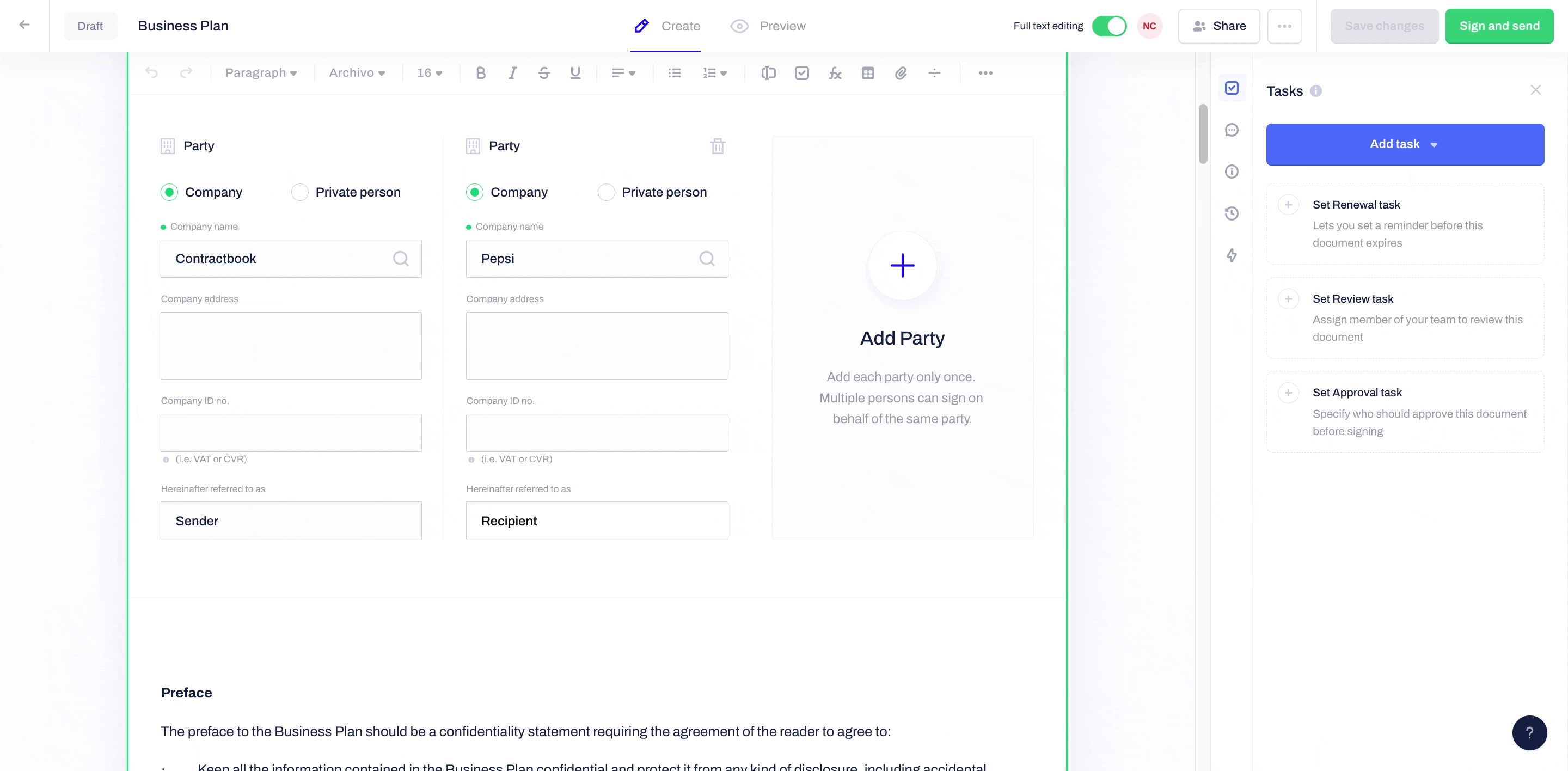
Step 1:
Open or create the draft you want to use for the contract creation. As a standard workflow, we recommend you use a Template and save it as a new draft.
Step 2:
Fill in the contact details of all parties. In the example we are using, there are only two parties (with two signees each) which means you need to have two parties in total.
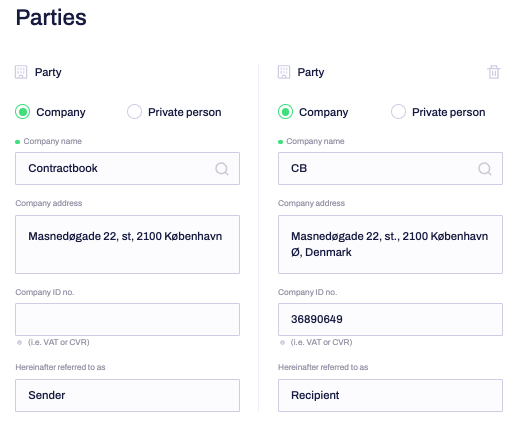
Step 3:
Scroll down to the bottom of the draft under the Signatures section and use the Add Signee button to create four fields in total.
Step 4:
Fill in the contact details of each individual person who is signing the contract. You can use the drop-down menu On behalf of to choose which company you have defined in the Parties section each signee belongs to.
Once you have added all four signees your signature field will look something like this:
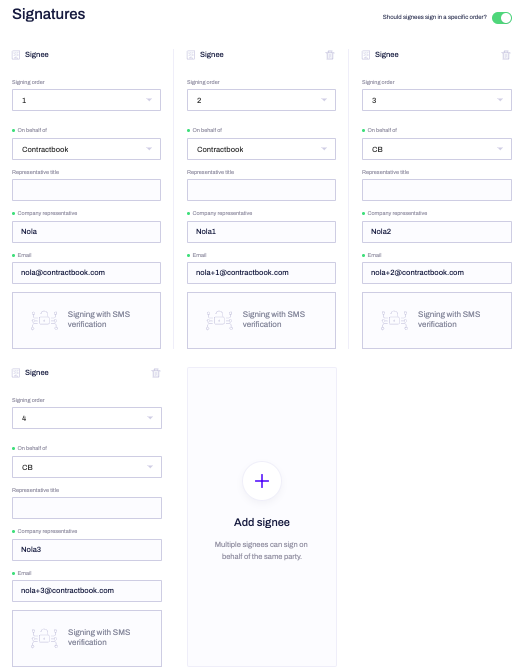
The draft is now ready to be signed by two separate representatives from both companies.
Furthermore, with Contractbook you can customize the signing process and manage contacts for autofill of contact details across your contracts.
If you still need additional information or assistance, reach out to us at any time via our Online Support Chat or by sending us an email.
