How can I add the recipients of my contracts?
When you work on a contract draft that you want to send to Recipients, you will always start by selecting an option under the "Who will sign the contract?" section at the top of your drafts.
- Activate the Create mode with or without the Full-text editing toggle on:

- After this has been done, you can select which types of recipients you will send your contract to.
Here is the overview of the three available options and their specific applications:
Me and others
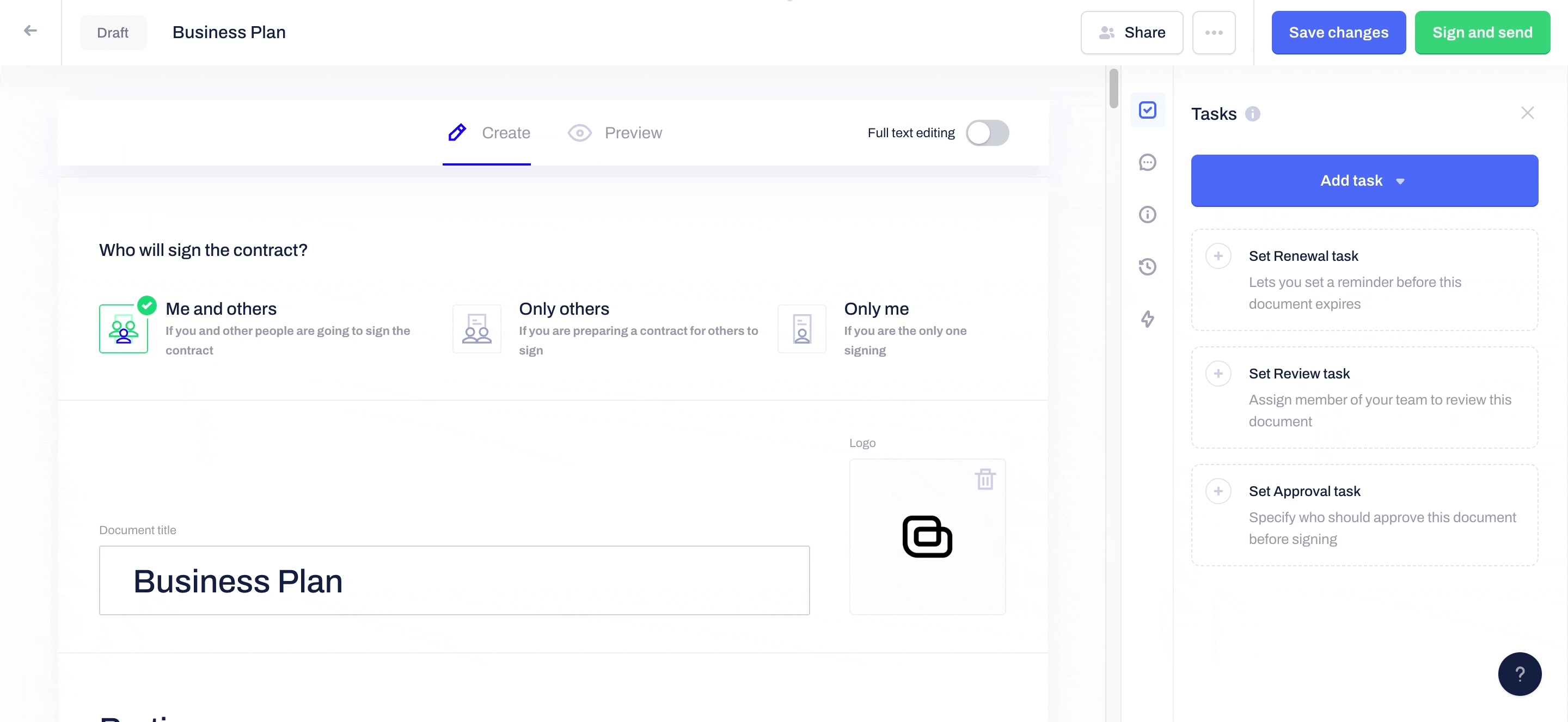
"Me and others" is always selected by default in your contract drafts.
You have to use this option if you and additional Parties are signing the contract together. To proceed successfully with this signing alternative:
- Leave Me and others selected.
- Add your information to the parties field to the left if it is not already automatically fetched from your Profile Settings.
- Add the additional Parties' details in the remaining fields. You can double-click and fill out these fields as a shortcut by using your Profile Settings - Contacts.
- When the body of your contract is ready, and you have connected the Signature fields to the Parties, scroll down to the bottom and press Sign and Send.
- Remember that you can connect the same Party to multiple Signees and set a specific signing order for all Signees.
Only others
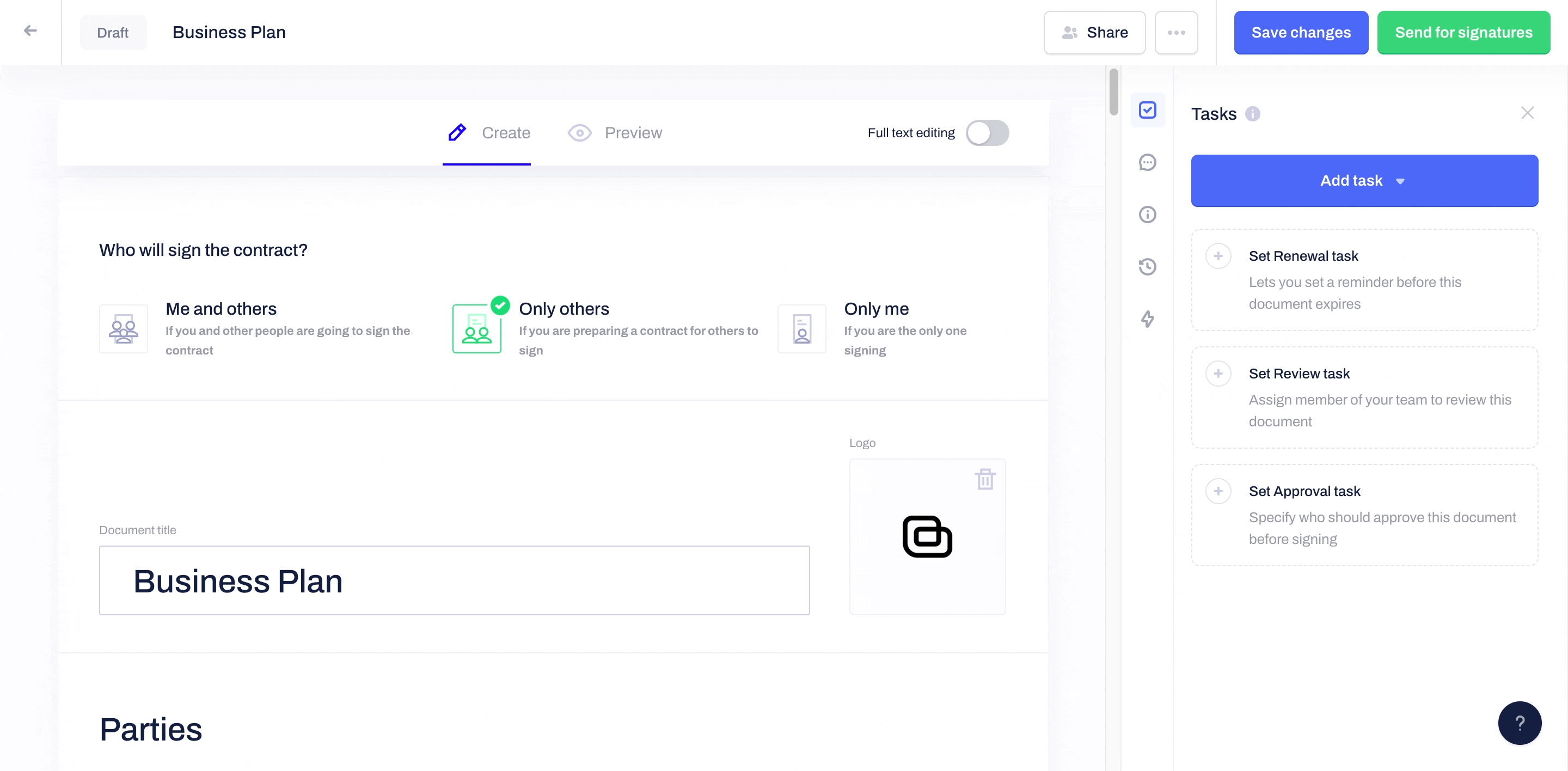
The second available signing alternative, "Only others," allows you to prepare a contract for external parties without signing it yourself.
- Select Only others at the top of your contract draft.
- Add the signing parties' details in the Parties section. By default, the signing party added furthest to the left will be the first one expected to sign the contract unless you disable the Signing order toggle at the bottom.
- Once the body of your contract is completed and the signature fields are connected to the Parties, scroll down to the bottom and press Send for signatures.
- The Signees in your contracts can see that you are the contract creator under the Document history and Details of the document in Contractbook.

- Note: If you select "Only others" to sign, your account will not be used in the following signature reminders sent via email. This means that the contract's creator will not be listed as the Sender in these emails. This makes the option suitable for external parties preparing a document on behalf of a company expected to sign the final agreement.
Only me
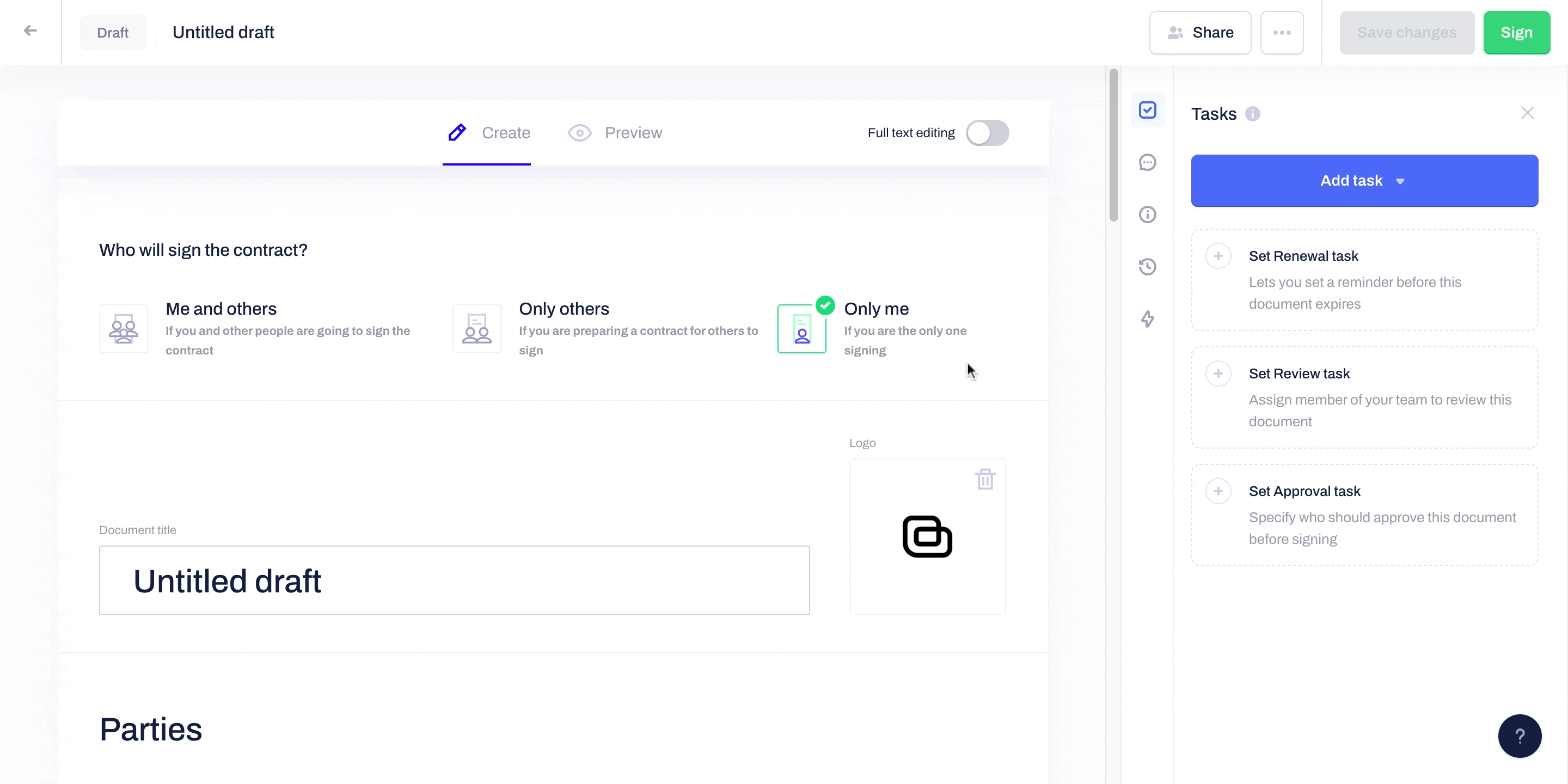
Are you preparing a contract that needs to be signed only by you? Then you need to follow these steps:
- Select Only me at the top of your draft.
- Fill in your personal/company details in the Parties field.
- When the contract body is ready for signature, and the signature field is linked to your Party, scroll down to the bottom of the contract and press Sign.
Read more about how to send a contract or customize the signature process for more insights into the next steps. If you are a Signee, read here how a contract you have received can be signed.
If you still need additional information or assistance, reach out to us at any time by contacting our Support Team.
