What is a Contractbook integration with Slack?
We know that waiting for the deal to be sealed, could be a painstaking process. Contractbook’s integration with Slack ensures that you don’t have to waste time sitting and waiting. A message will be sent to you upon signature or any update on a contract, automatically keeping you and your team updated in Slack. This is only one of the many powerful automations which keep the data in sync across your favorite tools.
You can choose to utilize the premade Zapier template which allows you to set up your Contractbook-Slack integration in a few easy steps. Alternatively, you can set the integration between Contractbook and Slack up yourself.
How to set up my own Contractbook integration with Slack?
Simply follow the step-by-step guide we have prepared for you below:
To begin with, create a new or login to your existing Zapier account and click on the button called Create Zap at the upper left-hand corner of the screen.
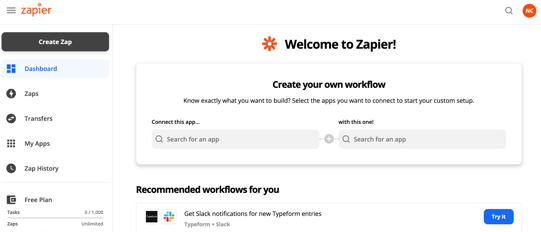
You can start the setup by first naming your Zap. As an example, we will give it the name Contractbook-Slack integration.

Then select Contractbook as your trigger app.
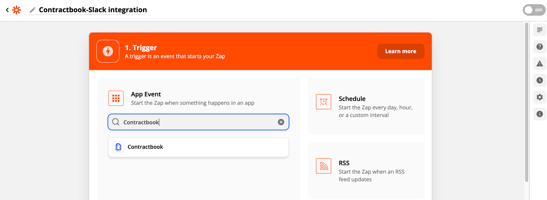
The next step will be to choose the precise trigger event. This is the event in Contractbook that will trigger the action in Slack. There are several options and all of them are further explained in Zapier for your convenience and possibility for full customization.
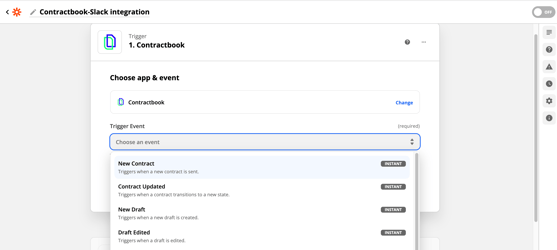
For this guided example, we will choose the first available in the drop-down list event: trigger event triggers when a new contract is sent. You can customize precisely as you find fits your needs best.
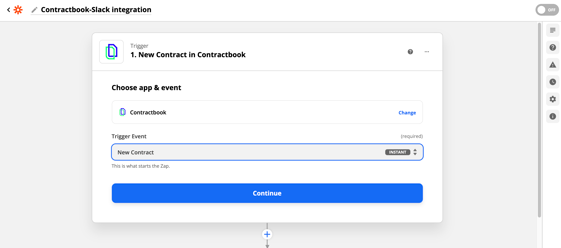
Press Continue and you will be redirected to the next step.
Now you need to establish the connection with your Contractbook account by clicking on the blue button Sign in to Contractbook.
In order to allow Zapier to access your Contractbook account, you need to generate an API key for Zapier on our platform and then paste it straight away to the available field in this step.

In case you have already established the connection between your Contractbook and Zapier accounts during a previous integration, for instance, you can directly choose the account you wish to use from the drop-down menu. Click on Continue to proceed to the following step:
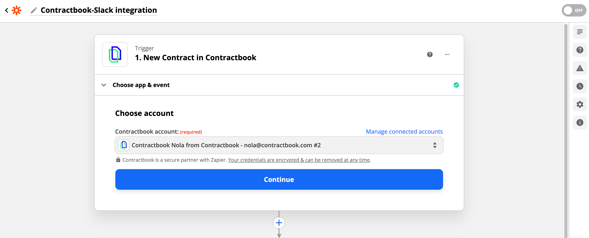
In this stage of the integration setup, you can Test your trigger. Zapier will now import data from Contractbook to test the trigger you have defined and confirm the correct connection has been established.
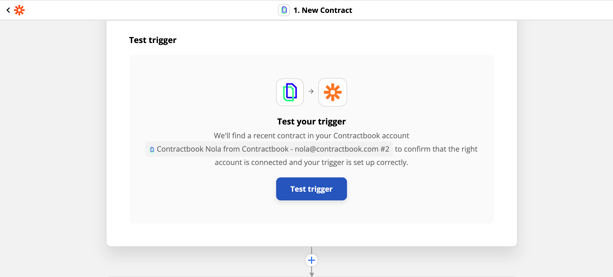
You will be presented with the result. Have a look and assess if it seems correct.
In case the result of the test does not seem right to you, you can choose another source and then initiate the test again.

After you have validated the run test, proceed by clicking on Continue.
In this step, you can select which the action app, once the Contractbook event has been triggered, will be. In our integration case, we will be working with Slack.
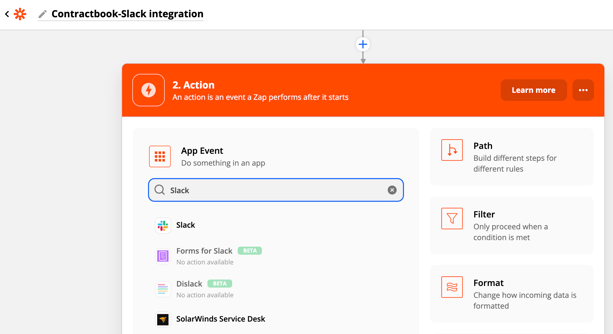
In this step, you can select the action event in Slack which you would like to use. Precisely like with the trigger event, there are several options in the drop-down menu and all of them are explained further in Zapier for your convenience.
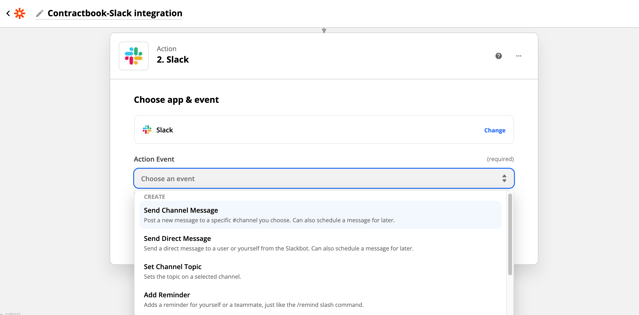
Once you have selected the event you wish, click on Continue to get to the next step.
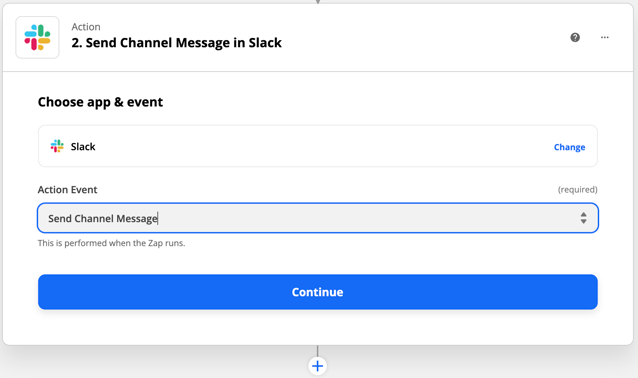
Now it's time to sign in to your Slack account in the exact same way you had to sign in to your Contractbook account during one of the previous steps. Just click Sign in to Slack and then Allow or choose the relevant Slack account from the drop-down list in case you have previously established the account connection.
Confirm by clicking on Continue:
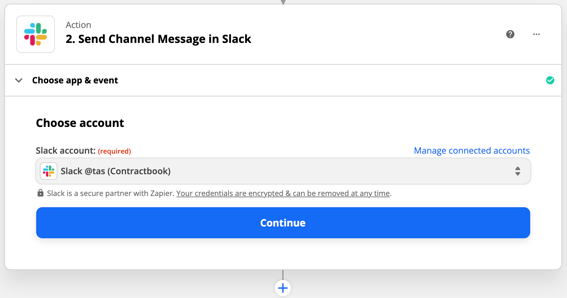
In this step, you can go through all the fields and follow the instructions in Zapier. Mandatory fields will be marked with "required".
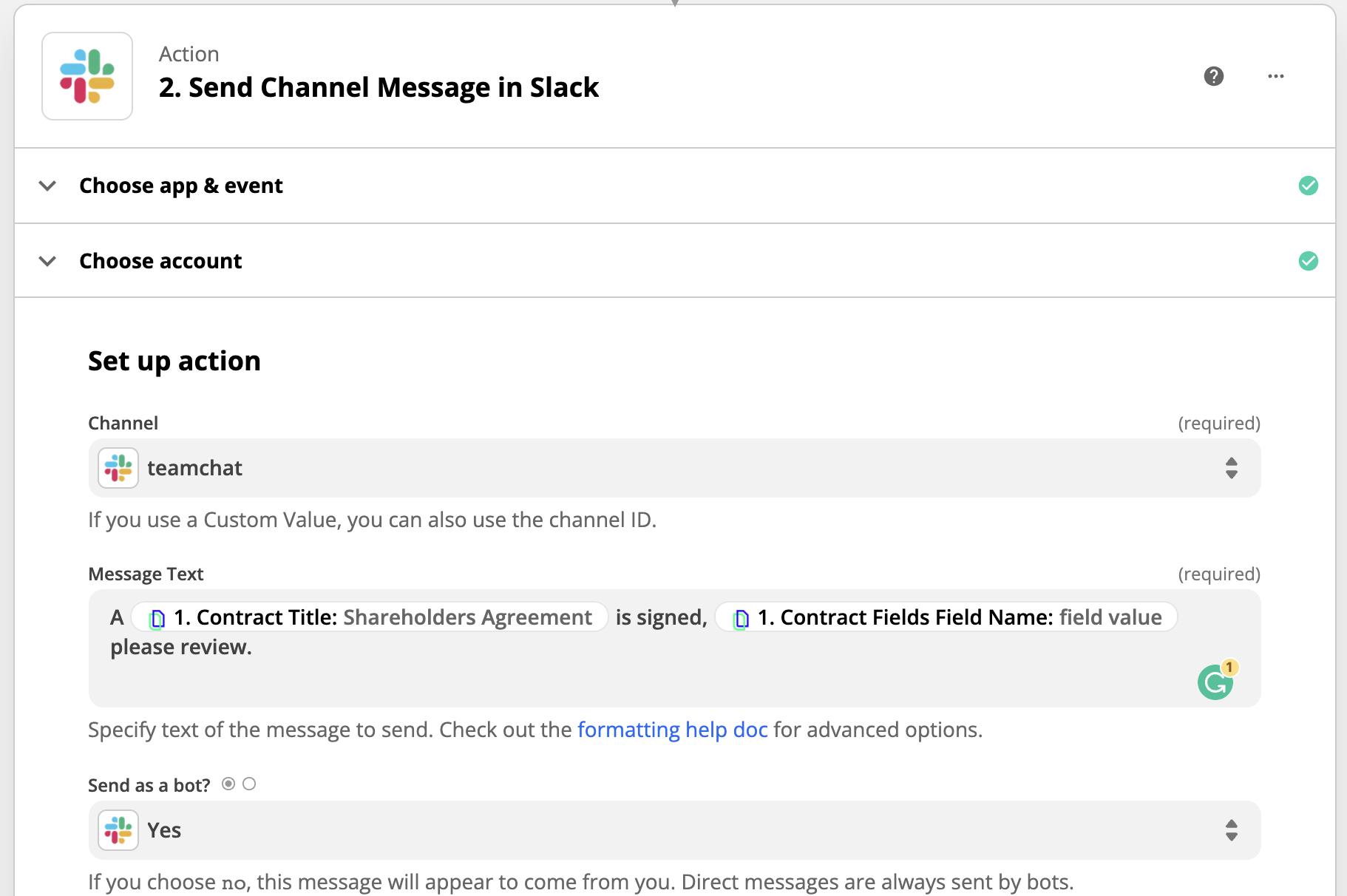
You will be able to customize the entire Slack notification process in the available drop-down lists, for example by including data extracted from your contracts on Contractbook directly in the Slack message:
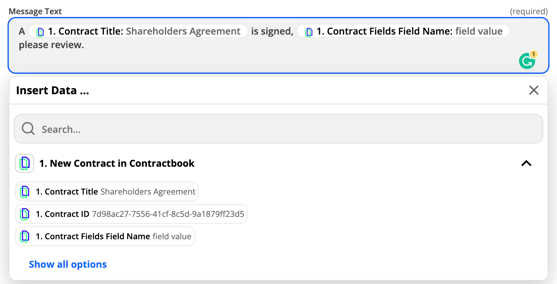
Once you have completed this customization setup, click on Continue.
Zapier will now generate a test action based on the data you have provided in one of the previous steps.
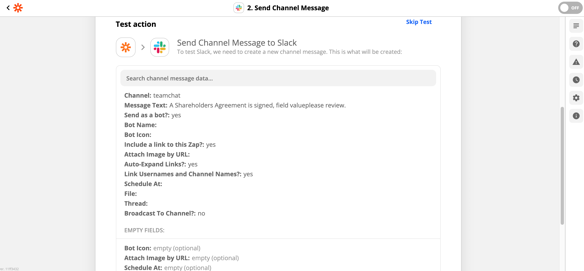
Click on Test & Continue and Slack will perform the action you have justified during the previous step.
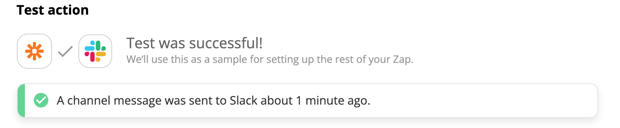
You can check the Slack notification message and if needed go back to Zapier to make further adjustments until the result fulfills your needs.
Once you are satisfied with the test action you can go forward and activate your Contractbook-Slack integration via Zapier by clicking on the button called Turn on Zap or setting the Zap toggle on:
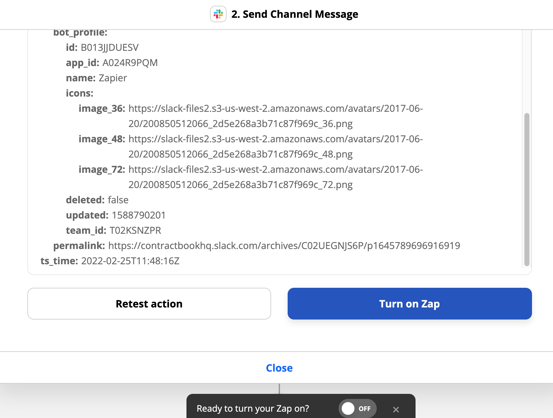
Connecting Contractbook to your communication and project management tools helps you increase collaboration and transparency in your organization.
You can find more about the automated workflows you can tailor to your needs with our in-app automation builder here and for guidance on setting up Contractbook integrations just click here.
If you still need additional information or assistance, reach out to us at any time via our Online Support Chat or by sending us an email .
