You can use the Attachments tab within any automation setup in the Automation builder to provide direct URLs to files that will thereafter be added to the contract draft created as a result of the automation configuration.
In the new draft created by the Automation Builder, all attached in this tab files will look just as if the attachments were manually uploaded via Contractbook Editor.
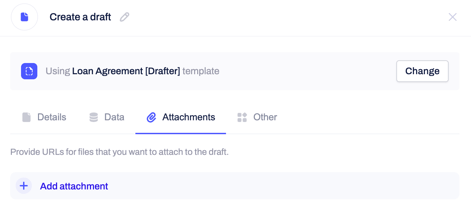
This means that all relevant previews will be auto-generated, and the attached files will furthermore run through OCR.
What type of files can I attach via the Automation Builder?
- The attachments can be up to 48MB each, and you can add a direct link to any of the following formats: csv, doc, docx, jpg, jpeg, pdf, png, txt, xls, xlsm, or xlsx.
How can I use Attachments in automation with Questionnaires ?
- In addition, you can directly fetch answers to file upload types of questions from your Partner Tools Questionnaire which you selected in the first configuration step of the automated workflow.
- You can then use these uploads as variables in the Create a draft configuration step:
- All available upload questions added to the questionnaire you have selected in the previous configuration step, will be available for selection under the Attachments tab.
You can locate all available options under the questionnaire variables including "URL" in their name:
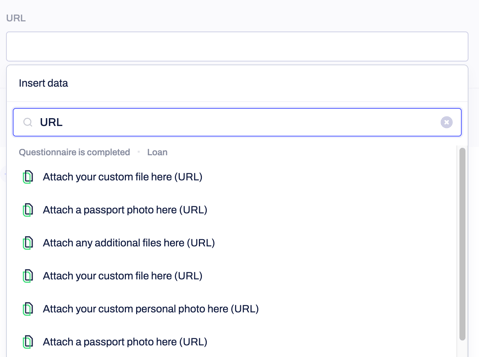
Can I use "Upload questions" input if they have a Loop logic?
- If the Upload question you have added to your questionnaire in Partner Tools has a Loop logic applied to it, you will not be able to fetch the uploaded file and use it as a part of the automation setup of the new draft's creation under the Attachments tab.
Click here for step-by-step guidance on how to automatically create a new contract draft once a questionnaire is completed.
If you still need additional information or assistance, reach out to us at any time by contacting our Support Team .
