You can sign a .pdf, .jpg, .png, .doc, or .docx. file by turning it into a Contractbook-native contract directly in-app.
- After you open a new contract, click on the Upload attachment field and select the file.
- Then, proceed with the steps of creating a contract by following our guide.
How can I add an attachment in the top section of my contract?
- If you need an attachment to appear in the upper part of your contract, you can use the Attachment button from the draft editor's features:

Can I use the data from my attached files in Contractbook?
- All attachments you upload within the body of your contracts will later be read by our special smart reader, and the OCR feature will make them searchable.
- This makes all dates within attachments usable for future Tasks automation and Reminders configuration.
- Click here to read more about the date extraction feature in all your Contractbook contracts.
You can add multiple attachments to a single contract:
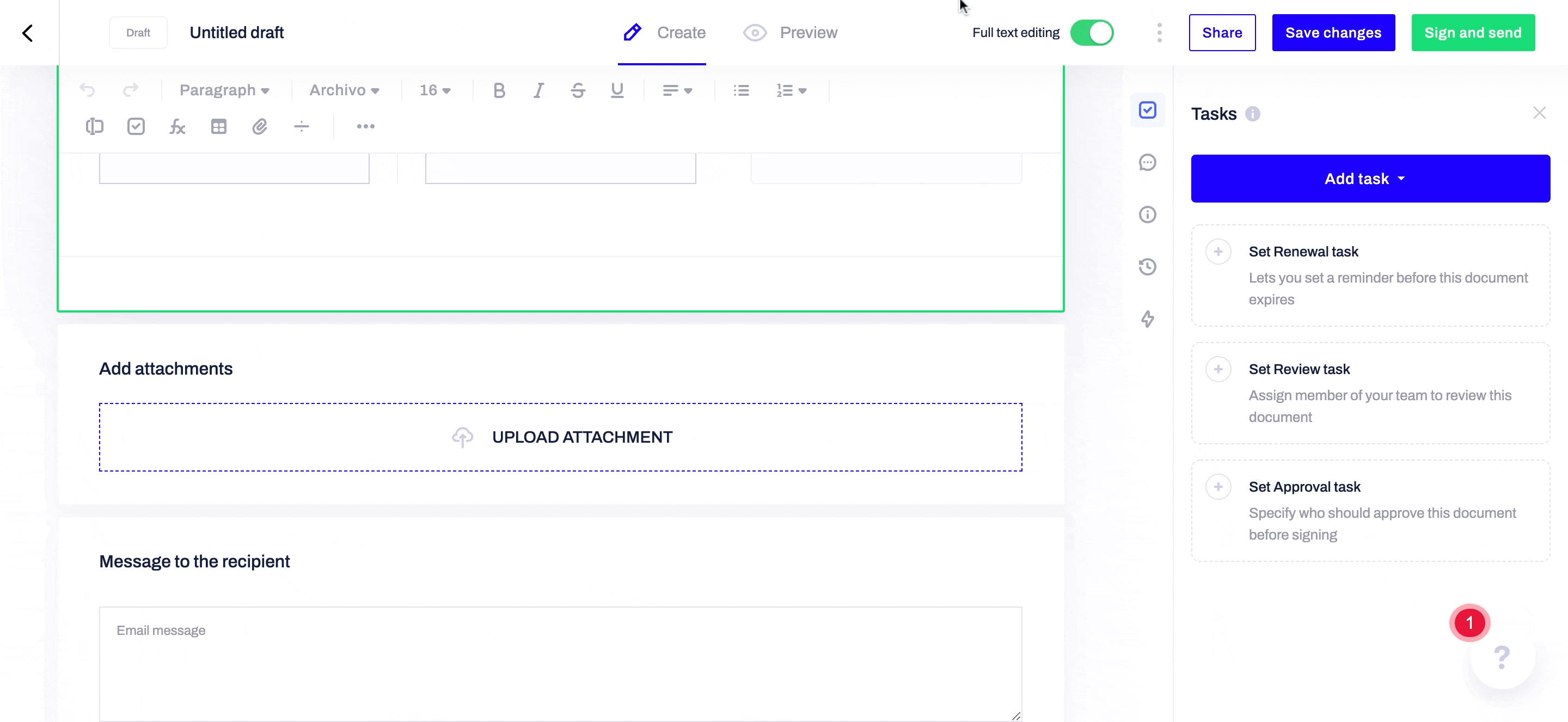
-
Why does the formatting in the editor look different than the file I attach?
The formatting of your original file could look different once you attach it in the respective field in a Contractbook draft or template.
In such cases, you can save the file in a different format and attach it again to the editor to see the difference.
In addition to that, make sure to use headline formatting instead of applying bold style to the text input, which looks different in Contractbook.
-
What is the maximum allowed width of the attached images?
Our editor width is limited to a maximum of 1080 px.
You can upload images of any dimensions within a file size of 45MB, and their width will always be at a maximum of 1080px.
-
How do I delete an attachment?
If you still need additional information or assistance, reach out to us at any time by contacting our Support Team.
