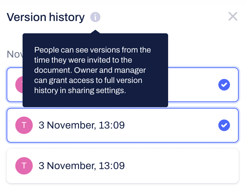
Collaborators see document versions only from the moment they are granted access to the document. Either the document owner or any collaborator with full access permissions can adjust permissions to version history by using the share settings within the document and granting access to all document versions.
![]()
Read more about document version history and how to use it here.
How can I control the document's editorial history when sharing a pending/signed or rejected contract?
- Open the pending/signed or rejected contract that you have created or to which you have been granted Full access permissions, then click on the Share button at the topnavigation bar
- If you select View type of permission for your collaborator, you will be able to control the "Access to Full version history" toggle on or off
- If you select the Full access type of permission, the "Access to Full version history" toggle will be set to on by default and cannot be controlled:

Why can I not control the "access to full version history" toggle when allowing full access permission in contracts?
If you decide to share a pending/ signed or rejected contract with Full access permission, you will automatically grant the visibility of the full document's version history along with that, by default.
You can, therefore, not control the toggle when selecting this sharing option:

Read here about access to the document history in shared and team folders. If you need to know more about editorial history access in shared drafts, click here.
If you still need additional information or assistance, reach out to us at any time via our Online Support Chat or by sending us an email.
