What is a Contractbook draft?
All Contractbook-native contracts will be a draft at some point in their lifecycle. You can locate all your drafts in the Documents tab from the top menu under the Drafts section.

Your drafts will keep their status as such until you are ready to sign them and turn them into actual contracts by clicking on the Sign and send button at the top right-hand corner of the document.
![]()
What can I use my drafts for?
Collect data from external parties:
Drafts are especially convenient for collaboration as they can be shared with others before being sent for signature.
This allows you to safely collect details from your contract recipients, by clicking on the blue button called Share located in the top right-hand corner of the draft's overview.
Once the sensitive data has been added to the draft, for example in customizable Data Fields, you will be able to turn it into an actual contract by initiating the signature process. You are collecting information easier than ever before while saving time.
Add comments:
If you need to collaborate with your teammates on a draft, collect information, or simply add any future references for yourself, you can also use Contractbook to add comments to your drafts.
Use the tagging option to mention collaborators in your comments.

Assign tasks:
Another great collaboration feature you can use in practice on your drafts are Contractbook tasks.

Add details:
By clicking on the small circle icon with the sign "i" in it, located on the right-hand side of the screen, you can review the following details:
- the owner of the draft
- the accounts the draft is shared with
- the ID of the draft
- the original creation date of the draft
Furthermore, from the Details section, you can change the language of the draft, which will automatically apply to the document's language of all contracts created from this draft. This is the language that is auto-populated to all labels in your contracts and will be visible to both collaborators and recipients.

Create automations:
If you want to create an automated workflow for any of your drafts, you can do that easily by clicking on the small thunder icon at the right-hand sidebar of the draft. You can find a list of recommended automations for ease of use or create your own customized flows.

Read more about our No Code Automation Builder here.
Reuse a contract:
If you want to reuse one of your old contracts you can easily do so:
- Find it in your documents list and open it.
- Click on Save as a new draft in the top right-hand corner.

Duplicate a draft:
If you need to send out a contract multiple times, to various recipients, then you have the feature to duplicate a draft.
Duplicating a draft creates another copy of your current draft. The new draft will automatically be named as the original one plus "copy", but you can edit the name after opening it:
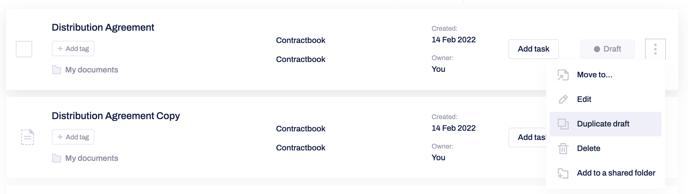
Hint: Save the draft as a template, if you need to use the same draft several times. This is the recommended Contractbook workflow that helps you leverage the features of our platform for effortless contract management.
Move to and add to folders:
In addition, you can quickly add a draft to one of your shared folders or move it to a private folder.
If you still need additional information or assistance, reach out to us at any time by contacting our Support Team.
