You can easily remove collaborators who were given access to any of your shared folders:
- Open the shared folder and click on the button called Share folder in the upper right-hand corner, under the navigation bar.
- This will open the same pop-up window as the one you used when you previously shared the folder.
- The member/team or third-party collaborator will be listed there as having access to the shared folder:
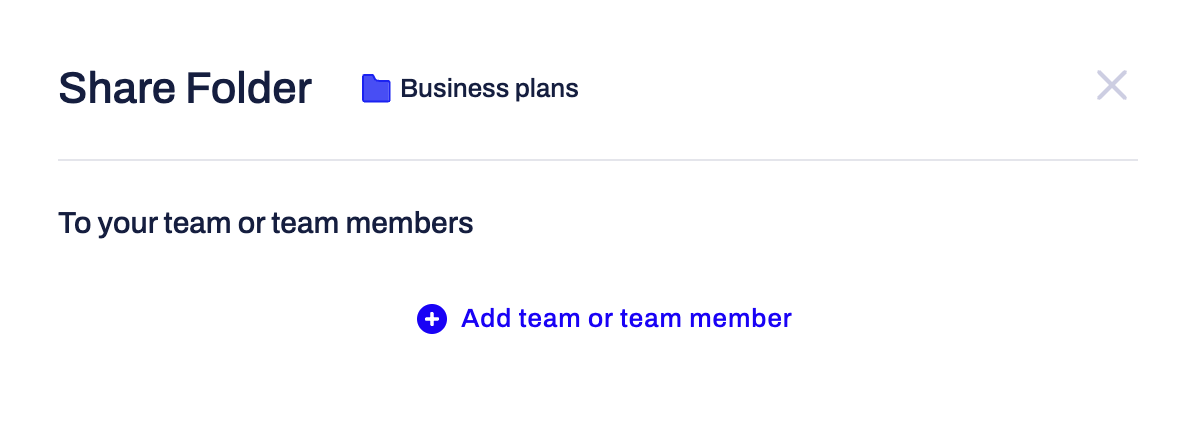
- If you want to remove the access for a specific collaborator or entire team, click on the "X" sign next to their name or email address:

- Confirm removing the access for the chosen collaborator by clicking on Remove and they will no longer have permission to see the folder and the documents added to it:
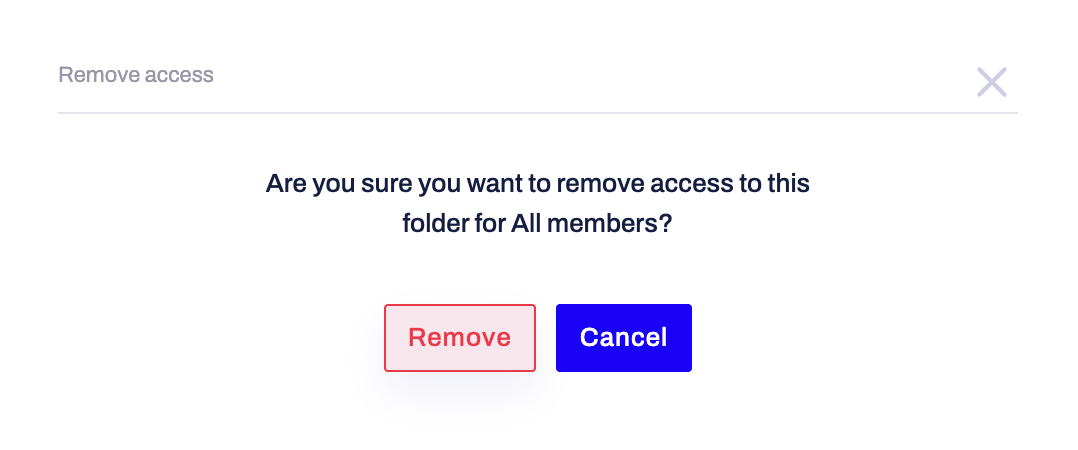
If you still need additional information or assistance, reach out to us at any time by contacting our Support Team.
