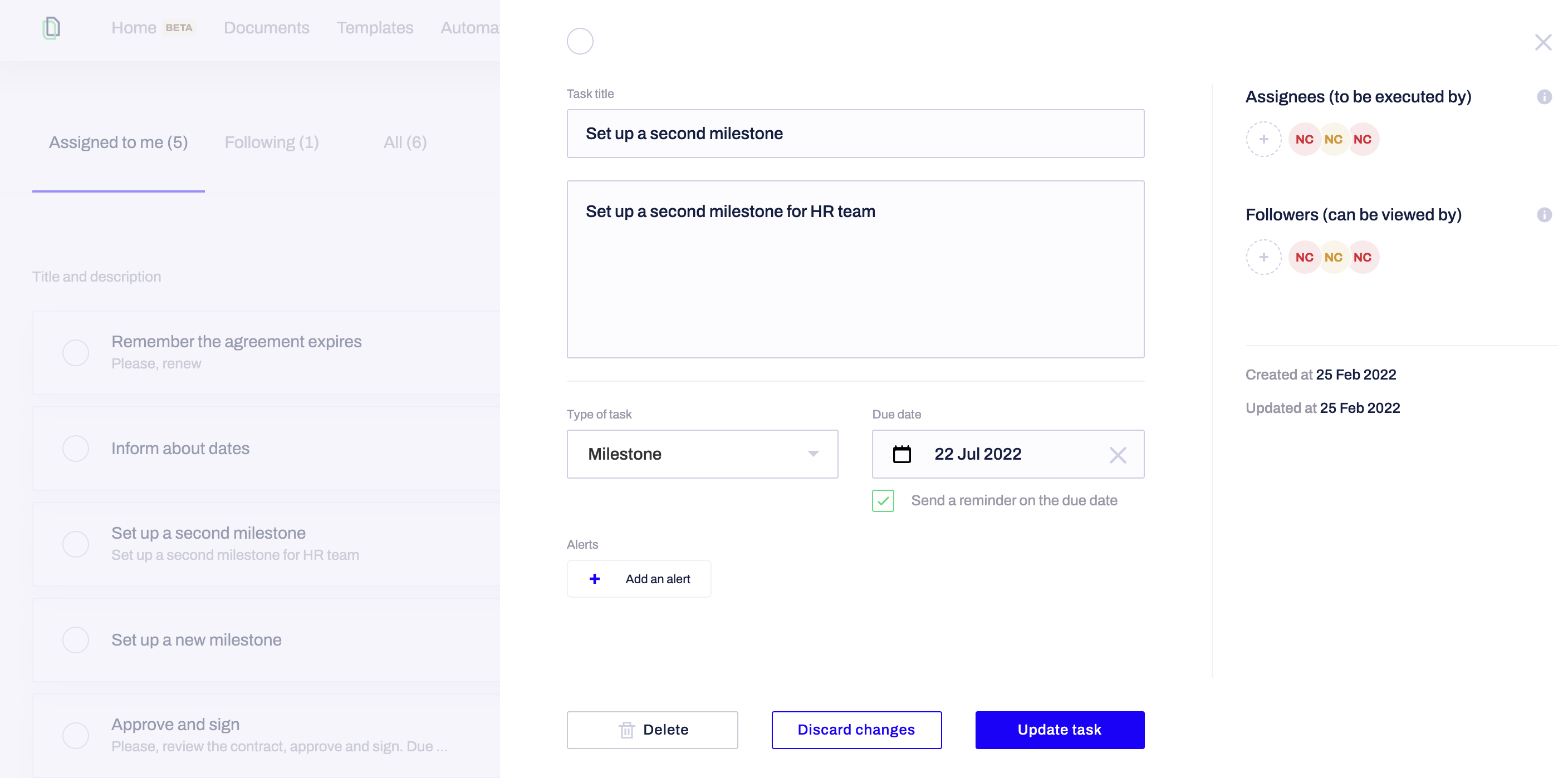You can manage all your tasks you are added as Assignee to directly from the general view in your Task Management Dashboard under Assigned to me tab.
By checking off the task from this list you will be able to instantly mark it as complete, without having to open any further windows. Remember that you cannot check off a task as completed if you are not an assignee specifically added to it.
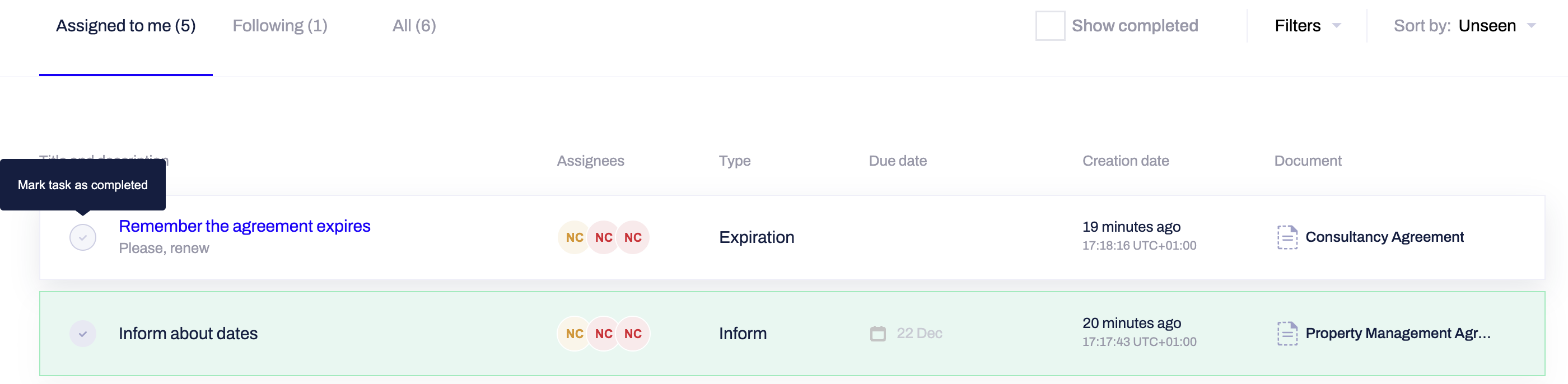
Once a task is marked as completed, you can also activate it again if that becomes necessary:
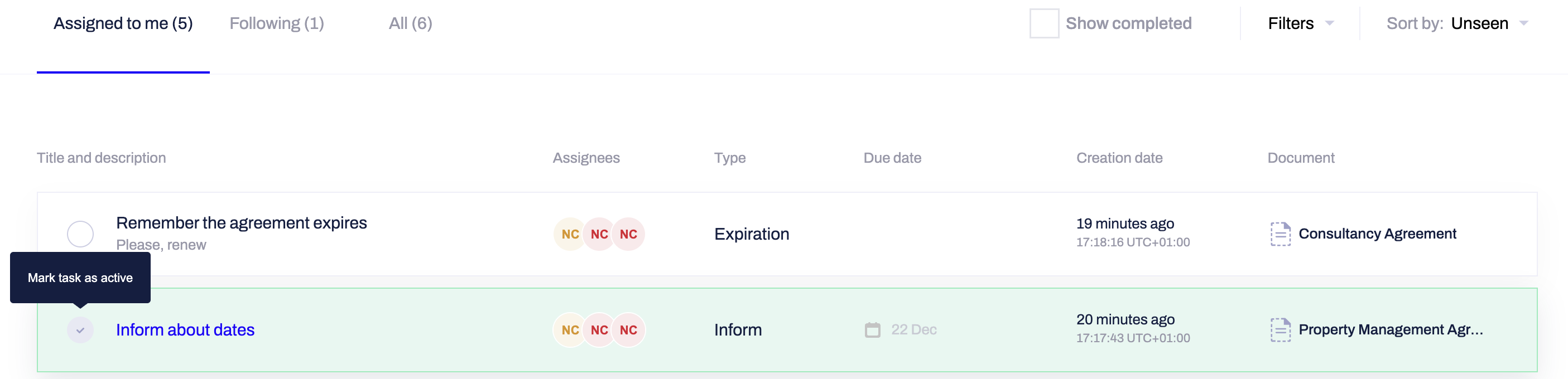
In case you need to revisit the document to which a task is appointed, you can also do that directly from the same dashboard view by clicking on the Document property of the task:

Alternatively, you can click anywhere on the task field, except for the name of the Document and this will lead you to the particular Task sidebar view, with all appointed to the task attributes, without opening the document it is assigned to. In this pop-up window you can manipulate all the details and update the task: