Where can I see who has access to the document's version history?
External collaborators can see versions of any Contractbook document from when they were invited to collaborate.
Either the owner or any collaborator with Full access permission can grant "Access to a full Version History" to external collaborators by utilizing the sharing document's settings:
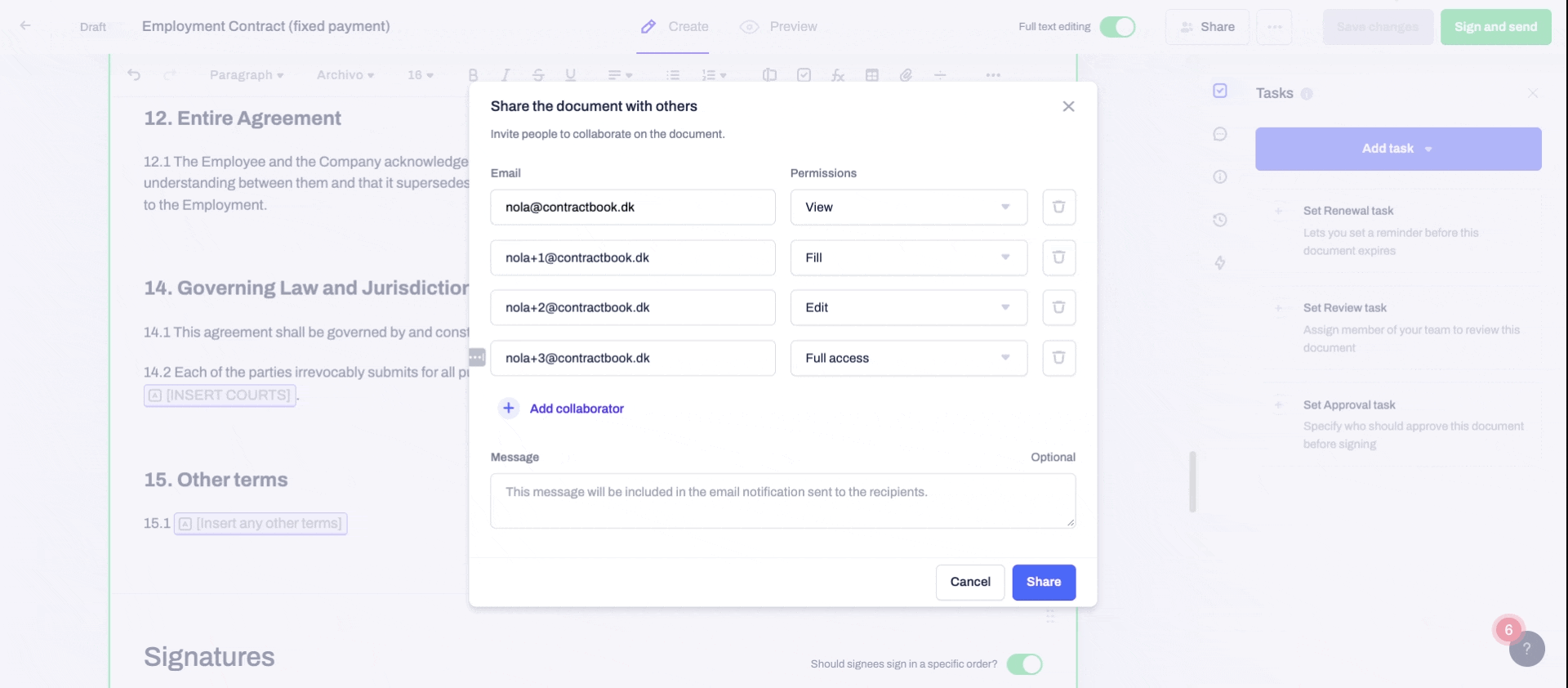
To check who has been given "access to the full document version history":
- Open the document.
- Click on the Share button.
- If you have the correct permissions, you will now have an overview of all collaborators in the document and their types of permissions.
- Click on the type of permission for a specific collaborator and check the "Access to full version history" toggle status:
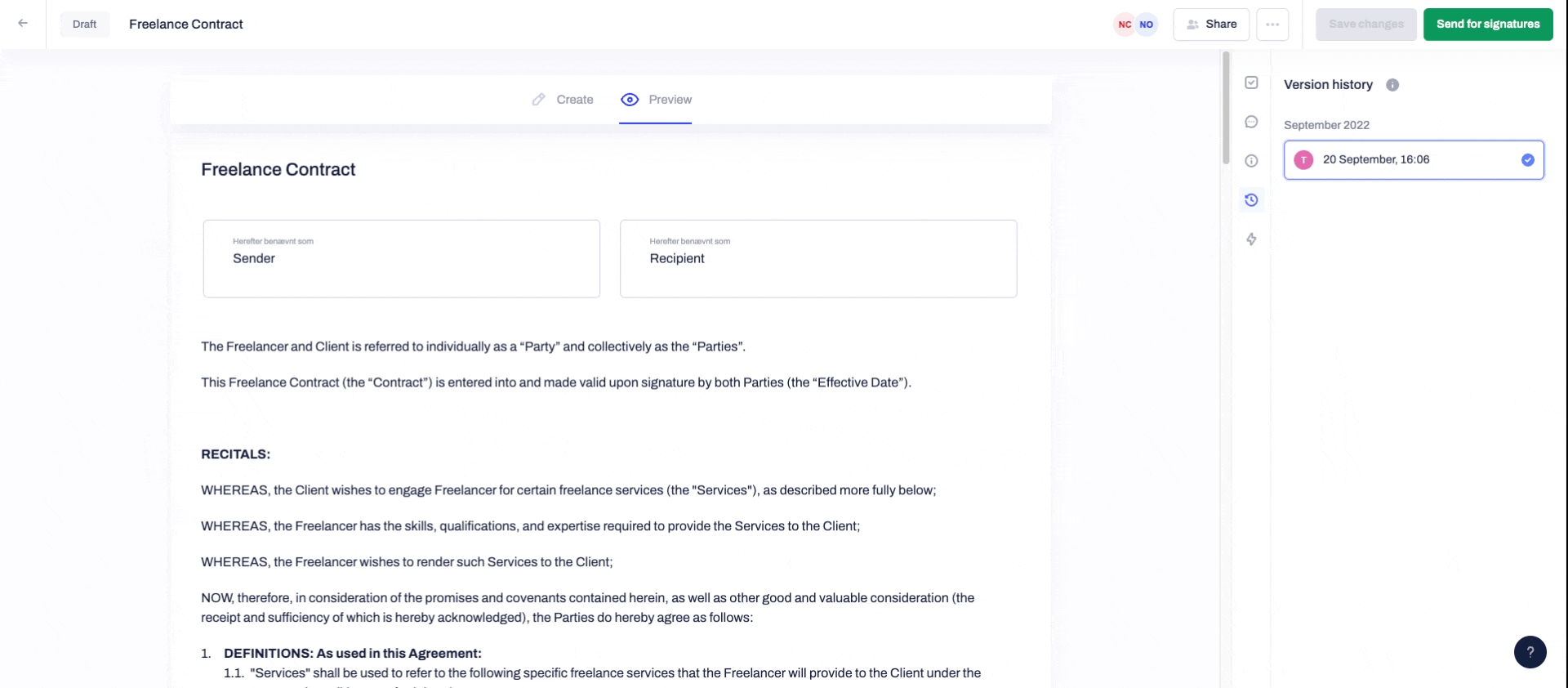
Note: The "Access to full version history" toggle is always enabled by default and cannot be adjusted. All collaborators with this type of permission will have access to the document version overview.
How can I see who has access to a specific version of the document history?
Depending on your permissions in the document, you will have different abilities to see which specific versions of the document history can be seen by other collaborators.To see who else has access to a certain document version:
- Open the document.
- Click on the Version history icon in the right-hand sidebar.
- Hover over the small info icon within the version history, which visibility you want to check.
- A list of "Version visible to" will automatically expand, allowing you to see who else except you can see this specific history of edits in the document:
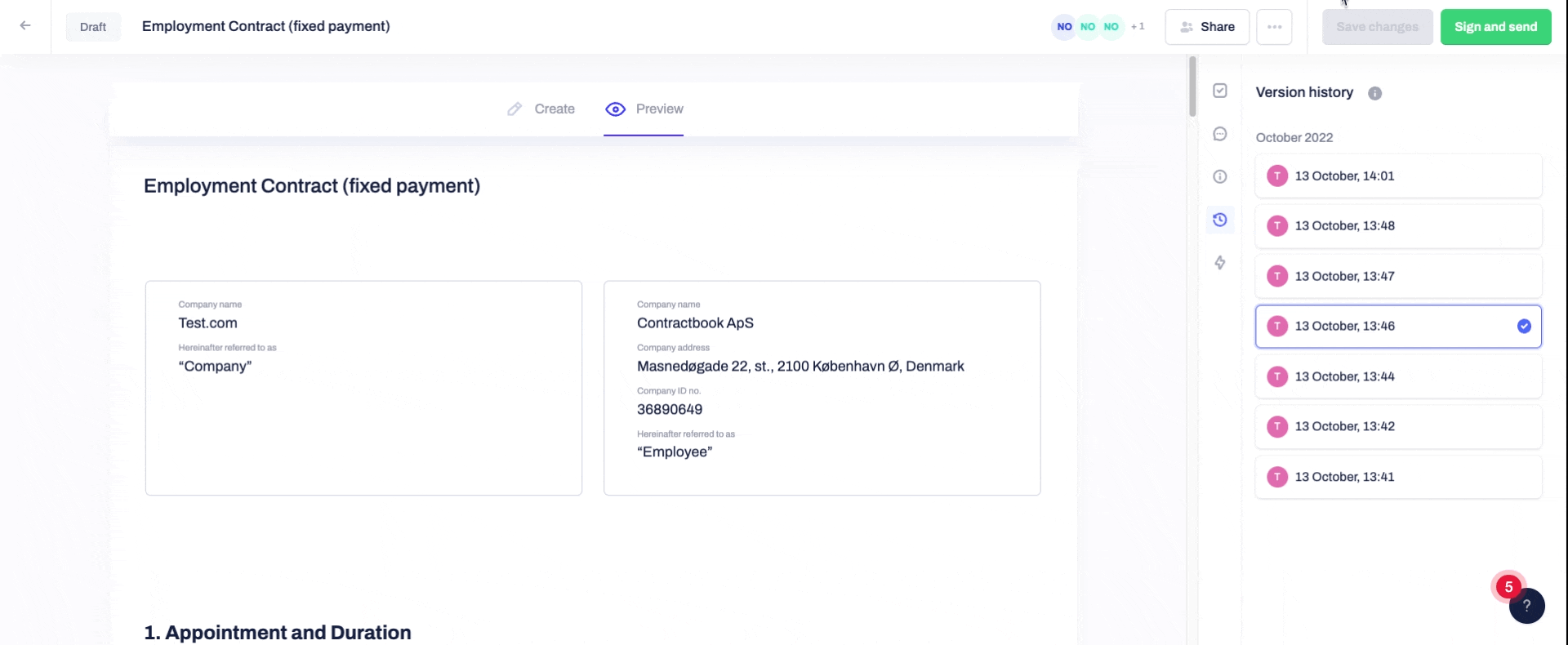
Which parts of the document version history can I see as a contract owner?
- The owner of a document can always see the complete version history and all collaborators it is visible to without any exceptions.
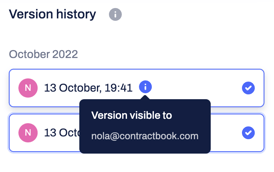
Which parts of the document version history can I see as a collaborator?
- If you are invited as a collaborator to the document with direct share access, you will be allowed to:
- See all document versions if the access to full version history was enabled along with the shared permission.
- See all document versions if you have full access permission in the document.
- See only those document versions initiated after the document was shared with you if the access to full version history was disabled when the document was shared.
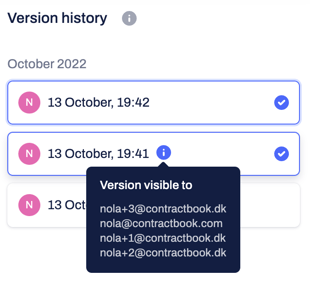
Which parts of the document version history can I see as a contract recipient?
- If you are a recipient of a pending contract, you will only be allowed to see the last available version history after the document was sent for signature, disregarding your permission access level in the document.
Which parts of the document version history can collaborators in team and shared folders see?
- If you have access to a document through a Shared folder or from your Team's folder, you can access all document versions, starting from the latest document version formed when you first opened the document.
- You will only see public document versions until the first time you open the document within a Shared with you or your Team folder.
- If you are the creator of the Shared folder, you can always see the complete version history and retrieve an overview of all collaborators with access to the version history within the documents added to the folder.
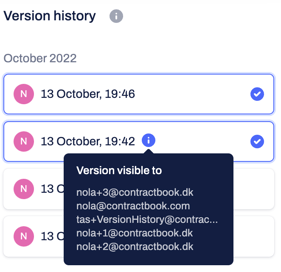
If you want to know more about the possible ways of using document version history to compare the different editorial versions of your documents, click here.
If you still need additional information or assistance, reach out to us anytime by contacting our Support Team.
