When you create a new contract on Contractbook, the default setting is that you sign with an SMS code (SMS verification signature type) and that you, as the sender sign the contract first. Once you have signed the contract, it is automatically sent to the next recipient you have added to the signee sequence.
- You can change all default settings by adding the signature type you want to use instead and removing yourself from the list of signees by adjusting the "Who will sign the contract" section.
- If you are happy with this default workflow, scroll down to the bottom of the contract and press Sign and send:

- An SMS code will be sent to you. The code you receive via SMS must now be inserted into the verification field, and when you press Verify & sign, the contract is signed and sent to the next recipient.
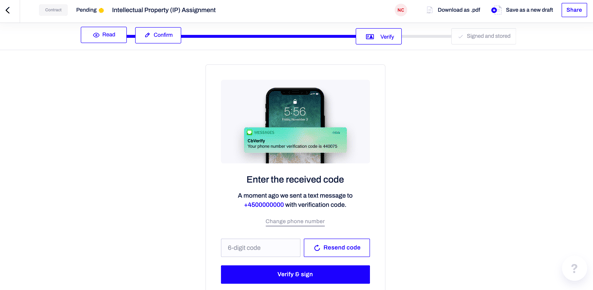
- If the phone number you initially typed in is incorrect, you can change it before verifying your signature.
- If you have already added and verified your phone number under account settings, you will have access to a "change phone number" shortcut option on the signature page:

-
- If you have not added your phone number under account settings yet, click "cancel" and type in the new phone number you wish to use:

Once everything is in order, lean back and wait for the recipients to sign. If they need help, you can send them this article: receiving and signing a contract.
My recipients cannot sign with SMS verification - what can I do?
- You can always edit the signing method after the contract has been sent while it is still with "pending status." To do that, you need to Edit and Resend the pending contract.
- If you do that, any already completed signatures on the document have to be placed again. The contract gets sent from scratch and requires complete authentication of all signees.
- Alternatively, to avoid this situation, you can enable several different types of signatures on your contracts and let the recipients choose one.
If you still need additional information or assistance, reach out to us at any time by contacting our Support Team.
